Below example is how to setup 6 Monitors, using the multi tenant intercom door station, and 5 button module.


Before installing this system, configure the device on the bench. This will make it easier to configure the system, instead of walking around to 6 individual locations to program the monitors.
1. Connect the door station to a PoE Switch, and provide it 12V Power.
2. Using internet explorer, enter 192.168.1.110 into the address bar.
3. Login using the username "admin" and password "admin".
4. Change the "Device Type" to "Modularize Villa" and "DialRule" to "NoSerial".
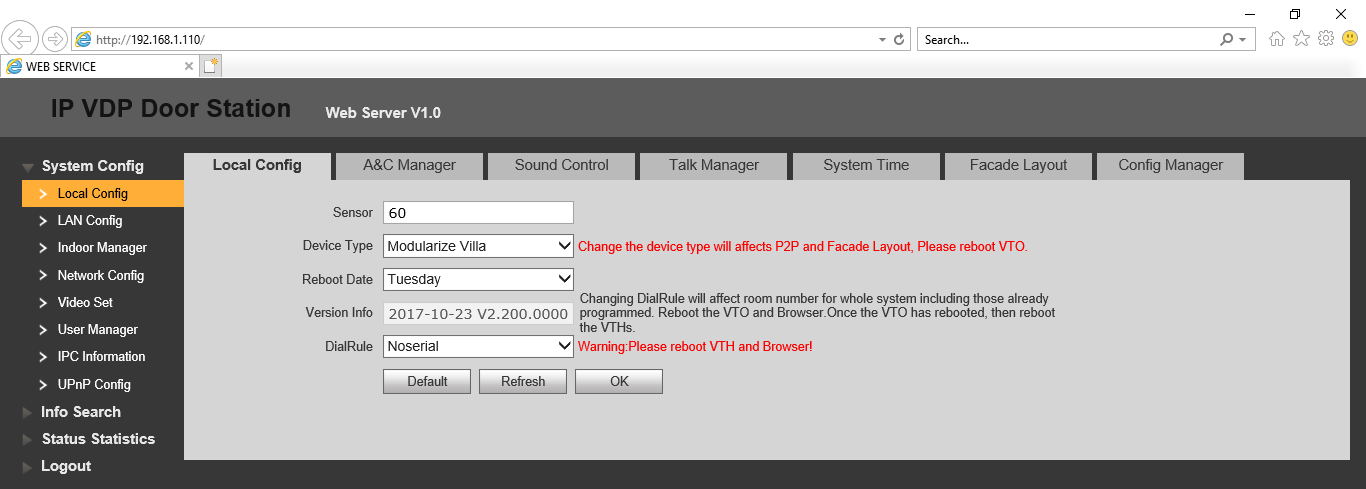
5. Restart the Door Station by disconnecting power.
6. After 1 minute, refresh your web browser and log back into the Door Station.
7. Select "System Time", and enter the correct time, and set daylight savings if required.
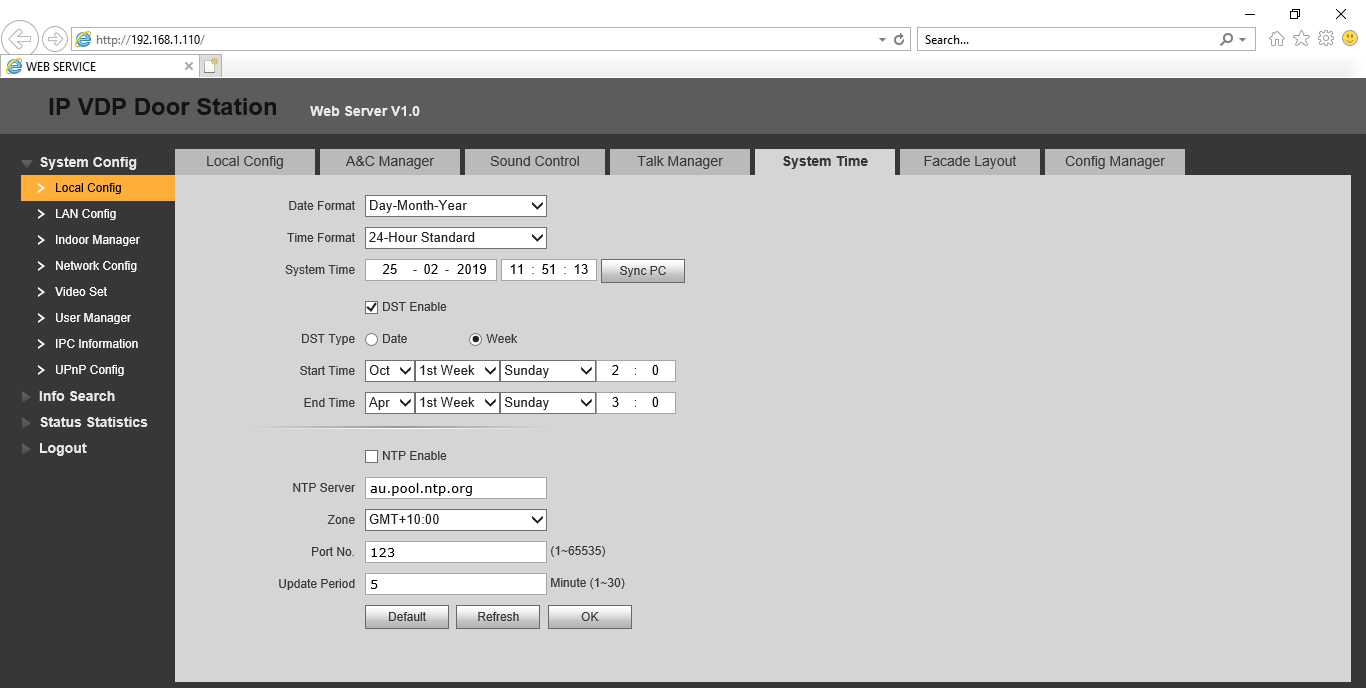
8. Change the IP Address of the Door Station, under the "Network Config" page. After saving, you may need to change your computers IP address into the same range the Door Station is in.
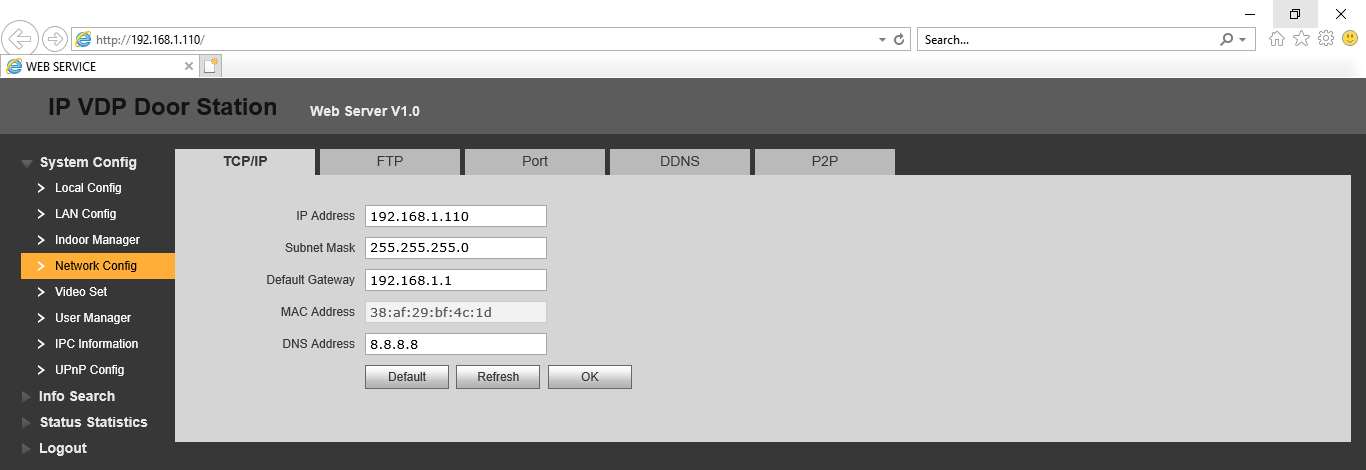
8. Connect all the Indoor Monitors to the PoE Switch, and wait until the boot up.
9. On the first Indoor Monitor, press and hold the "Settings" button for 7 seconds. Enter the password "888888".
10. In the "Network" then "Wired IP" settings, set the IP address of the Indoor Monitor, within the same network range of the Door Station.
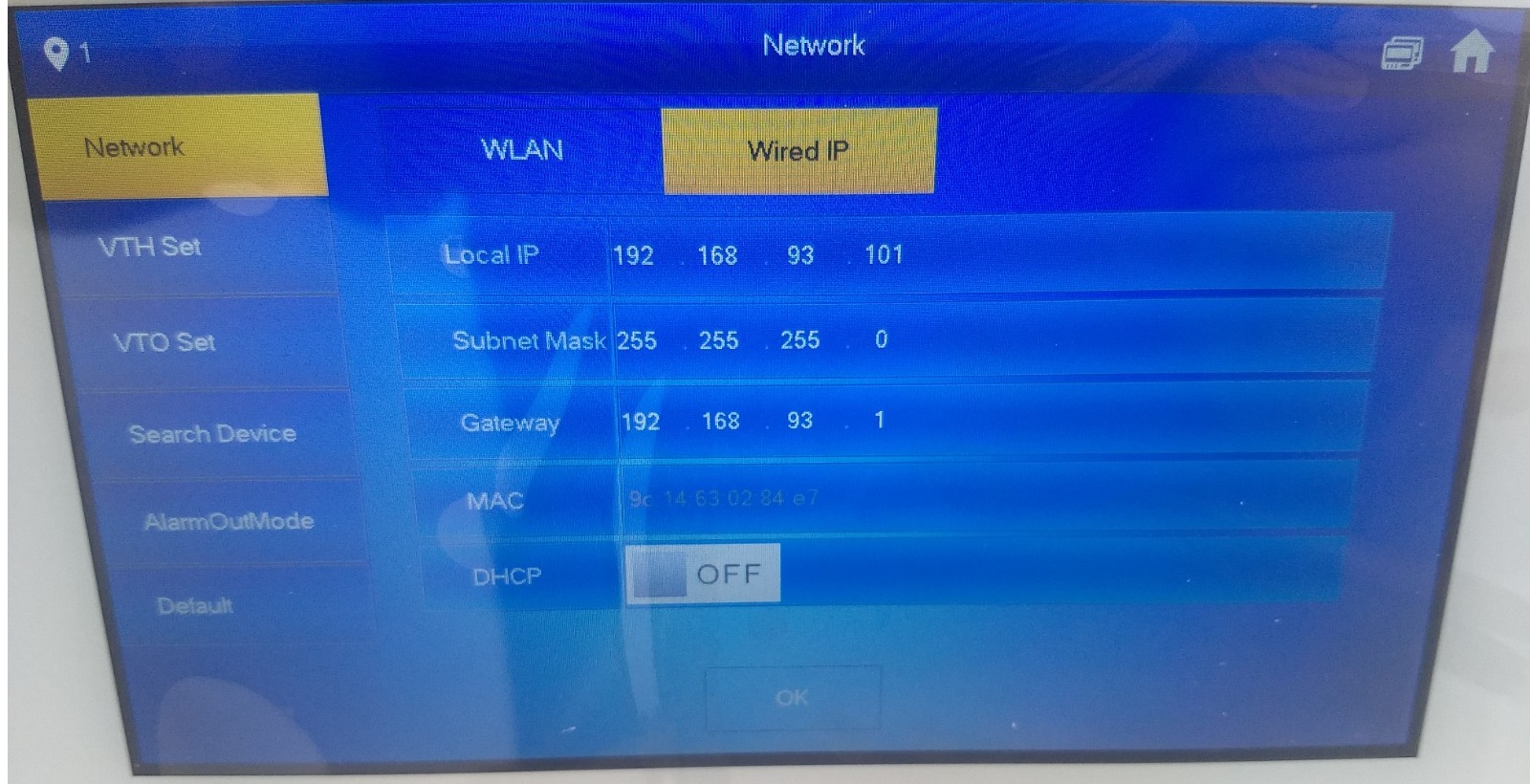
11. In the "VTH Set" menu, change the "Room Rule" to "Noserial", press the "OK" button. Then enter the room number, in this case, "1", then press "OK".
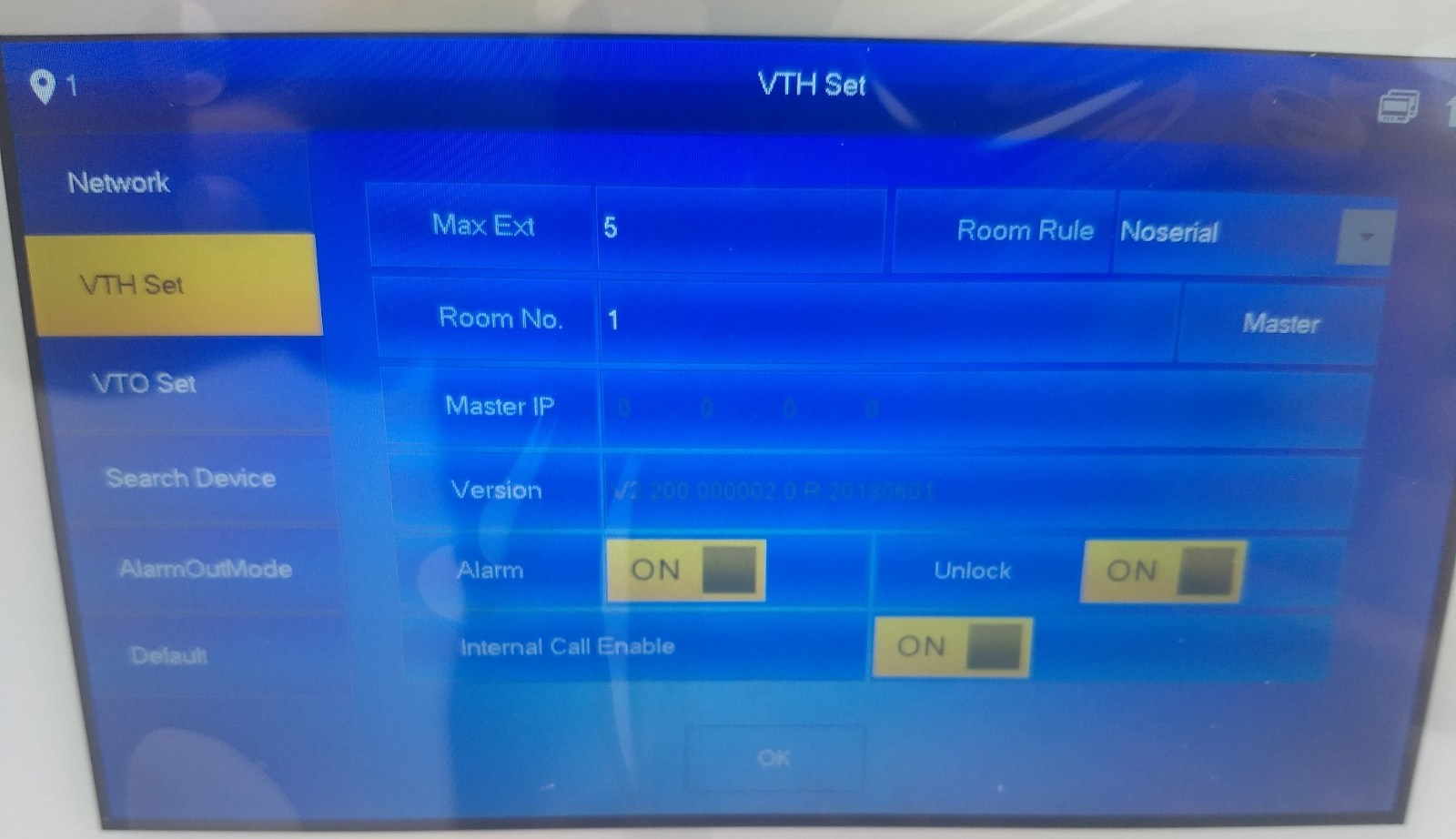
12. In the "VTO Set" Menu, enter the IP address of the door station.
13. Repeat steps 9-13 with each Indoor Monitor, making sure that each Indoor Monitor has a different IP address, and Room Number.
14. After all monitors have been configured, log back into the Door Station using internet explorer, and go to the "Facade Layout" menu.
15. Enter the "VTH Short No." of each Indoor Monitor, this is the room number for the Indoor Monitor.
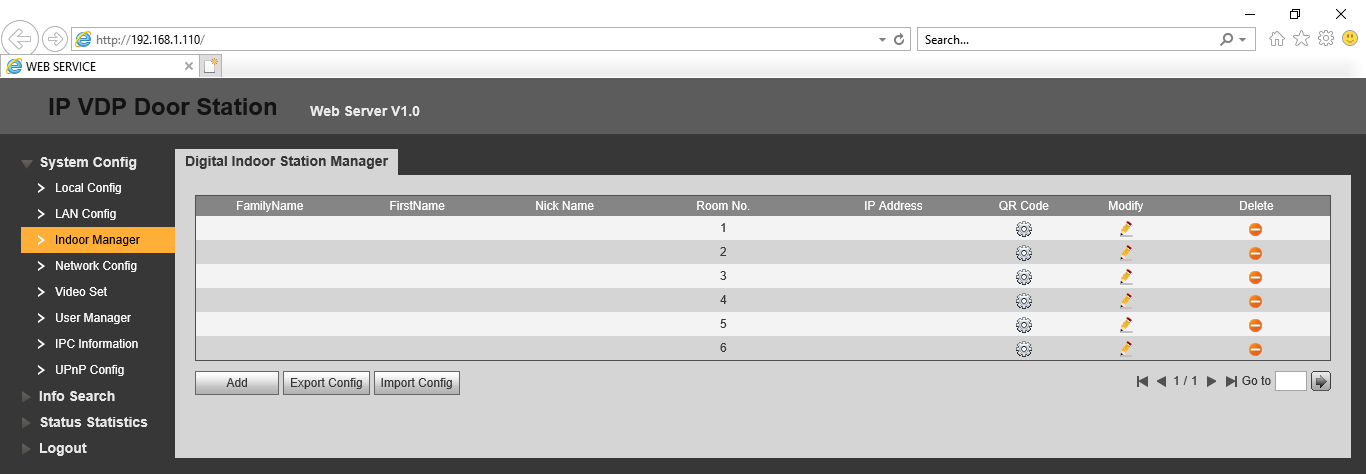
16. Add the 5 button module to the system, then select which button you would like to call each unit then select the "Save" button.
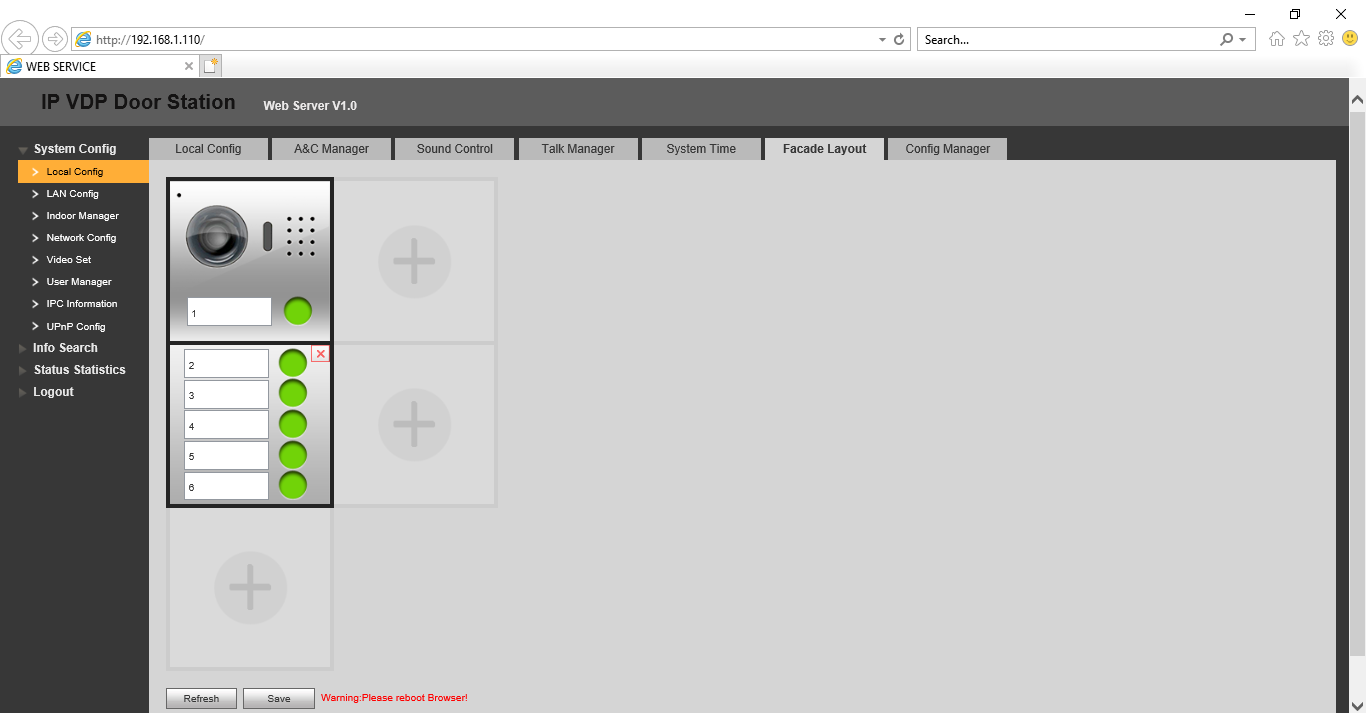
17. Restart the Indoor Monitors and Door Station, once they power back up, it can take up to 10 minutes for the Indoor Monitors to connect to the Door Station. Alternatively, on the Indoor Monitor under "VTO Set: you can turn the "Enable Status" button "OFF" then press "OK", the turn it "ON" the press "OK". This will speed up the connection process. You can tell once the monitors have connected, as you will see their IP Address listed under the "Indoor Manager".
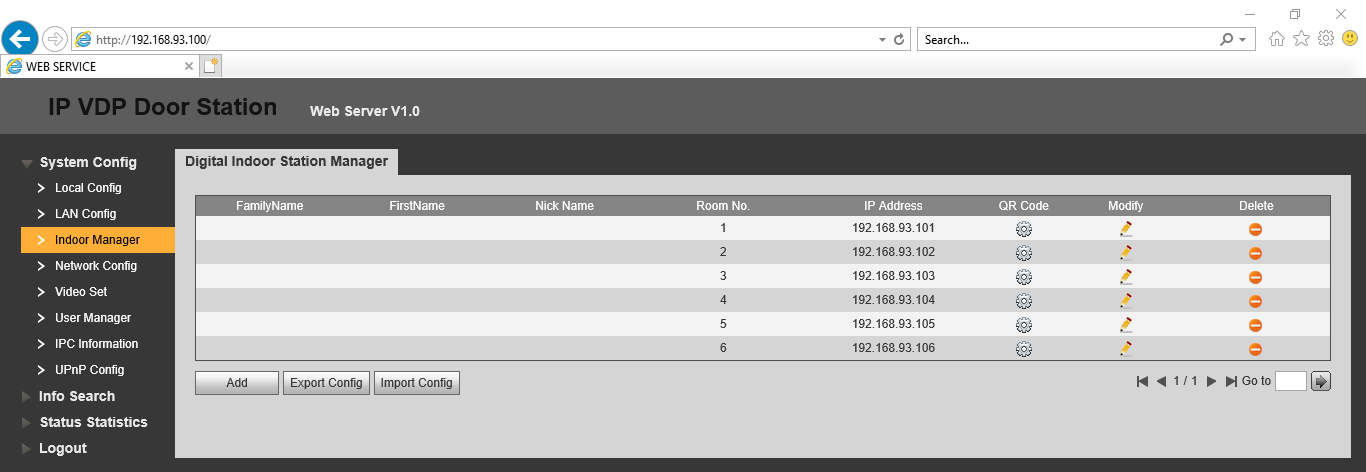
Your Intercom System is now setup.