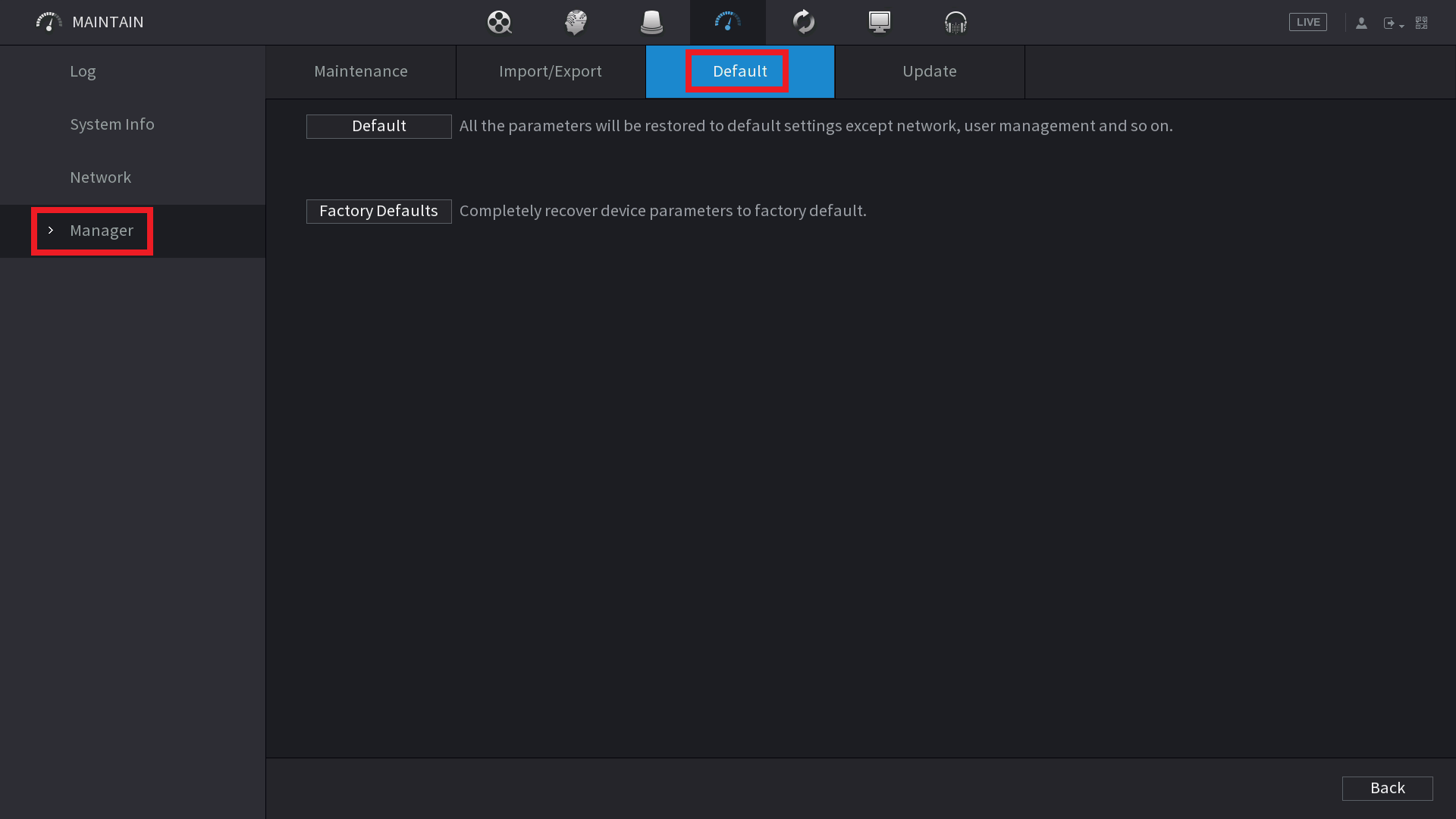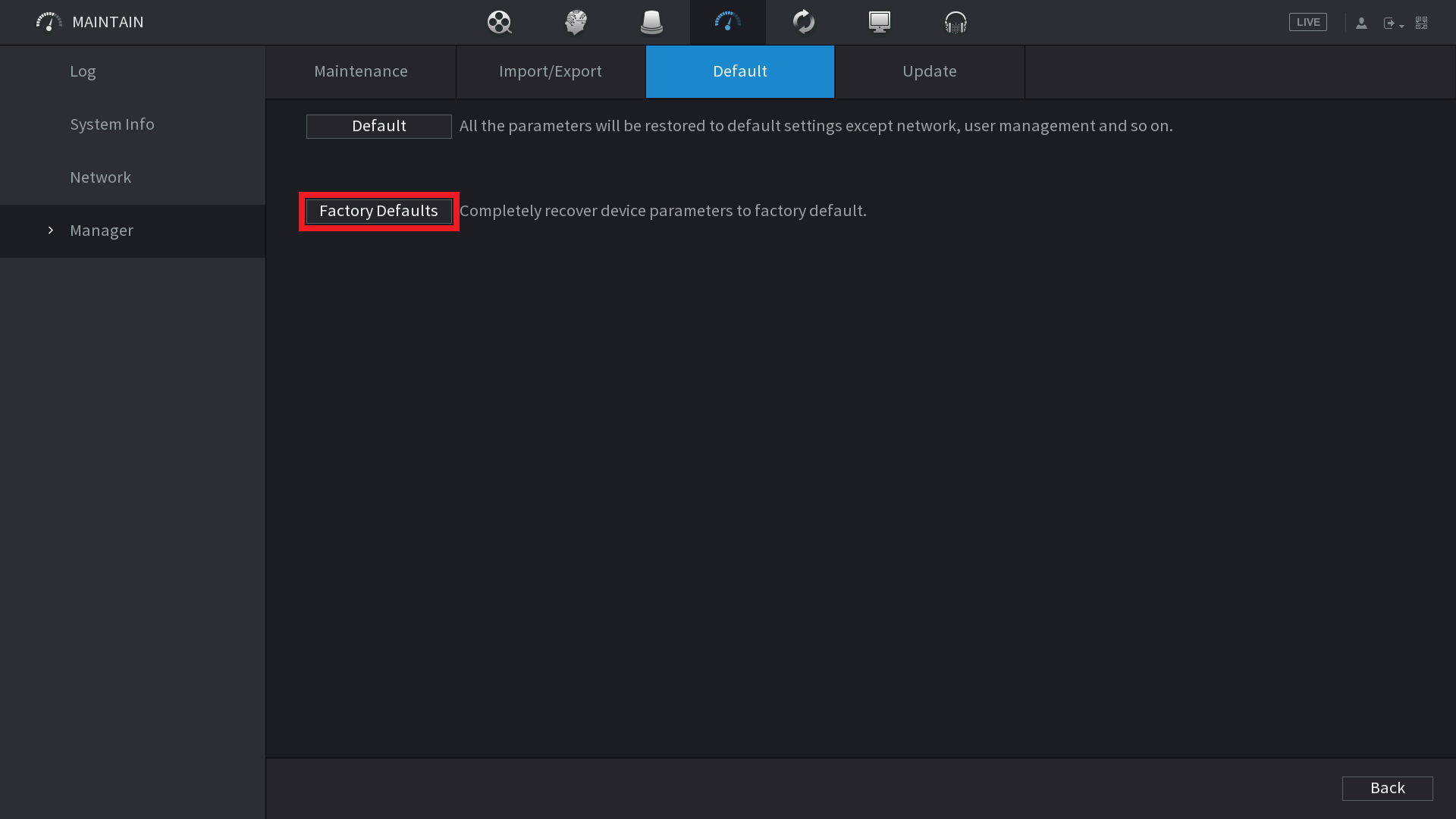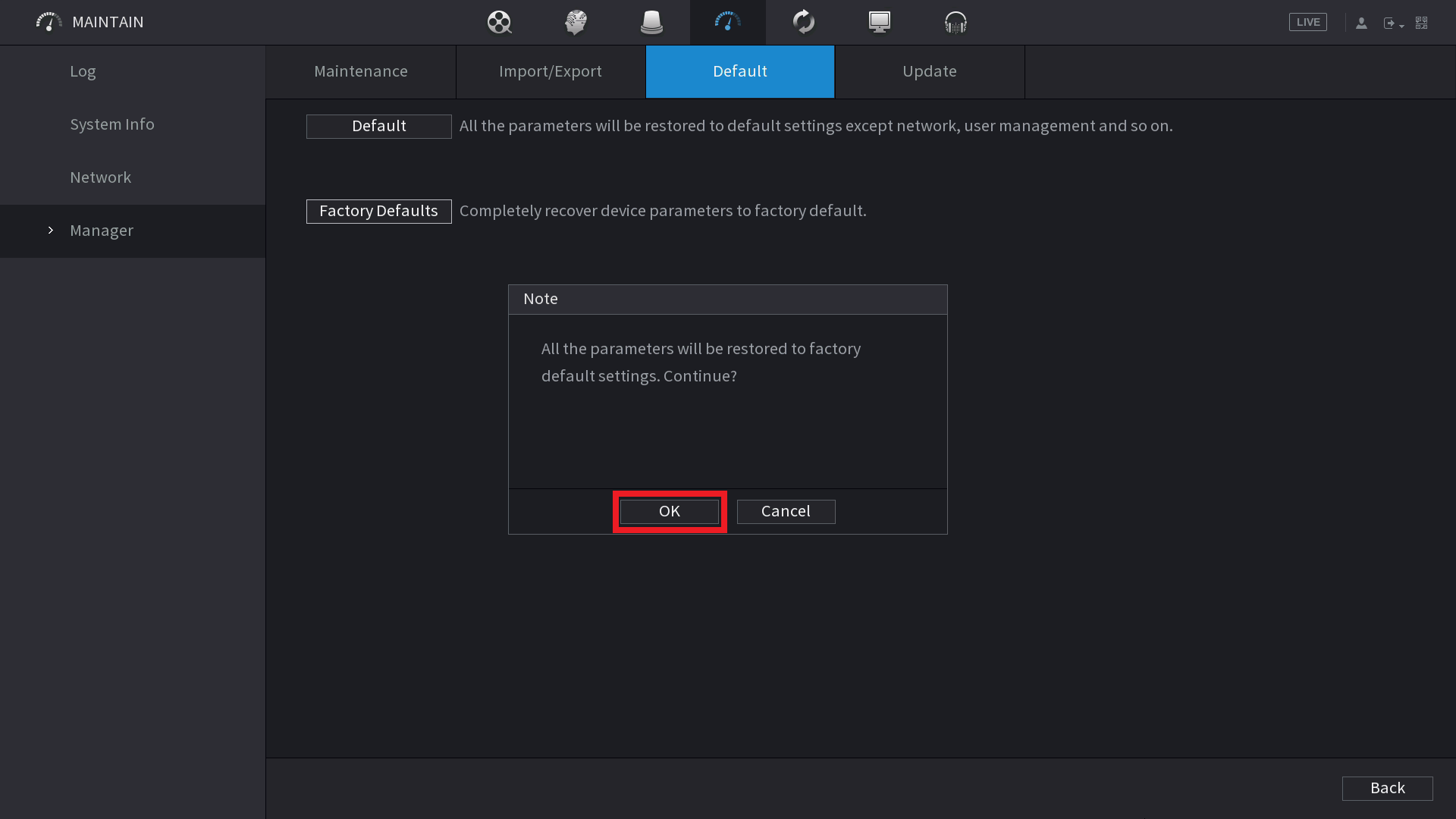Info
This guide applies to the NVR models listed below:
- NVR8PRO6
- NVR8PRO7
- NVR16PRO6
- NVR16PRO7
- NVR16PRO6NP
- NVR24PRO6
- NVR32PRONP2
- NVR32PRO16P2
- NVR32PRO16P3
When updating to the new AI firmware there is a risk of damaging the NVR if you jump too far forward in firmware versions. We recommend updating it incrementally.
Step 1 - Determine the build date of your current firmware
In the Blue UI it can be found at Main Menu > (Info) System > Version
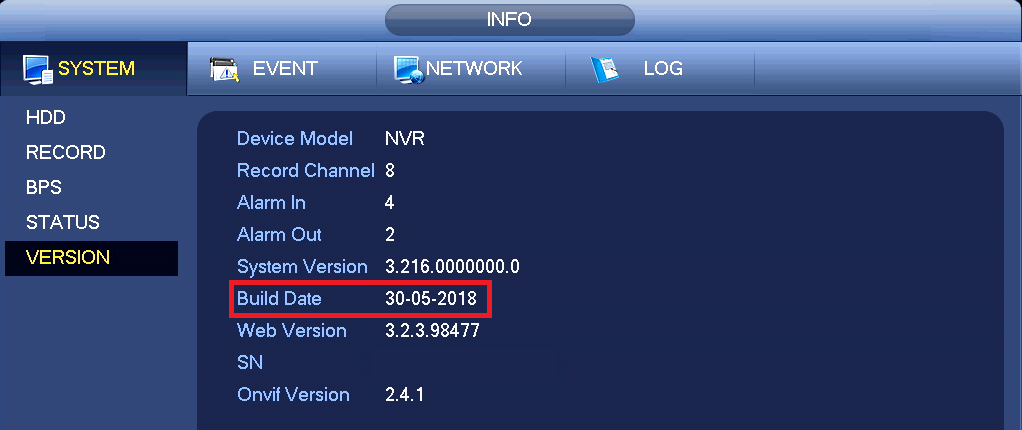
In the Black UI it can be found at
Main Menu >
Maintain >
System Info OR Operation >
Information >
Version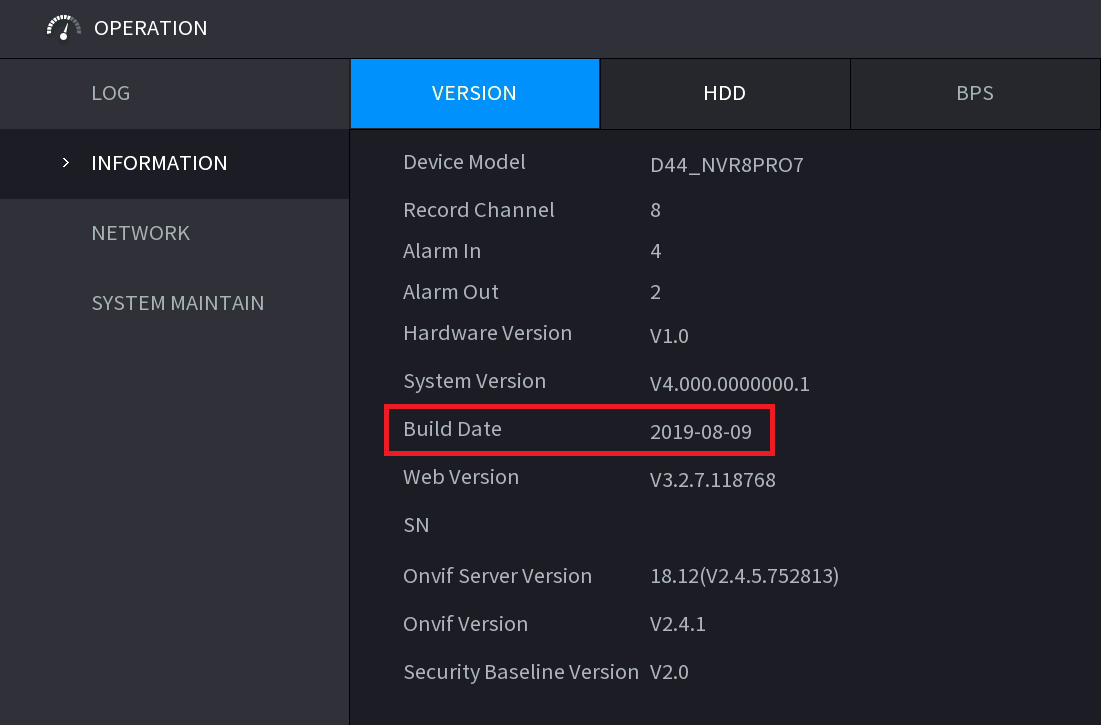
Step 2 - Download and install the firmware that has the next newest build date. Repeat until you have reached the latest firmware.
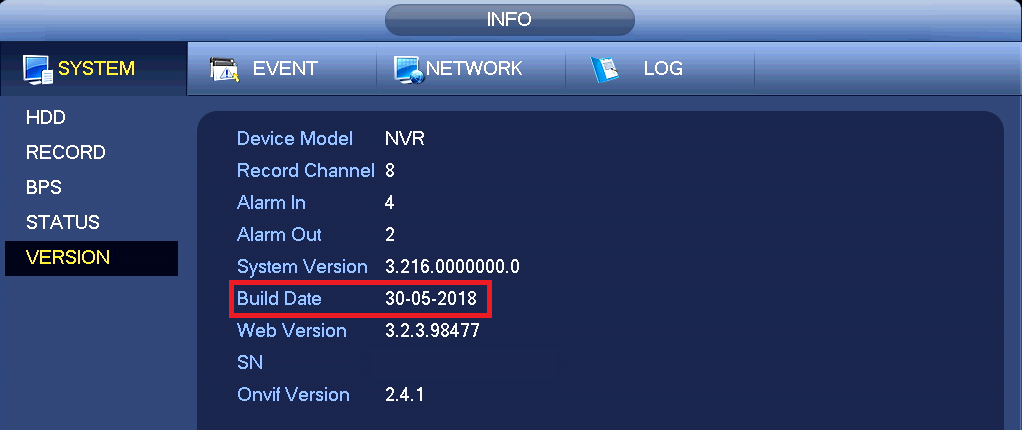
In the example above the build date is
30-05-2018. So the firmware we want to start at in this example is
2018-10-12.
- Download the firmware from the list at the bottom of this article
- Put it on a USB and plug it into the NVR

- Select the System Update option that appears
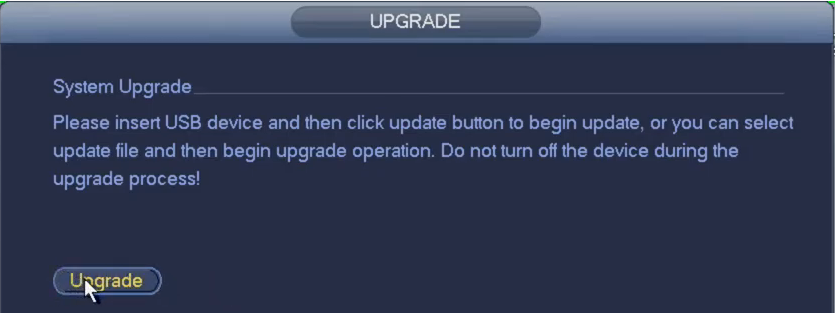
- Select Upgrade
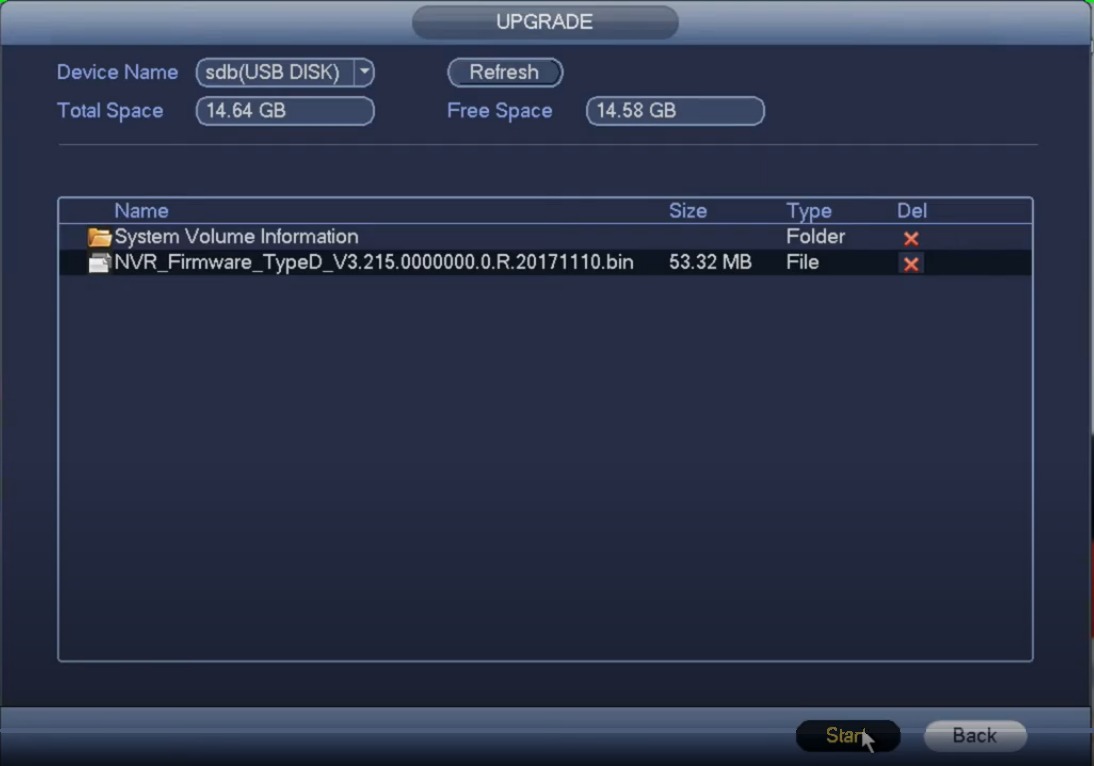
- Select the firmware file, then press Start
Step 3 - Factory Default the NVR
Before factory defaulting the NVR, ensure that you know the username and password of the system.
1. Navigate to Main Menu > Maintain
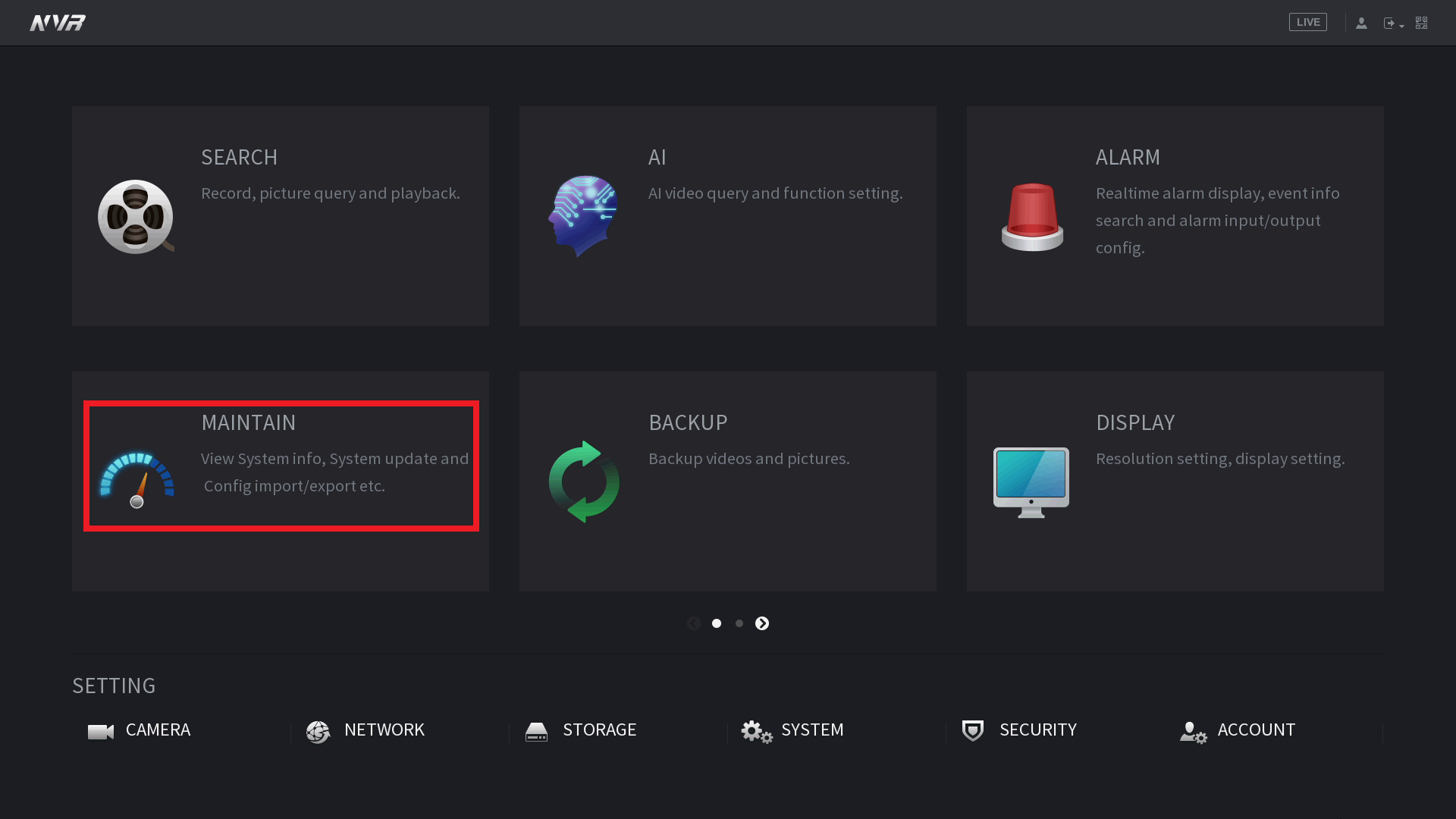 2. Select Manager > Default
2. Select Manager > Default
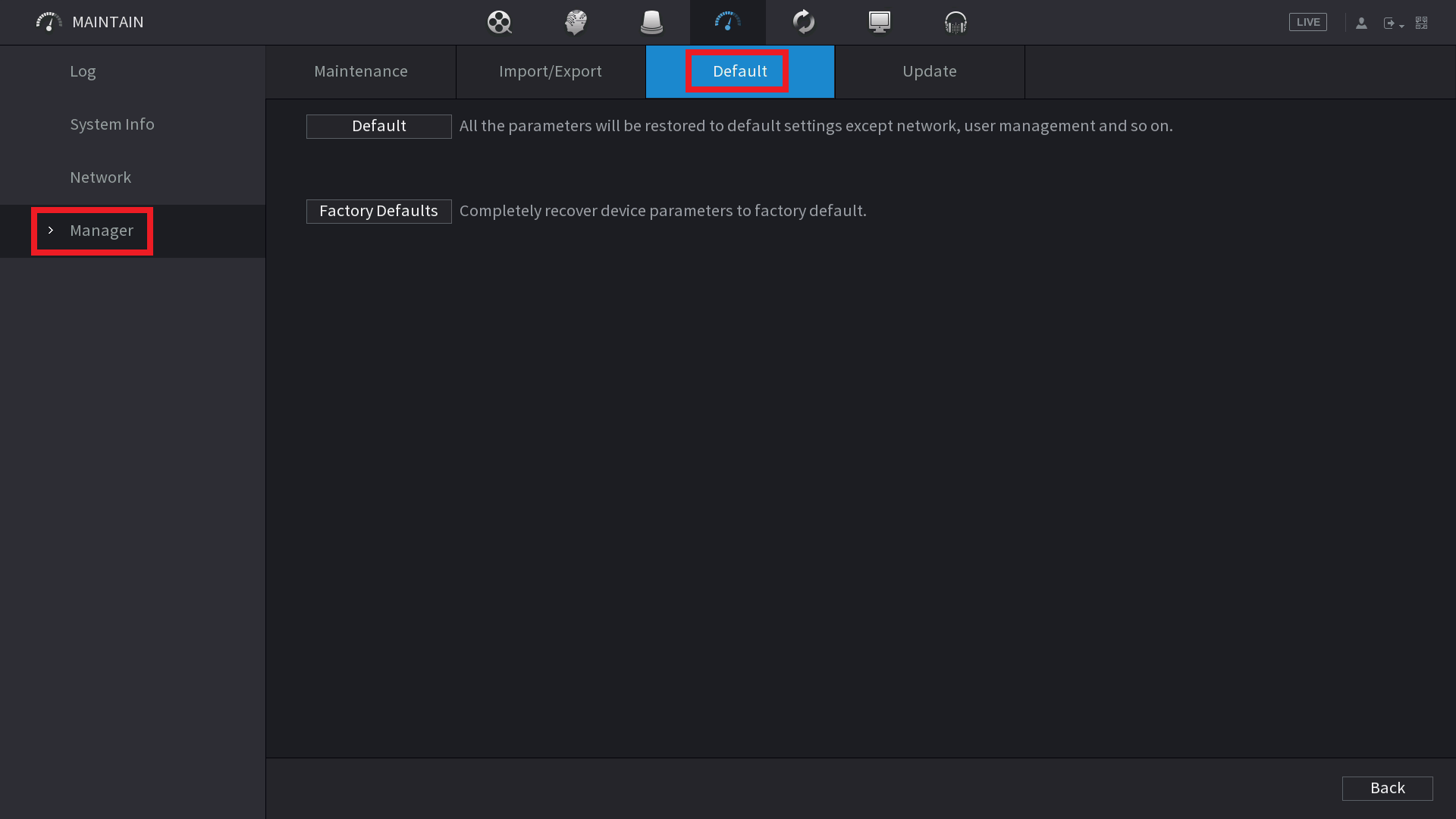
3. Select Factory Defaults.
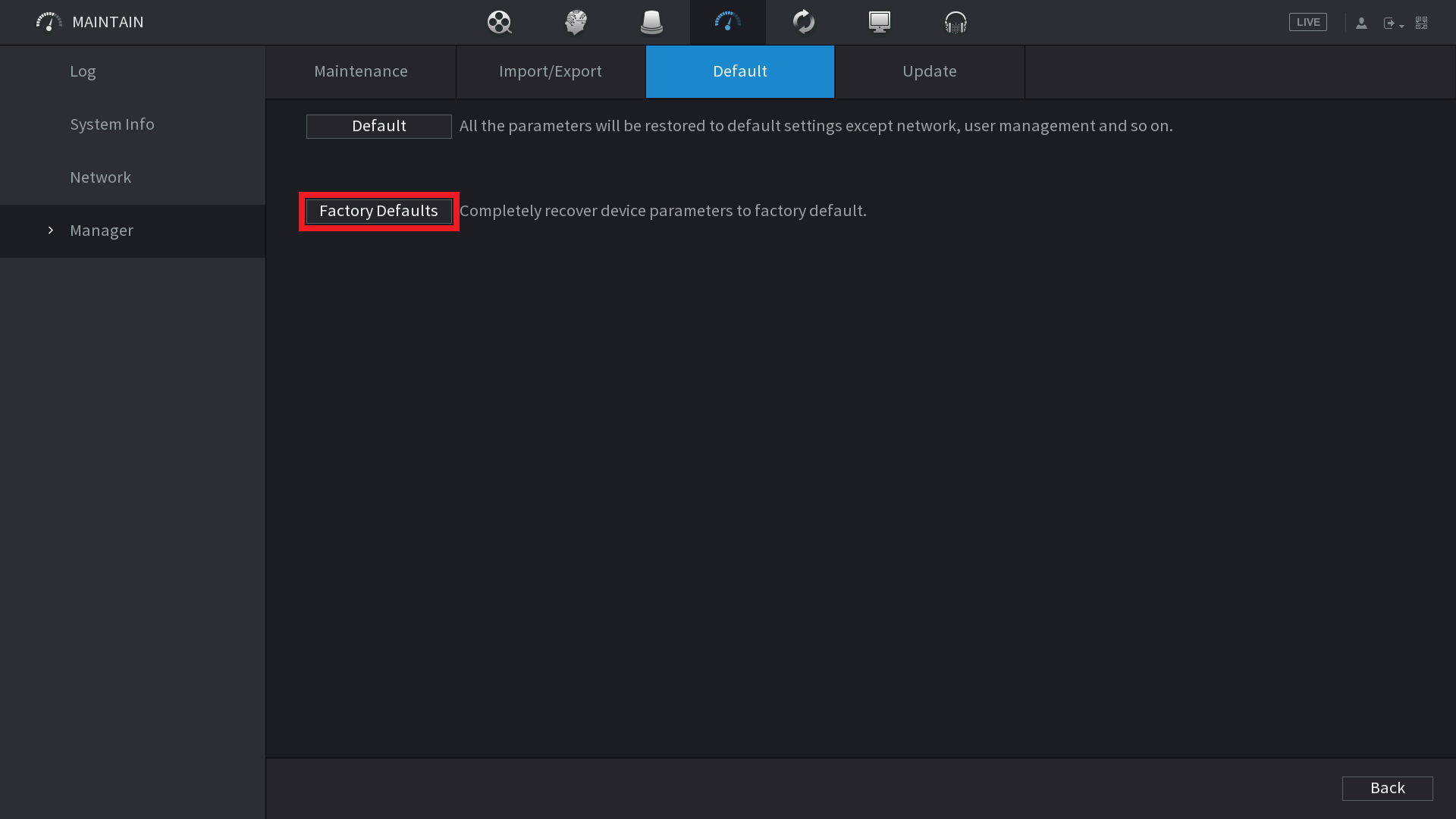
4. Select OK to confirm.
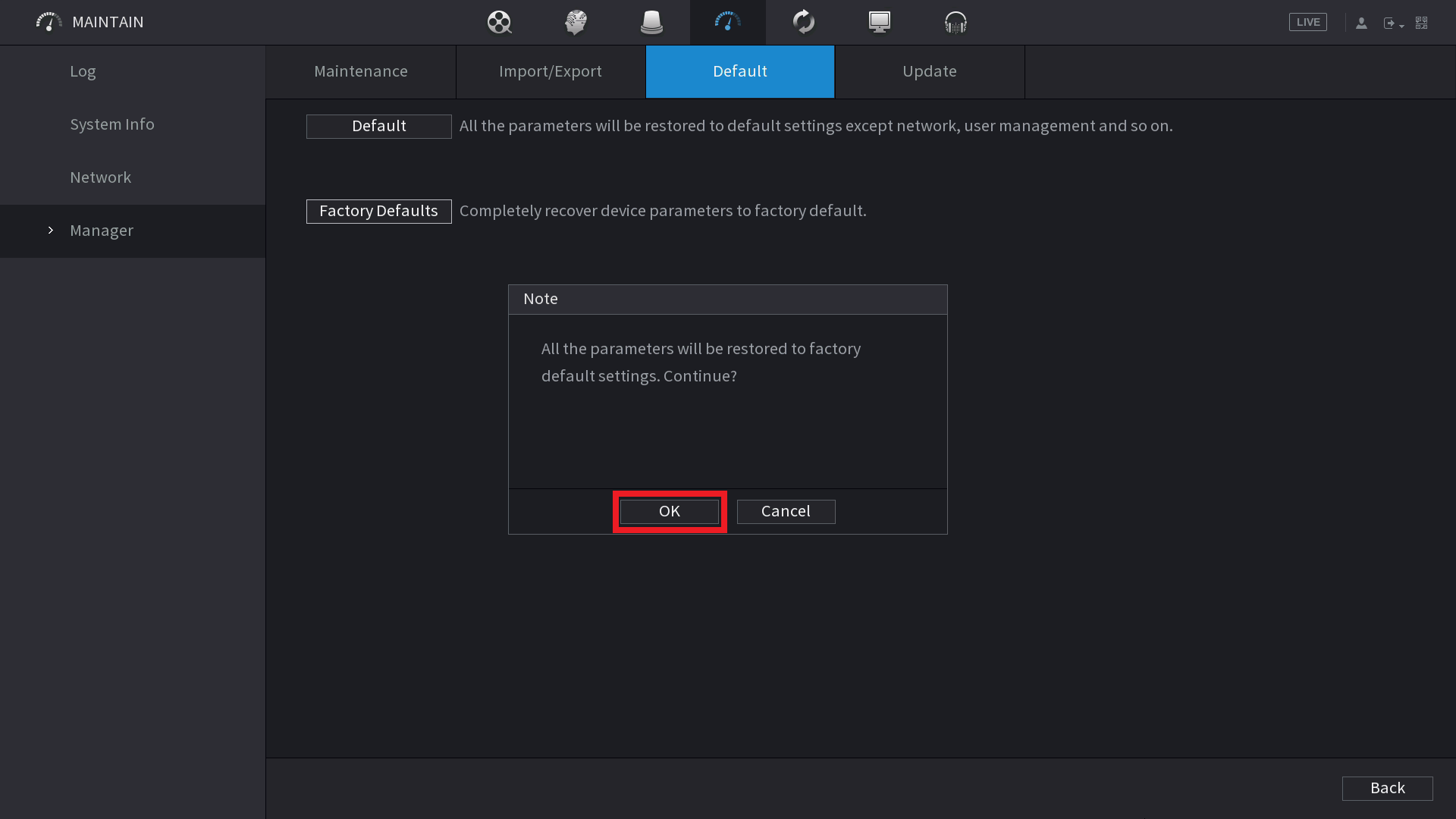
Firmware List
Warning
Please ensure you follow the steps above before updating firmware or you may damage your NVR.
2017 Firmware
2017-12-11
2018 Firmware
2018-10-12
2019 Firmware
2019-02-23
2019-12-18
Delete
2019-12-18 Introduction of Black UI
New Baseline Firmware.
Black UI with new AI Menu for configuration of cameras with AI features
2020 Firmware
2020-07-07
2021 Firmware
2021-12-31
2022 Firmware
2022-03-22
Delete
2022-03-22 Change log
New Baseline firmware.
- Set IVS & Motion periods via NVR and sync to camera. Guide Link.
- Bridge the NVRs POE network card to the LAN network card. Guide Link
- Enable/Disable Syncing Blocklist/Allowlist for ANPR cameras between NVR & ANPR. Guide Link.
- Disable Notifications when Disarming is active. Allows Notifications to be toggled and scheduled. Guide Link.
- TV/Monitor Resolution detection for HDMI port. Resolution can be reset by holding the mouse scroll wheel for 15 seconds.
2023 Firmware
2023-05-15
Delete
2023-05-15 Change log
AI SSA Compatibility update. Added AI SSA toggle to the Camera > Image for cameras that support this feature.
AI SSA controls image features such as Backlight automatically. In order to manually adjust these controlled settings, AI SSA must be disabled first.
2024 Firmware
2024-10-24.bin
Delete
2024-10-24 Change log
Resolves NVR reverting time back to DST changeover time.
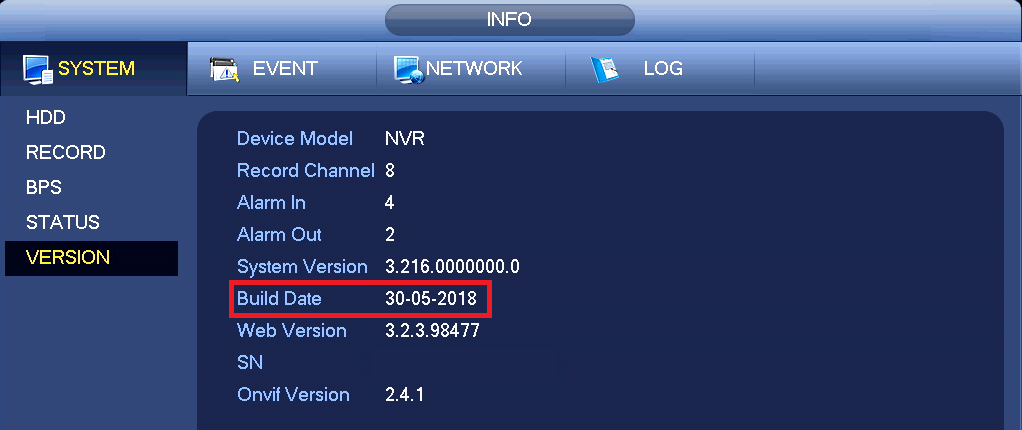
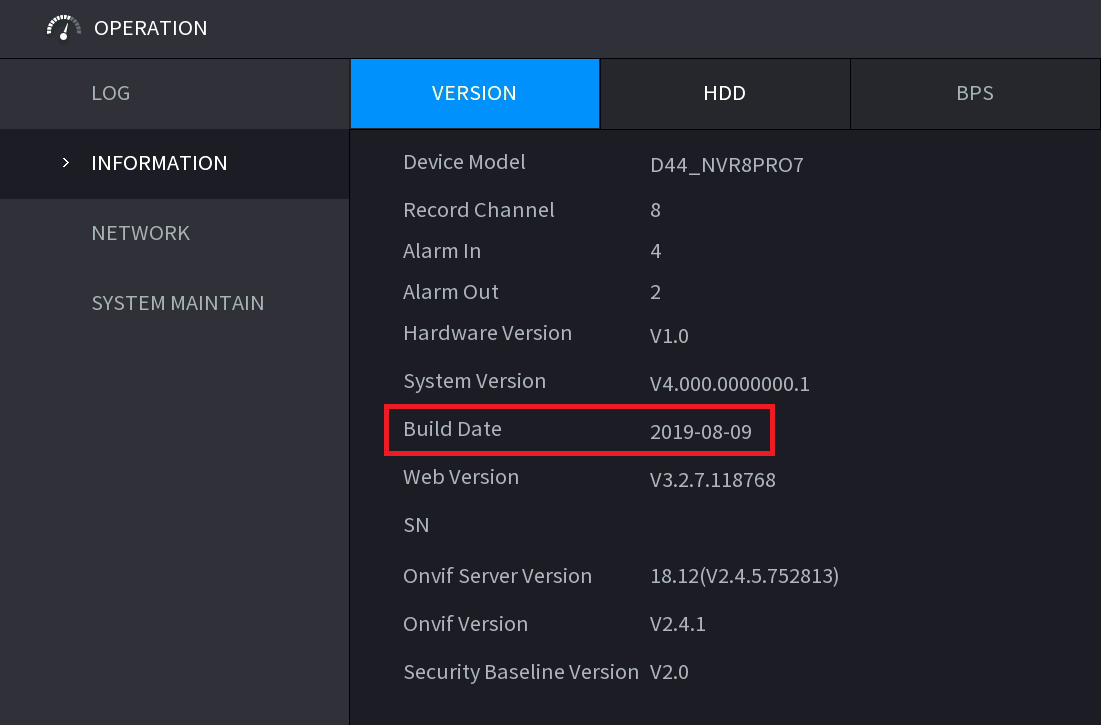
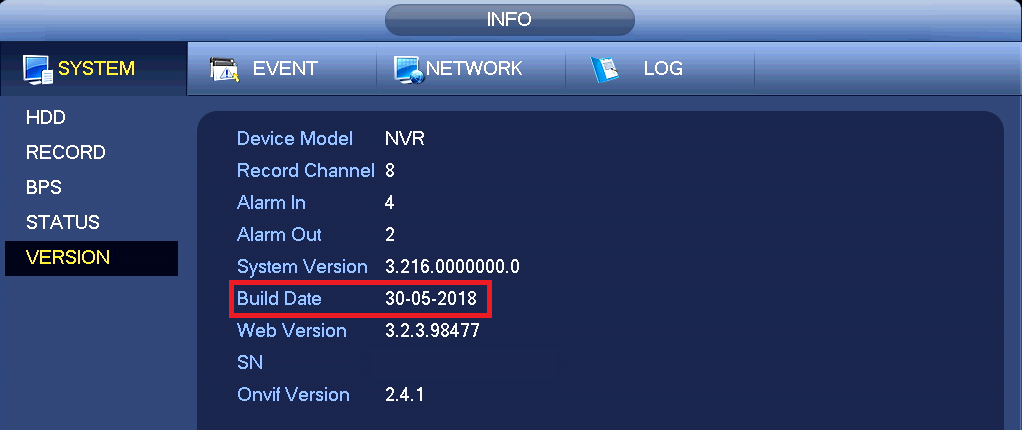

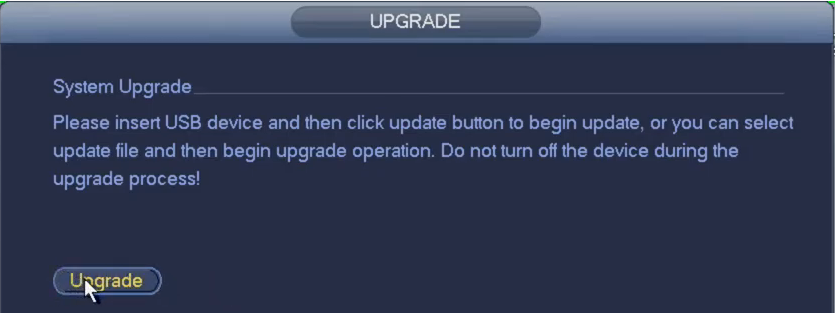
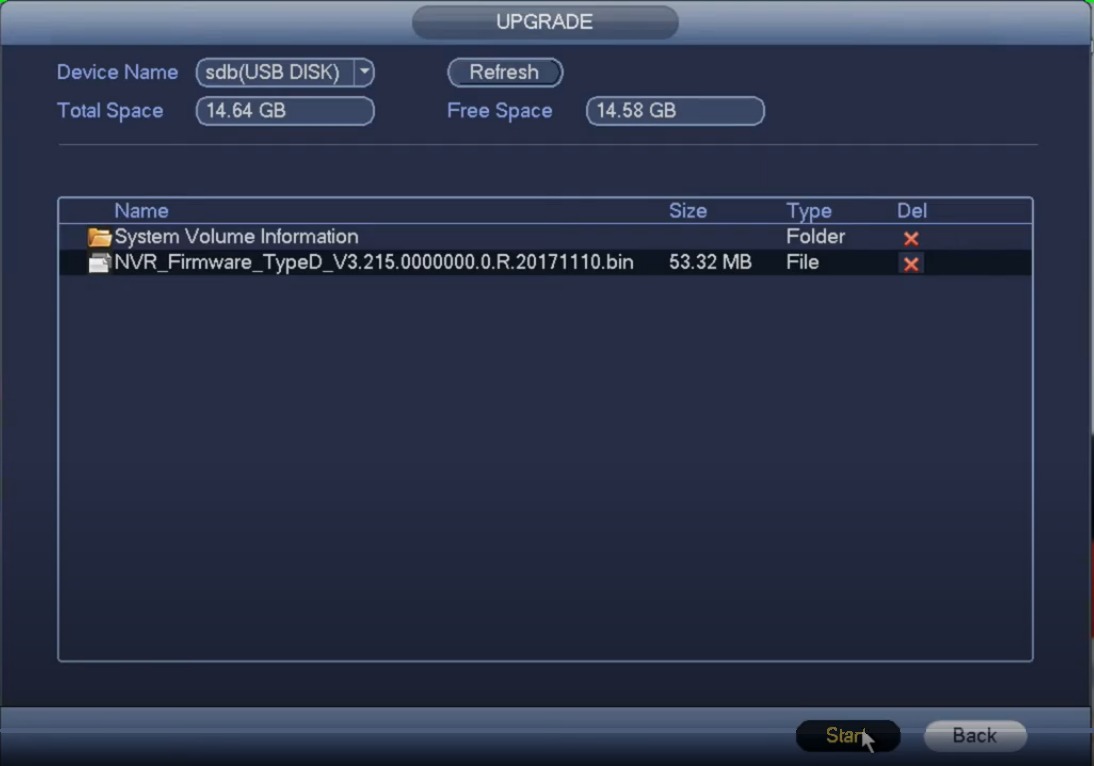
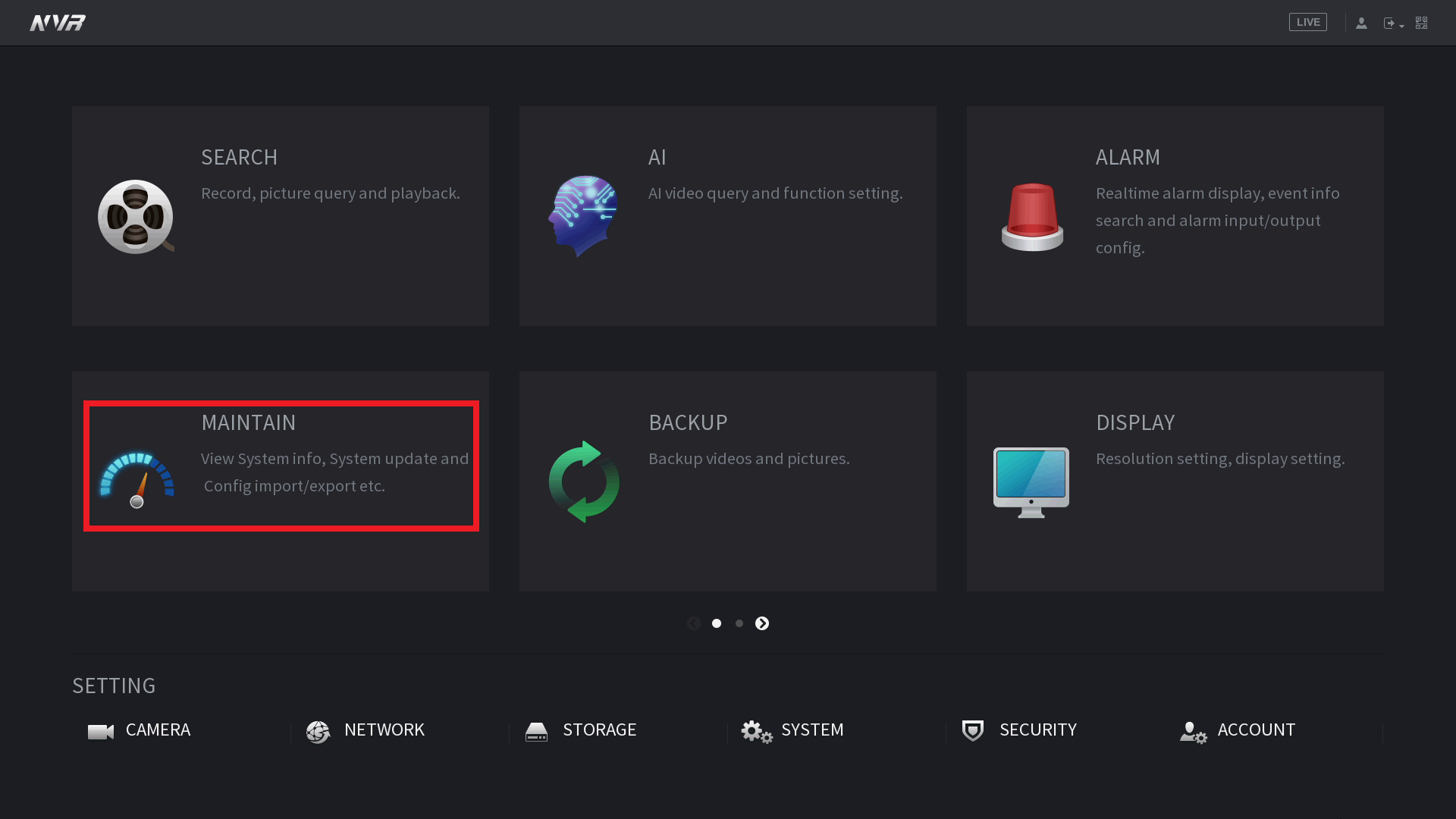 2. Select Manager > Default
2. Select Manager > Default