Step 1 - Install IDSwift2
- Download the latest drivers and USB software.
- Extract the files to the desktop or another folder.
- Open the USB Drivers folder and run IDS_USB_INSTALLER.exe to install the drivers for your device to communicate with the WGAP864 via Serial USB Cable. Ensure you select the option to install drivers.
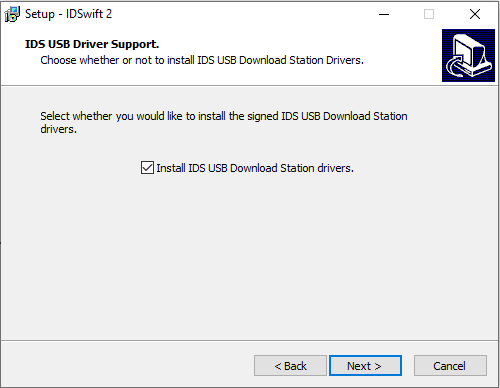
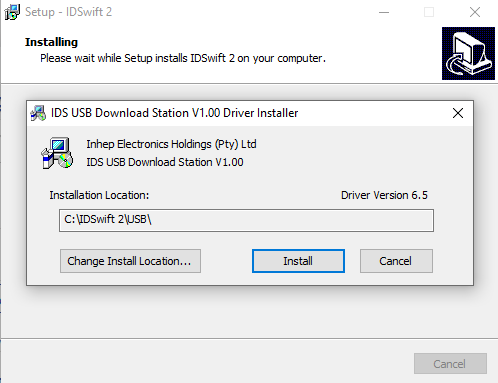
Step 2 - Add the WGAP864 to IDSwift2
- Run IDSwift2.
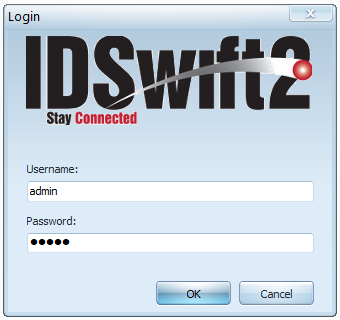
- Log in with admin / admin.
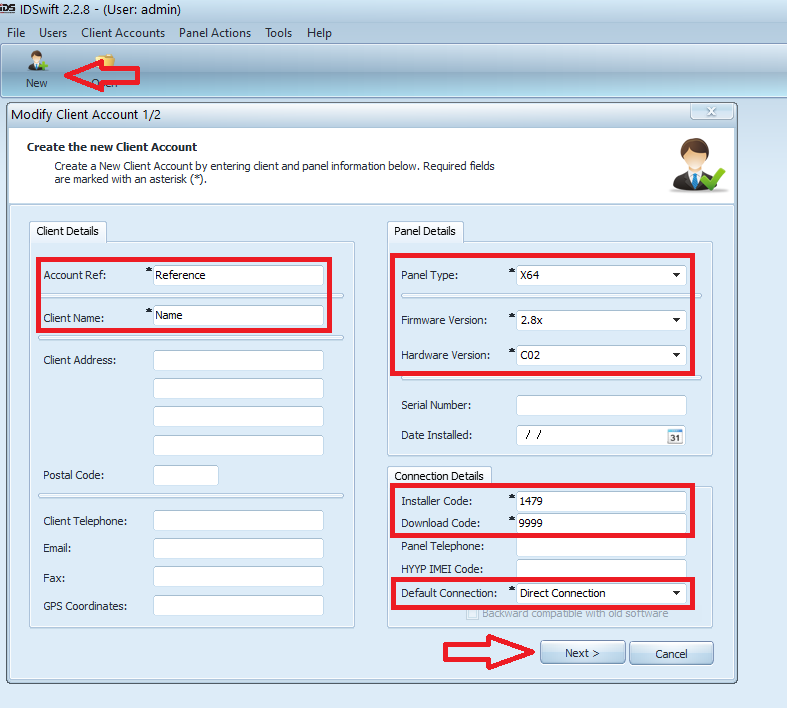
- Click New to add a new Client.
- Fill out the Account Ref, Client Name, Panel Type, Firmware Version, Hardware Version, Installer Code, Download Code, then click Next.
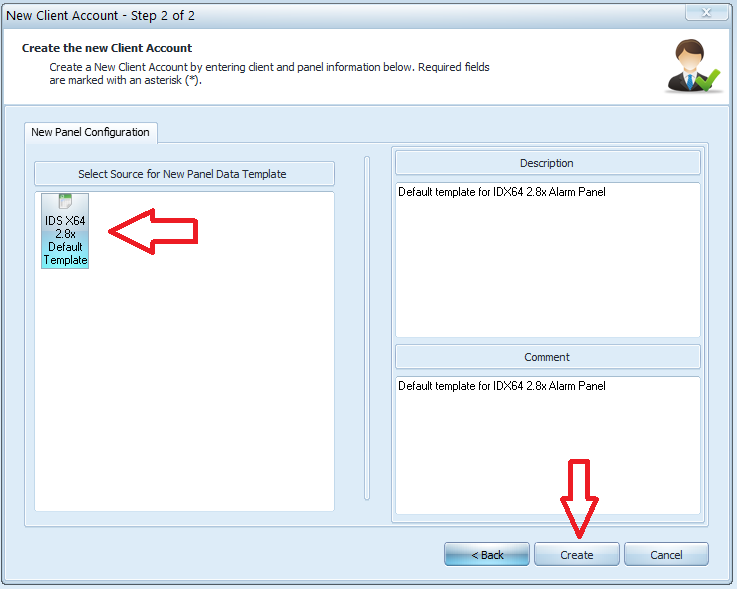
- Select the IDS X64 2.8x Default Template, then click Create.
Step 3 - Open the Client and connect to the panel
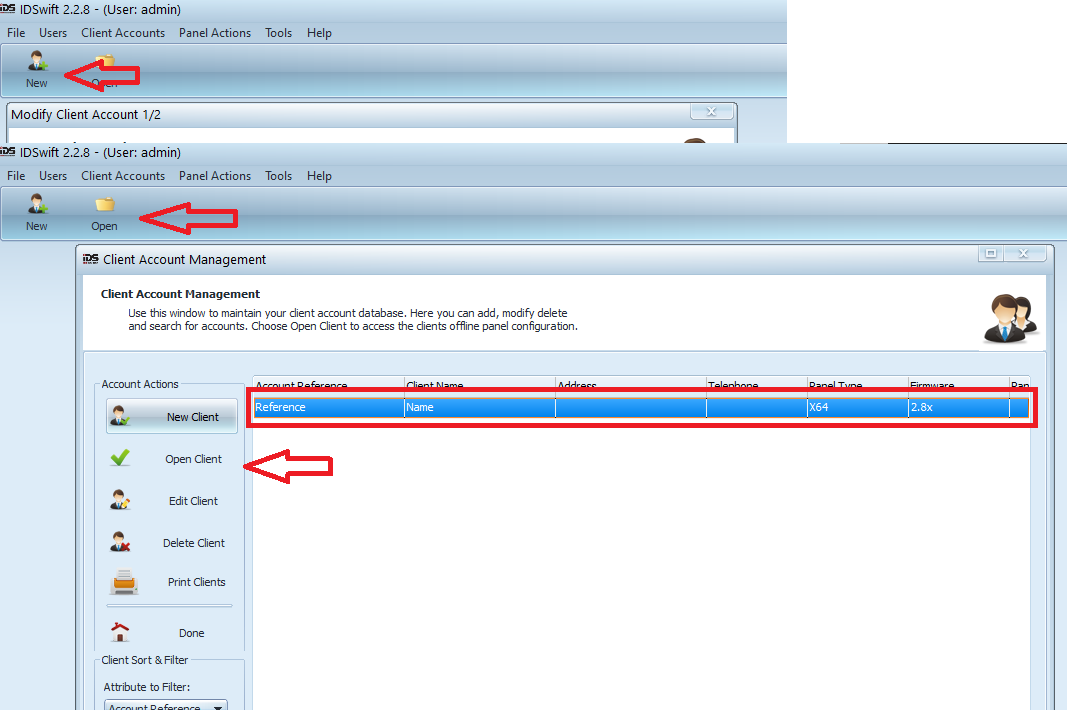
- Click Open, then select the client file created in Step 2, then select Open Client.
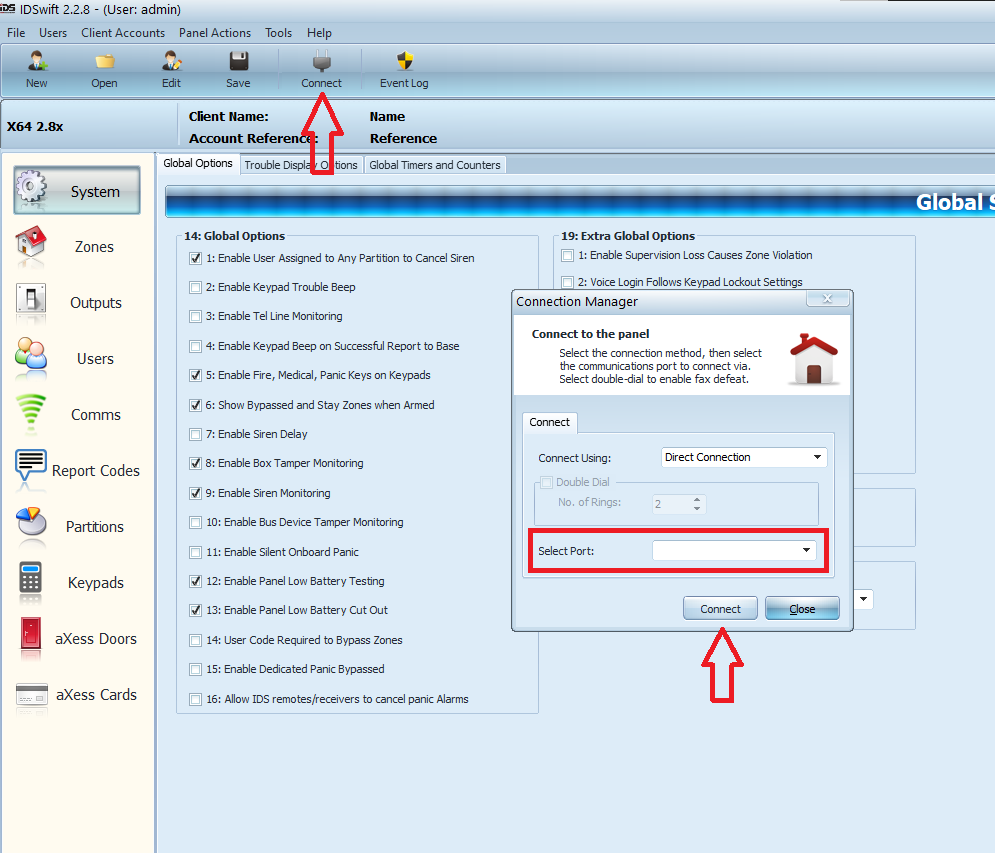
- Click Connect, select the Port the Serial cable is connected to, then click Connect.