EPTZ stands for “Electronic Pan Tilt Zoom”. This function can simultaneously zoom in and track multiple humans and vehicles that trigger alarms. It provides detailed views and a panoramic view at the same time.
This function is only available on panoramic cameras and NVR's with the “EPTZ” function.
Note that these features are only available on live view, not playback.
Configuration - From NVR GUI
- Right Click and select Main Menu
- Select Camera, then EPTZ Linkage
- Configure the settings on this page to suit your requirements.

| Parameter | Description |
| Channel | Select the linkage channel. |
| Display Mode | Select the number of tracked channels. Full screen, 1+1, 1+3 and 1+5 modes are available, and full screen is selected by default. In different display modes, the mouse can be used to drag and zoom the split screen |
| Linkage Track | After Linkage Track is enabled, intelligent events will be tracked. It is disabled by default. |
| Tracking Duration |
● Custom: Select the tracking duration time manually. For example, if you set from 30 seconds to 60 seconds, after tracking object A for 30 seconds, if object B appears, the camera will start tracking object B; if no other object appears in the process of tracking A, the camera will stop tracking object A after 60 seconds. ● Continue till object disappears: The camera will stop tracking when the detected object disappears in the image. |
Delete
Live View - From NVR GUI
On the live view page, right click on the panoramic camera and select EPTZ.
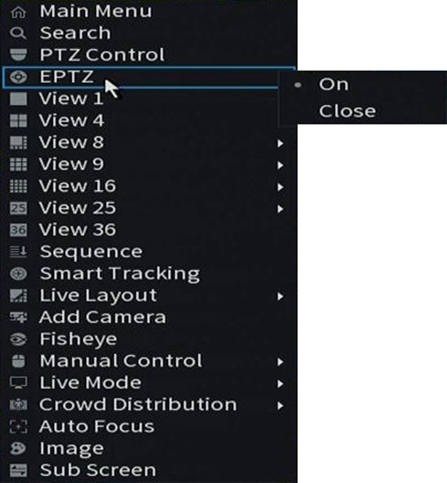
Disable: Disables the EPTZ mode. Disabled as default
Enable:
If the channel does not support EPTZ, an error message “This channel does not support EPTZ” will shown. The preview mode remains unchanged.
If the channel supports EPTZ, the device will enter the EPTZ preview according to the EPTZ configuration of the channel
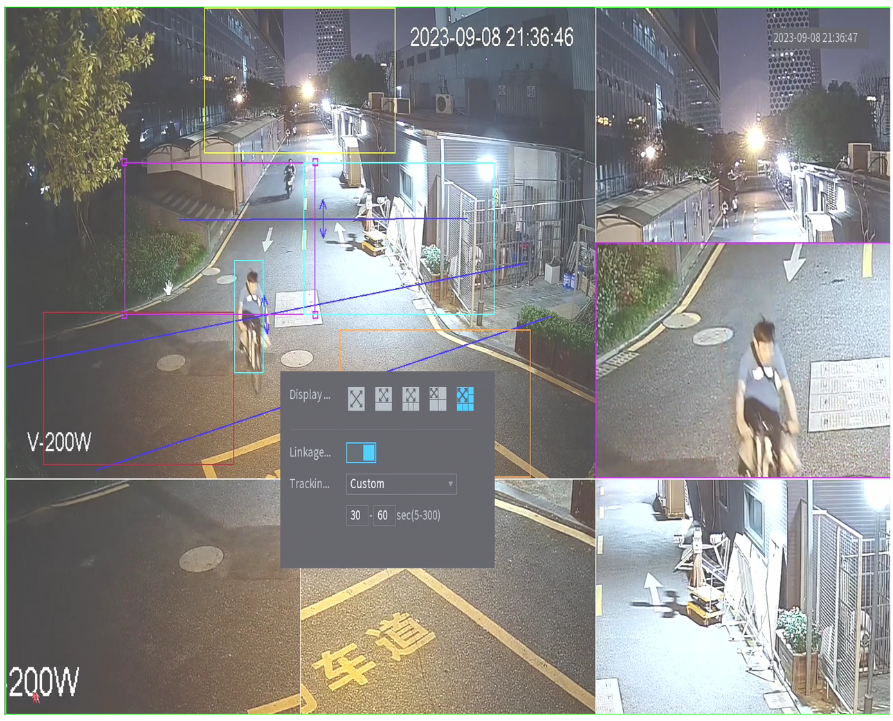
Linkage Tracking is a function linked with tracking the intelligent events, Like Tripwire and Intrusion.
Linkage Tracking
Disable: Only display the split pictures, but doesn’t link with intelligent events.
Enable: Tracking the object which triggered the events based on the intelligent rule.
Tracking Duration: After linkage tracking is enabled, the tracking duration can be set.
Continue until the target disappeared, split screen to trigger the target for picture tracking, until the target disappeared.
The minimum and maximum tracking duration can be set. The value ranges from 5 to 300 seconds. The maximum tracking duration must be greater than the minimum tracking duration.

When linkage tracking is not enabled or no event is triggered, the preset scene is displayed in split channel.
When the mouse pointer moves to the preset frame or split screen window in the panoramic picture, the frame in the panoramic picture will be displayed in bold and the corresponding split screen window will be highlighted.

Configuration - From Camera GUI
- Login to the cameras web interface, How to Login to Web Interface of an IP Camera.
- Go to the home page.
- Select the PTZ option and choose EPTZ Linkage.
- Enable it and also enable Linkage tracking if you want to enable tracking as well.
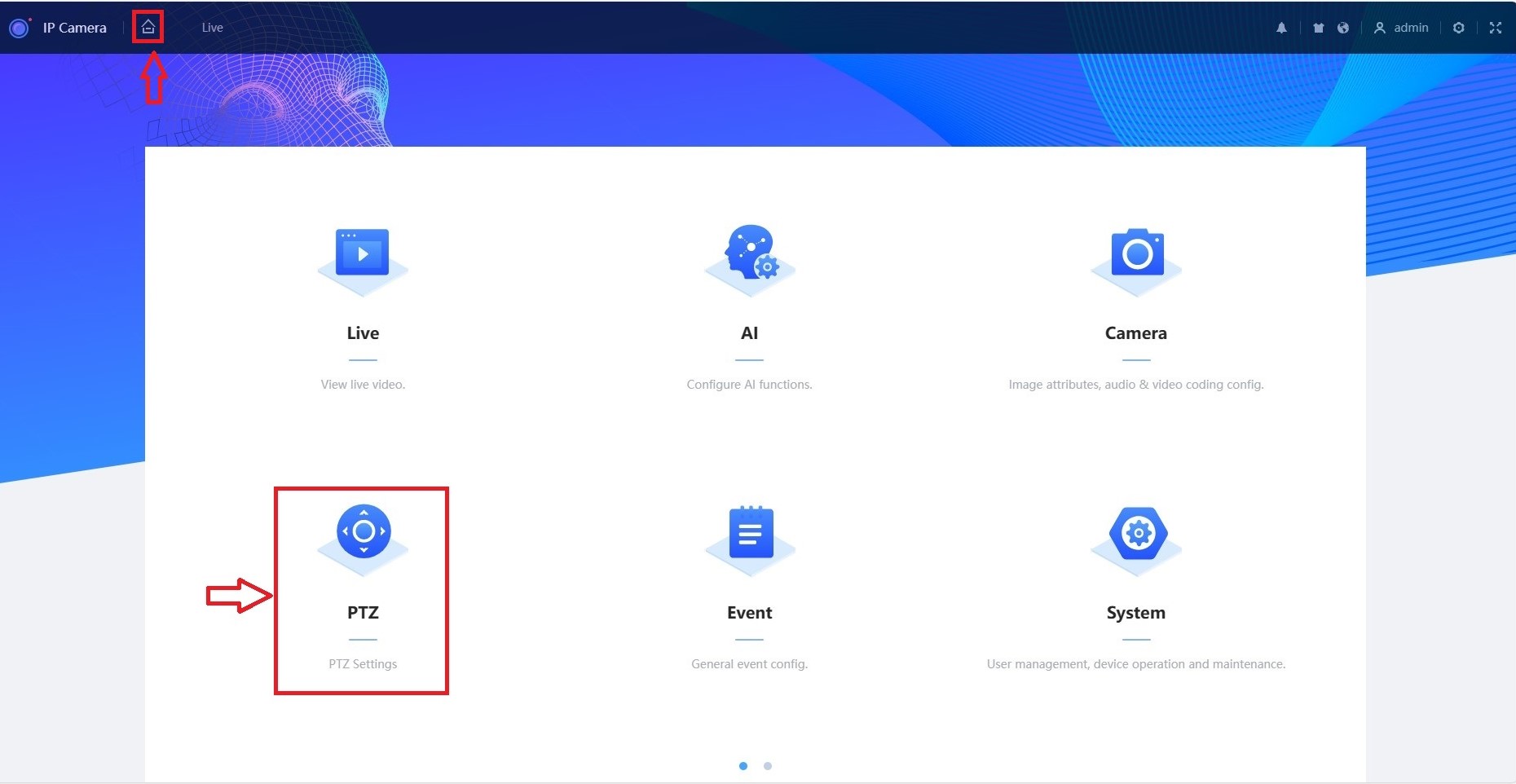
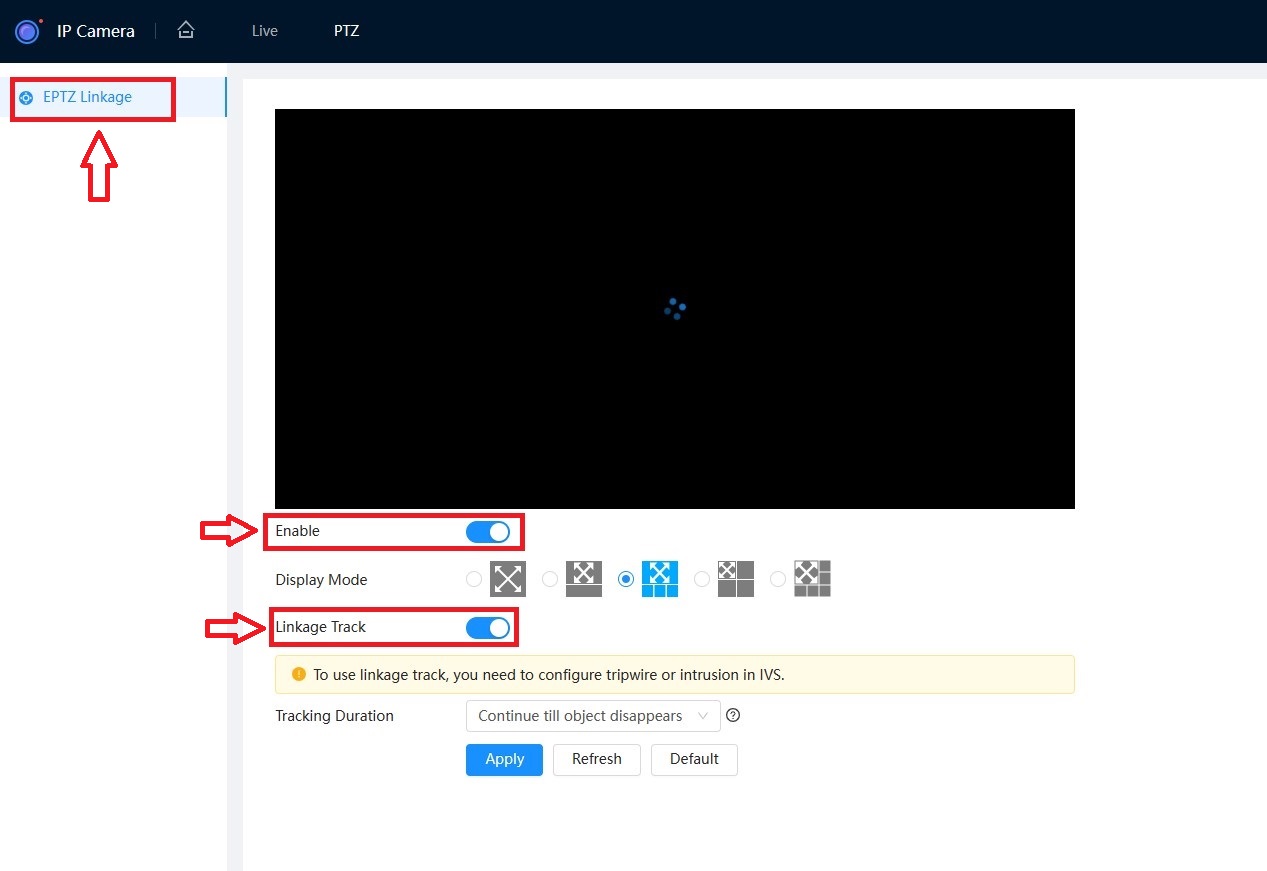
Delete
Live View - From Camera GUI
To enable Live view from Camera,
Select EPTZ option on the bottom Left hand side of the screen and then enable Real time Display.

Delete