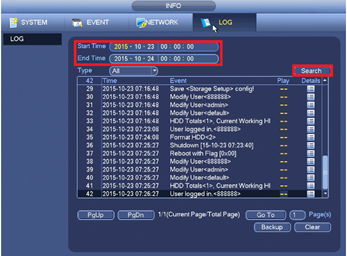System logs are useful if troubleshooting a recorder. Below are some of the codes that may show up in the log.
Reboot with flag [0x00] Reboot normal / Automatic maintenance.
Safe reboot - Occurs when the system reboot during auto-maintenance or via the shutdown option in the Main Menu
Reboot with flag [0x01] Reboot Abnormal / Program abnormal.
Unsafe Reboot - Catch all for any unexplained reboots. Also occurs when the power switch is turned off.
Reboot with flag [0x02] Device written log abnormal, Reboot for safety.
Unsafe Reboot - Error writing to the log. Recorder rebooted for safety.
Reboot with flag [0x03] Hard disk detection over time, Reboot for safety.
Unsafe Reboot - Hard Drive Issue. Recorder rebooted for safety.
Reboot with flag [0x04] Encode abnormal, Reboot for safety.
Unsafe Reboot - Camera Issue. Recorder rebooted for safety.
Reboot with flag [0x05] Hard disk error, Reboot for safety
Unsafe Reboot - Hard Drive Issue. Recorder rebooted for safety.
Reboot with flag [0x06] Decode abnormal, Reboot for safety. (Applies to analogue and HDCVI cameras)
Unsafe Reboot - Camera Issue. Recorder rebooted for safety.
(Black GUI) How to Check System Logs
1. Right click and select Main Menu, select Maintain, then select Log.
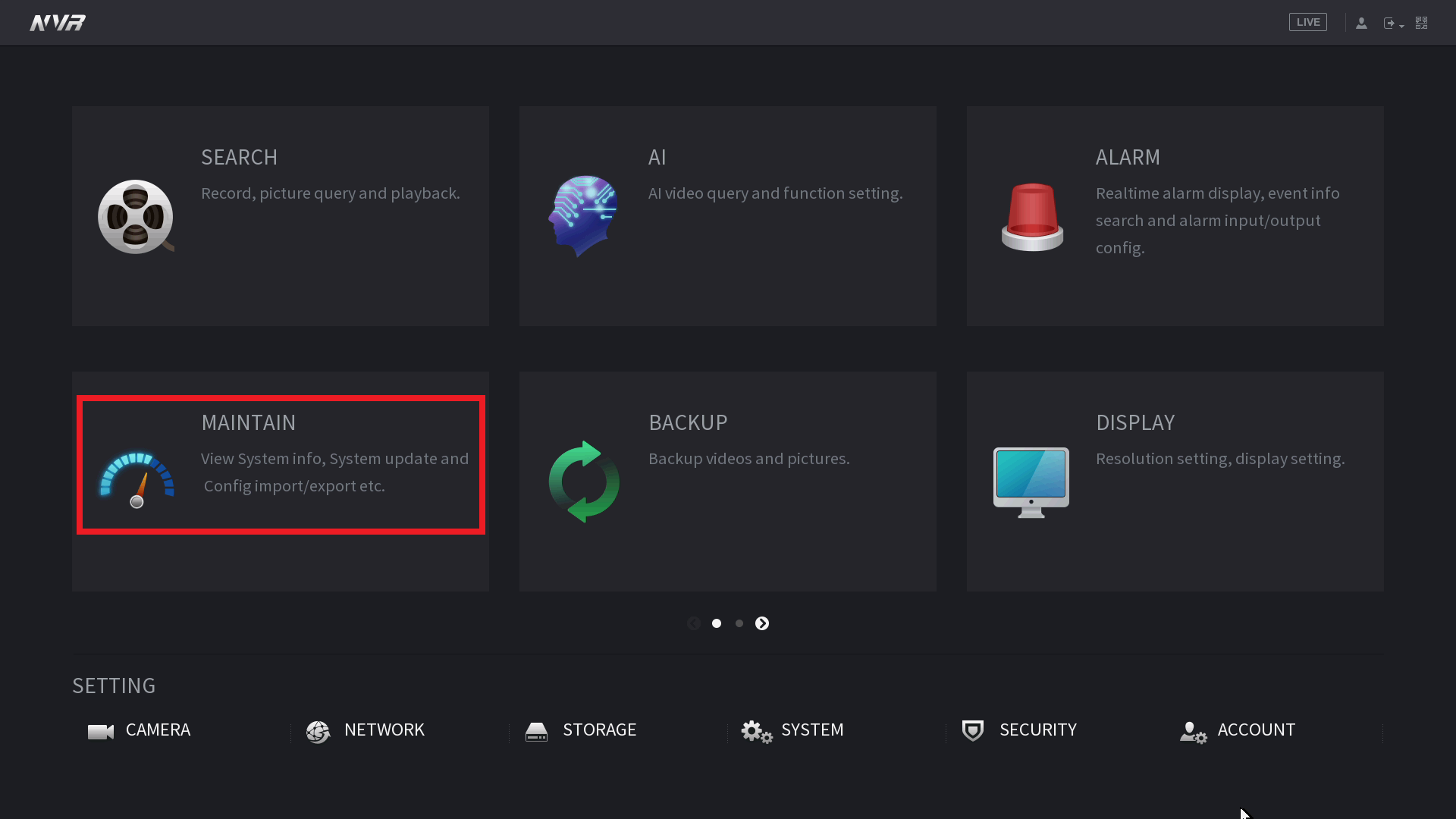
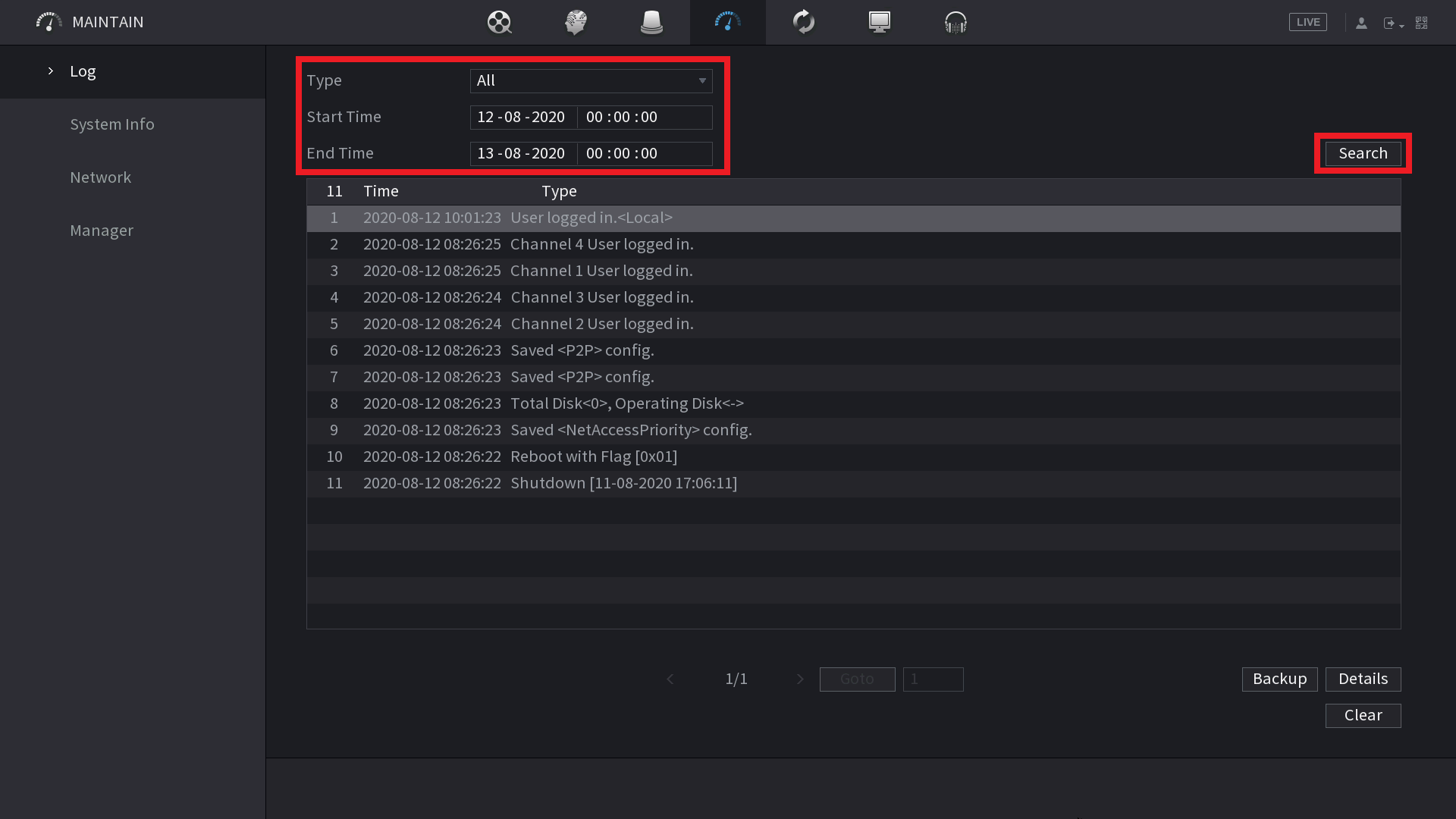
(Blue GUI) How to Check System Logs
1. Right click and select Main Menu, then select Log.
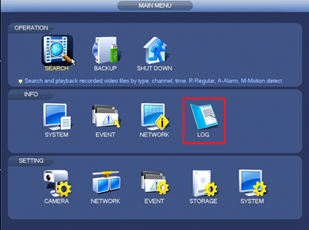
2. Select the start and end time of the period you would like to search, then select Search.