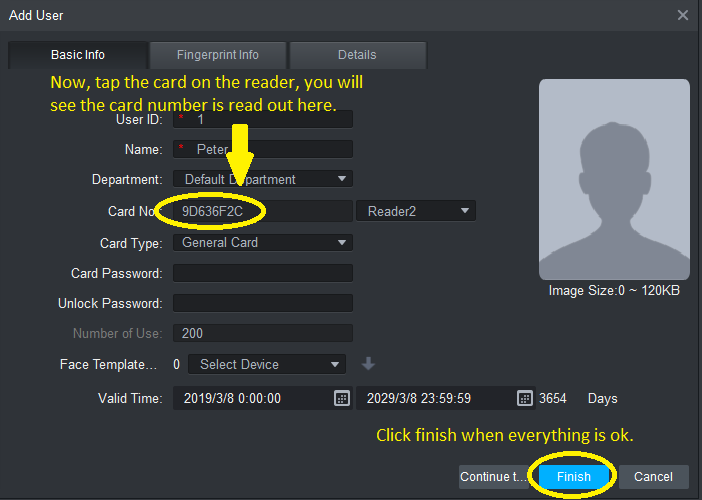If you don't have the USB card enrolment reader, it is still possible to add cards to the Smart PSS by using the card reader.
1) Add user as normal. Next to the Card No, click the dropdown list and select "Device"
(Select "Card issuer" for the USB enrolment reader or "Device" for the card reader.)
In this example, we use the card reader to add cards, so we select "Device".
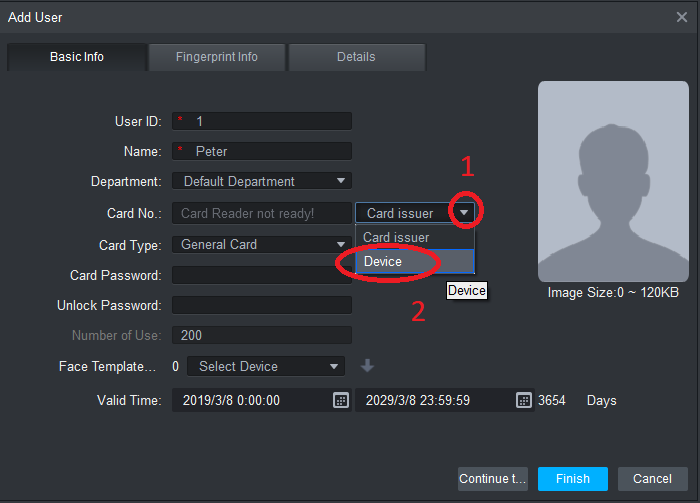
2) If you installed the card reader at Door 1, you should select Door 1. In this example, we use Door 2. Please change according to your configuration.
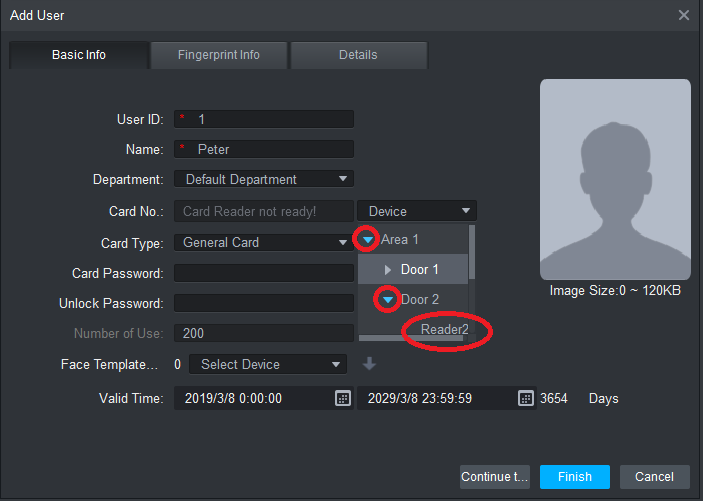
3) Tap the card on the reader. You'll see the card number is displayed if the can was successful. Select Finish.