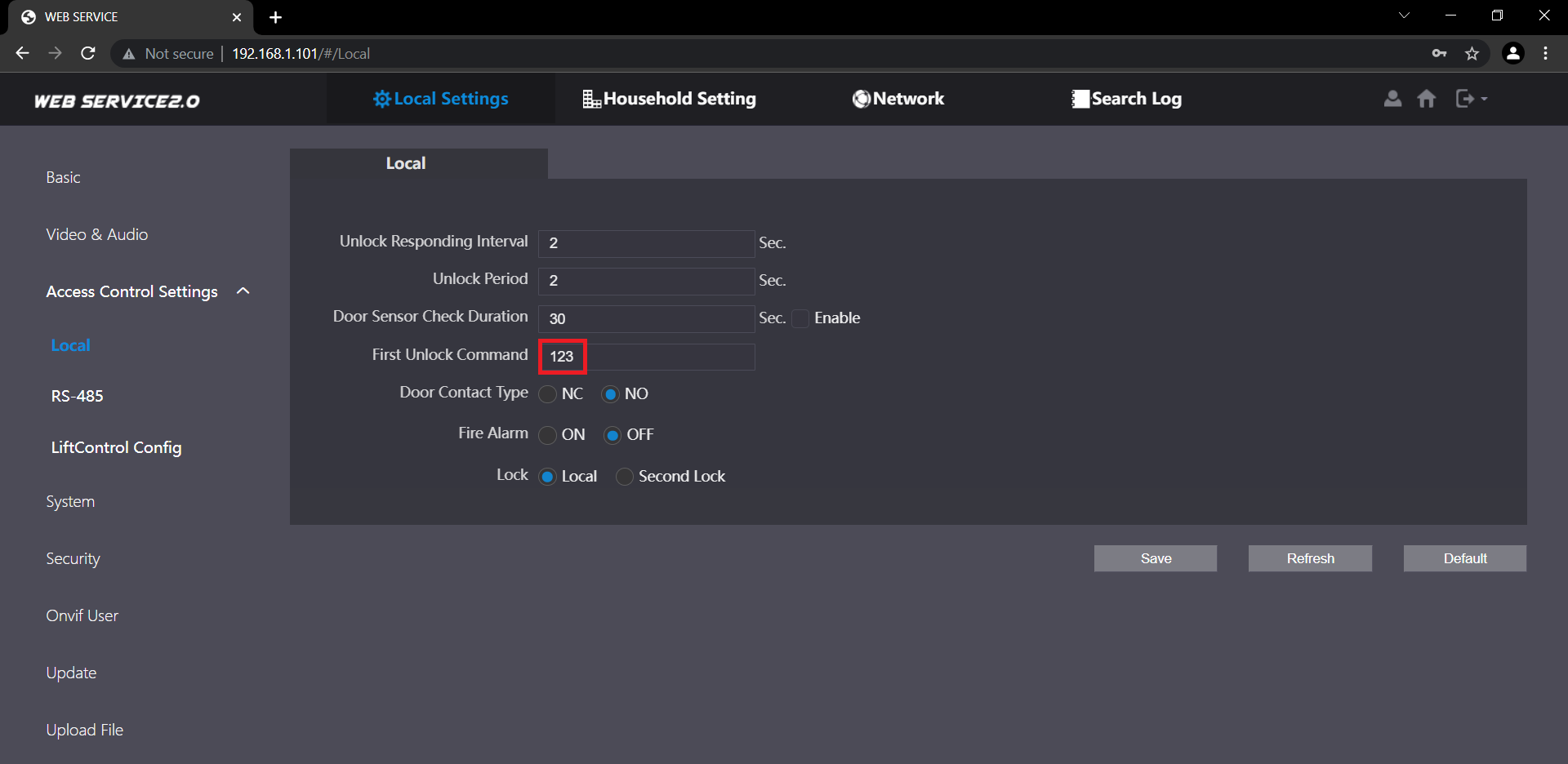The below information is provided for reference only. SIP server and Intercom compatibility varies between model.
Tested on the INTPRDSG and INTIPMONG with V4.5 Firmware.
In this example 1 Door Station and 2 Indoor Monitors are being connected to a 3CX SIP Server, running on a Windows machine.
Adding a Door Station/Monitor to the 3CX Server
- Select Extensions, then Add.
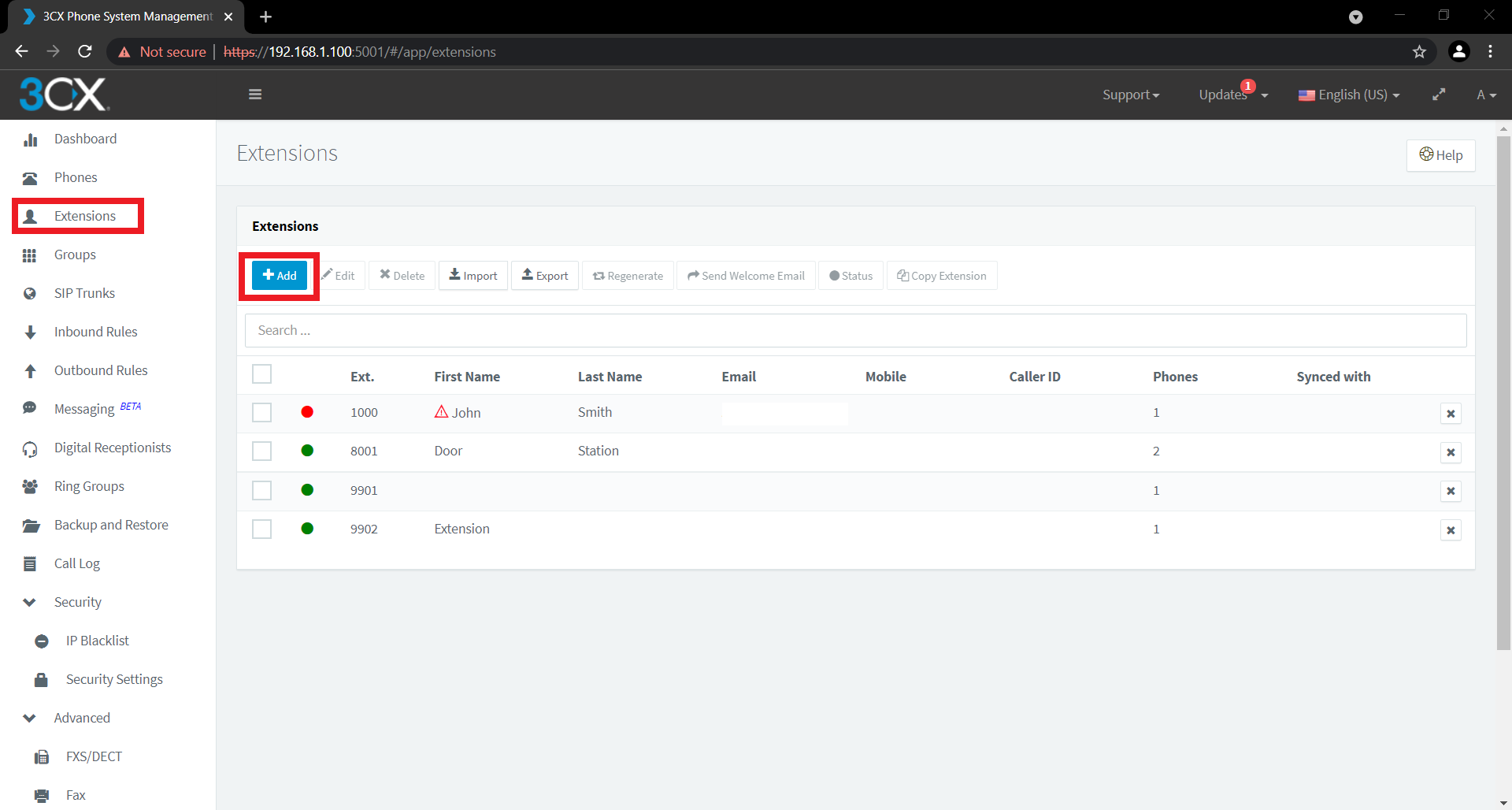
- Enter the number of the device in the Extension field, for door stations it is usually 8001, for monitors, 9901, however this will need to be changed if multiple devices are being added.
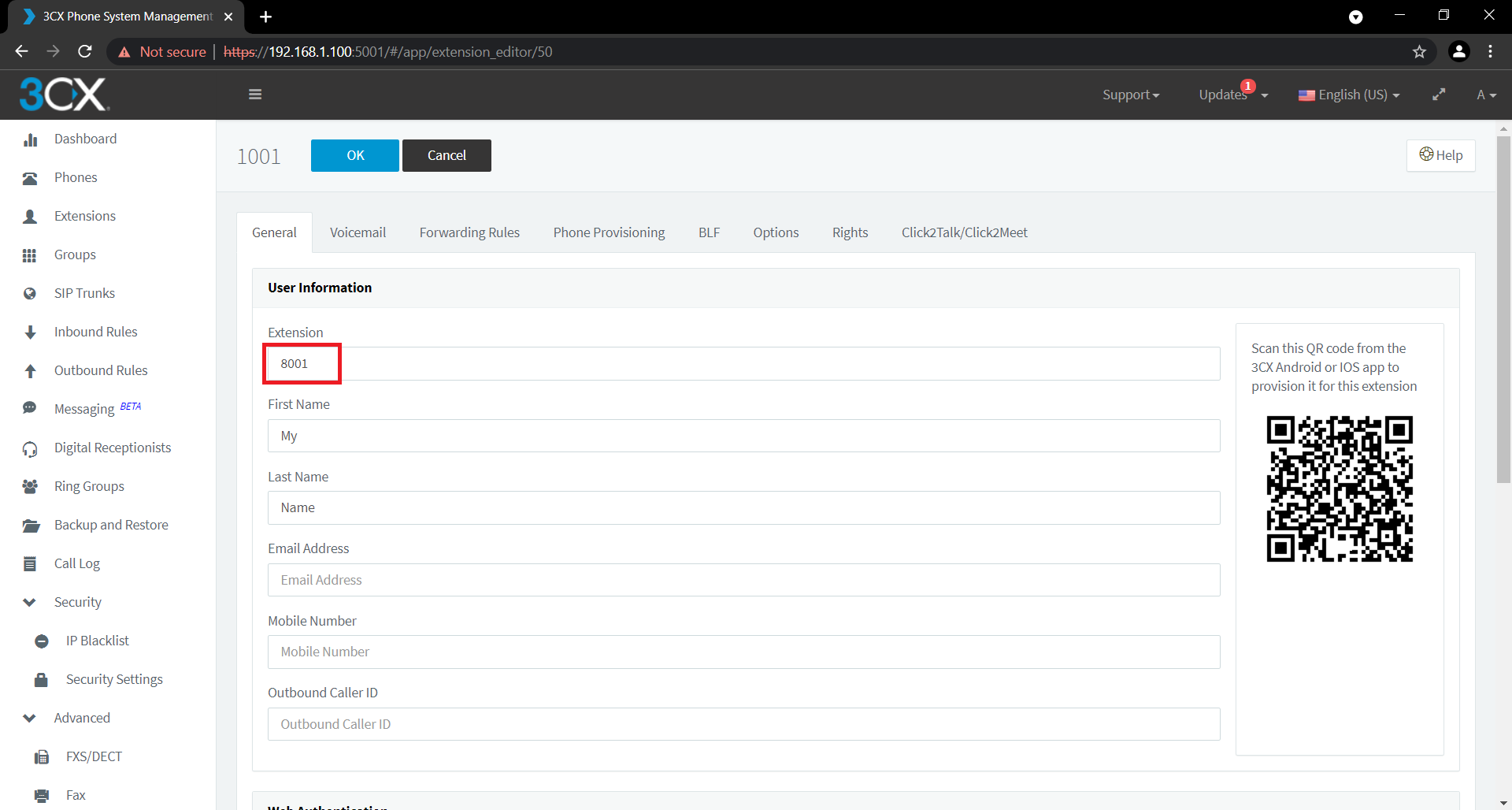
- Select Phone Provisioning, and take note of the username and password, this will need to be entered on the device you are adding to the server. Then select OK.
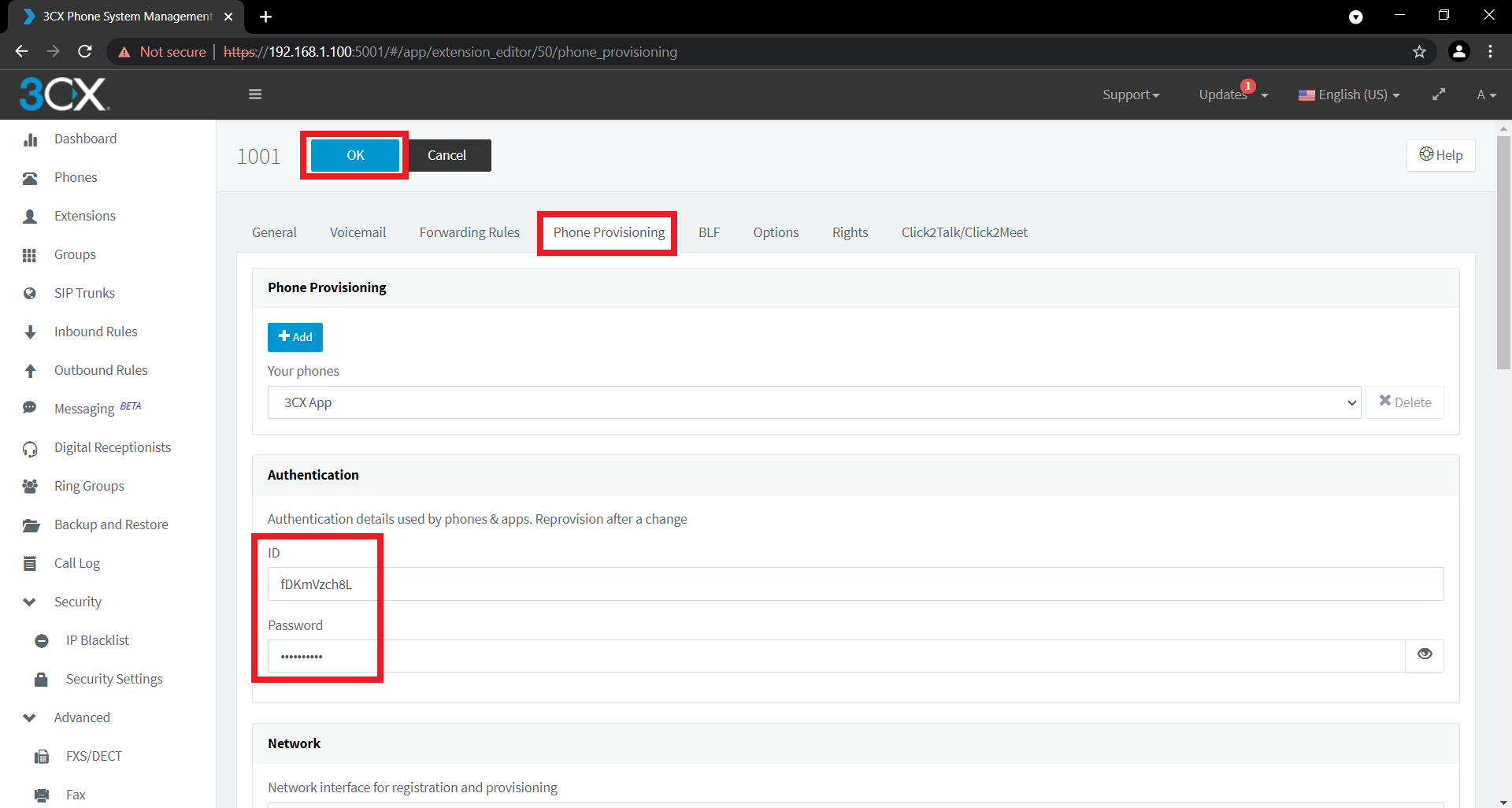
- Repeat these steps to add additional devices, ensuring that the extension numbers are different between each device, and the username and passwords are recorded, as the will be required in a later step.
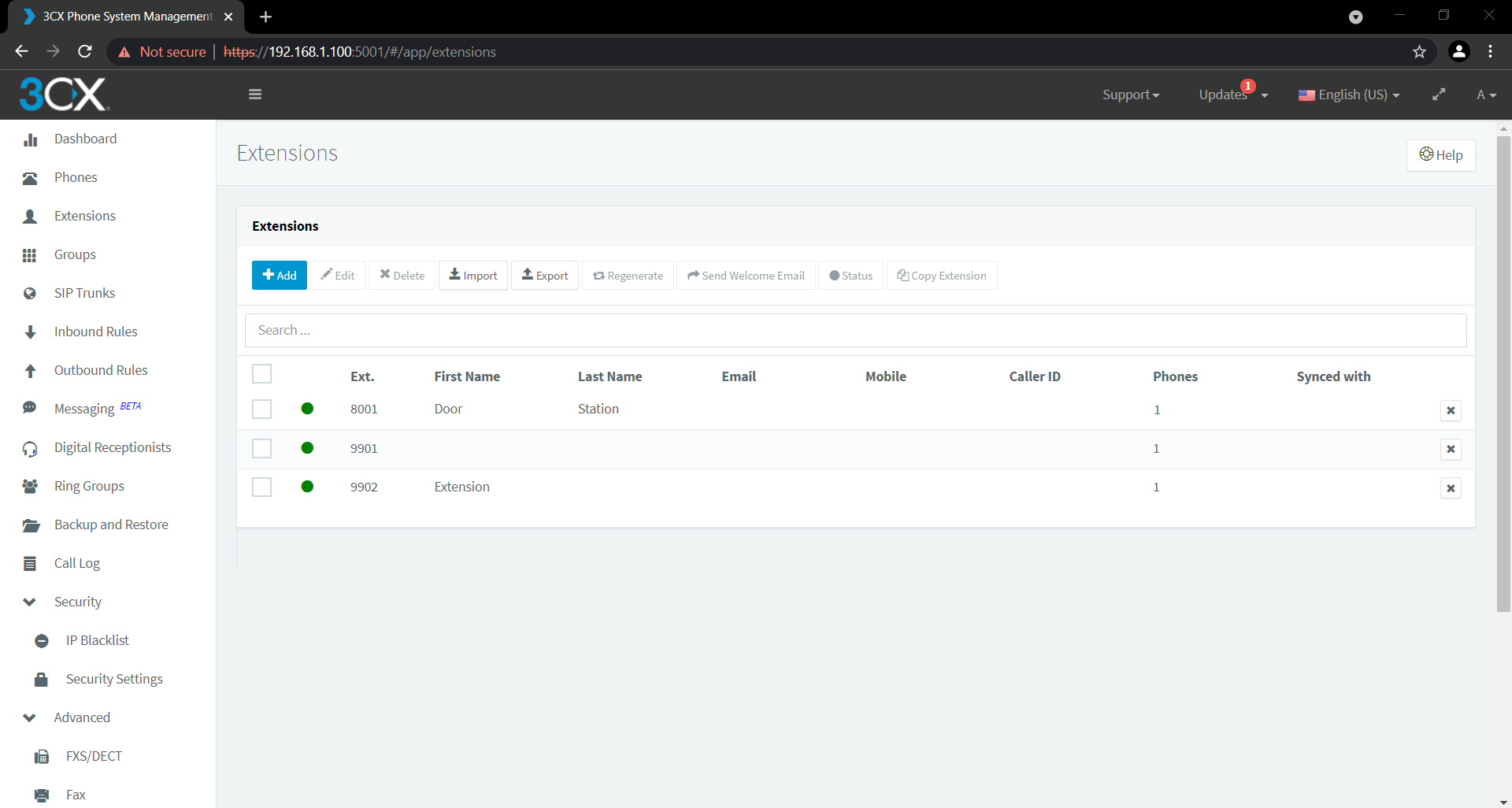
Creating a Ring Group
A ring group is required if more the one device is going to be called from the door station. By default the door station will dial number 9901. In the step "Door Station Configuration" this has been changed to call number 9000.
- Select Ring Groups, then add Ring Group
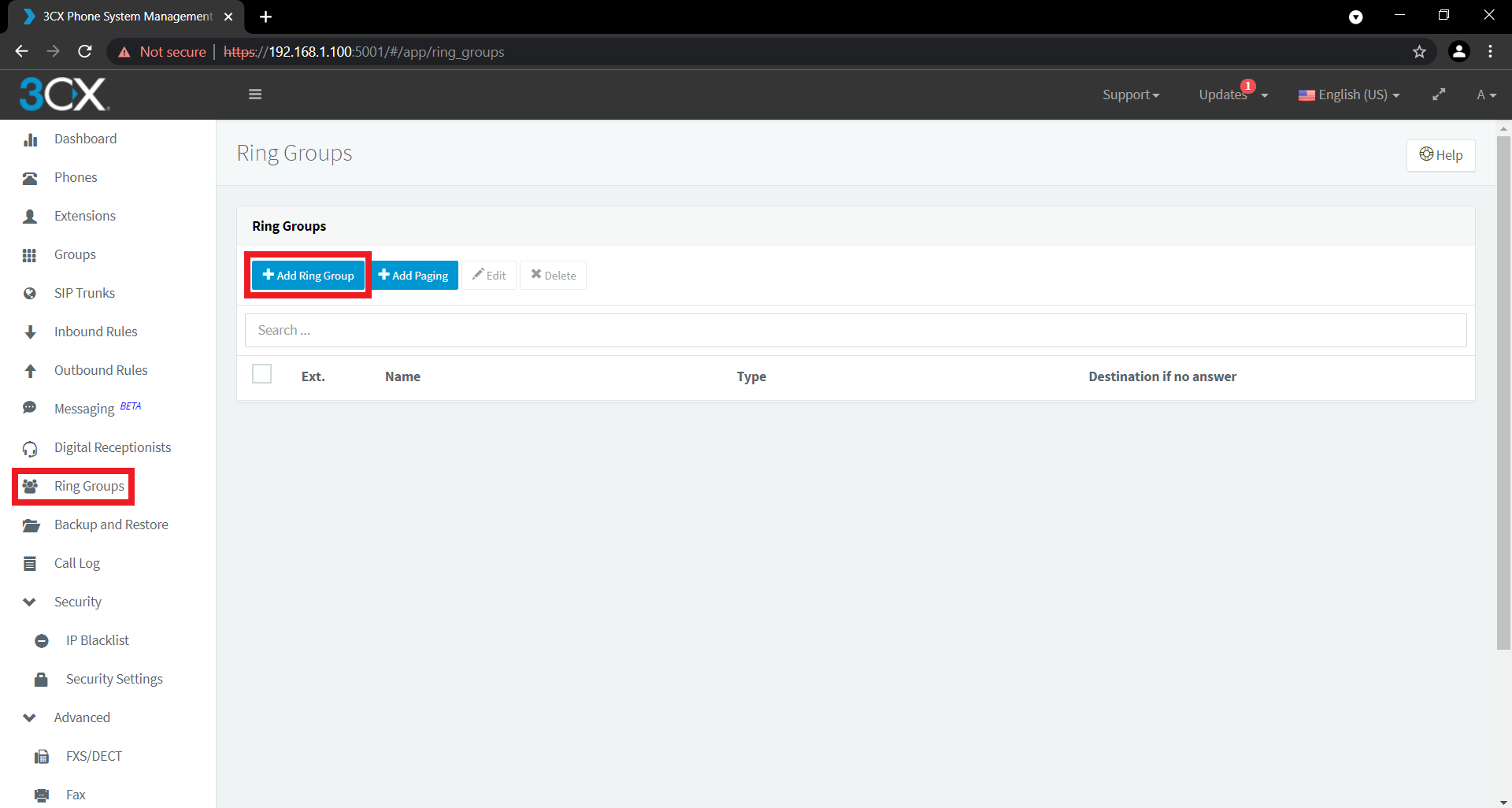
- Enter the Virtual extension number as 9000.
- Select add, and add all the devices you would like the door station to call to this group.
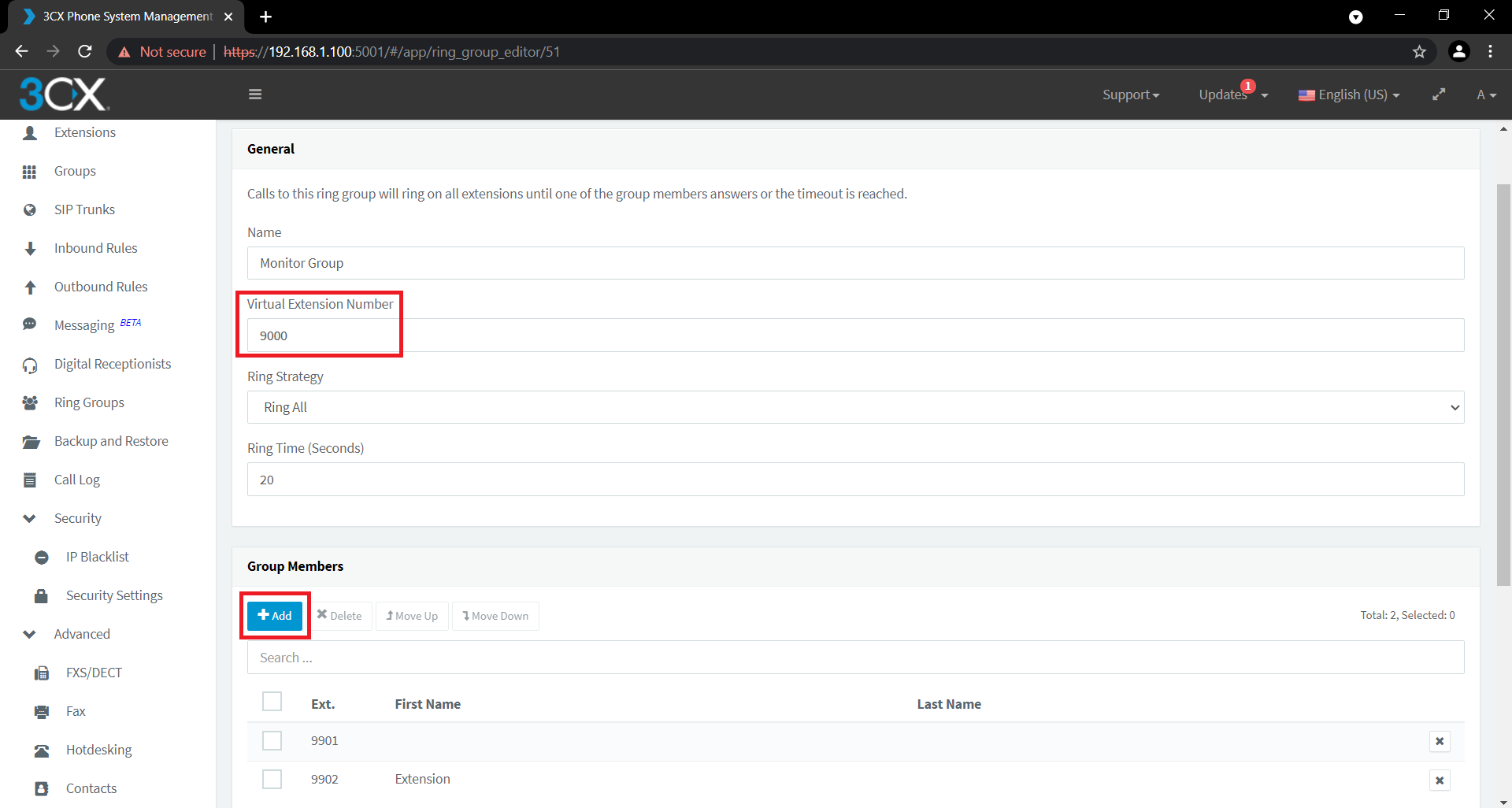
Door Station Configuration
- Configure the door station with an IP address, to suit the network.
- Turn off the SIP server, select Server type as ThirdParty.
- Enter in the IP address of the 3CX Server, as well as the username and password that was recorded when the devices where added to the 3CX Server.
- Select Save.
-
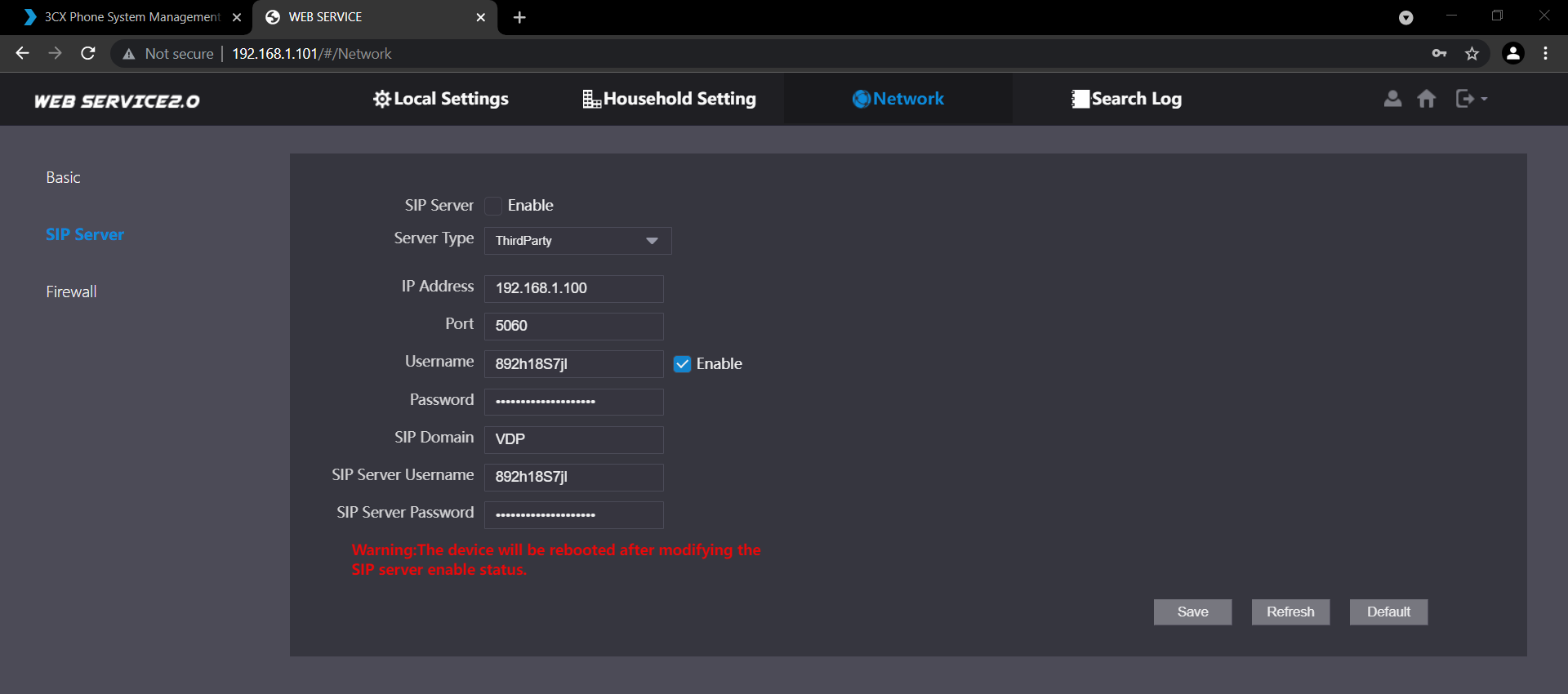 Select Local Settings, then Basic.
Select Local Settings, then Basic. - Set the Villa Call No. to 9000.
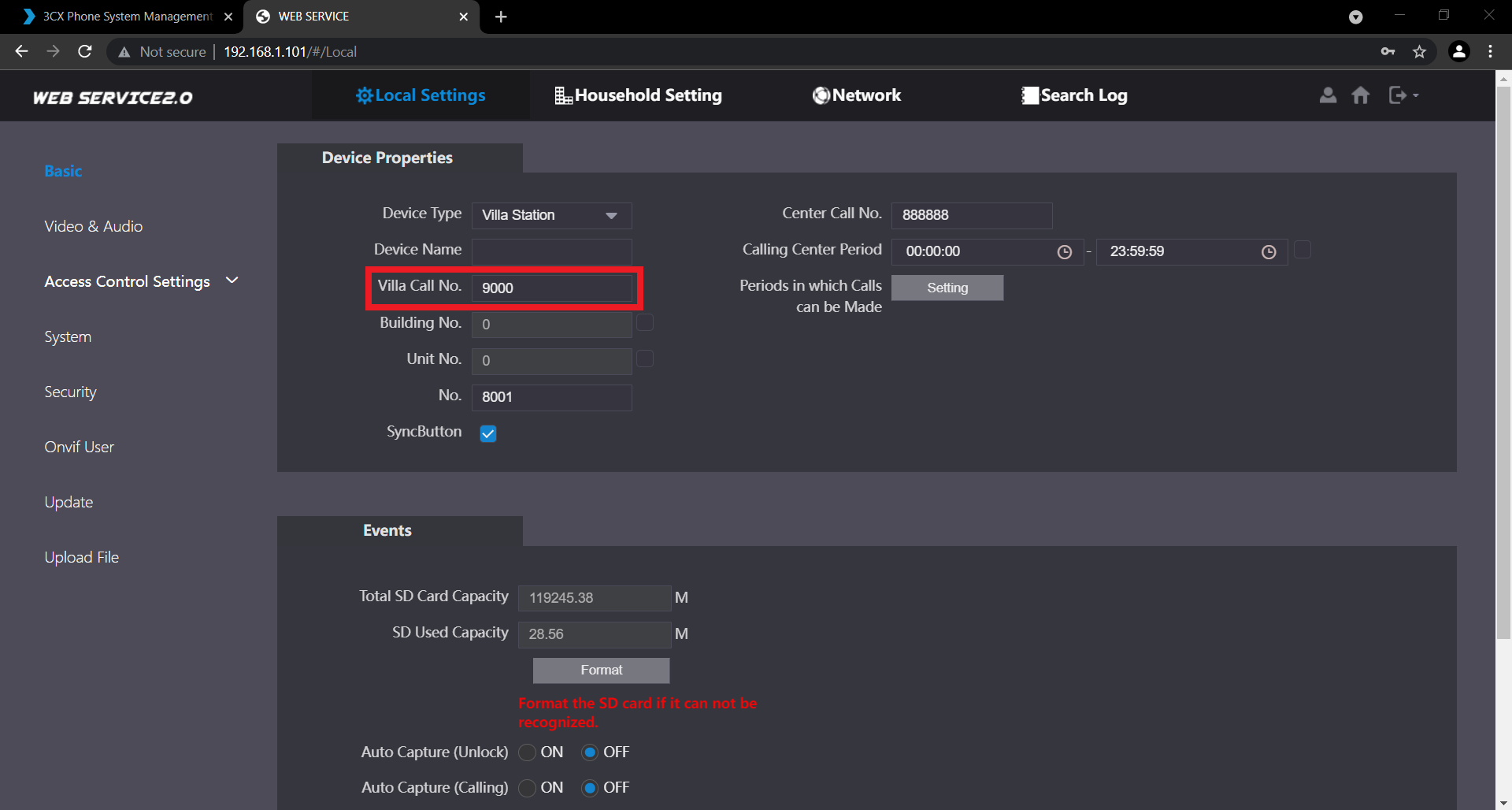
Monitor Configuration
Each monitor must be configured with a different room number, and must all be configured as masters.
- Configure the indoor monitor as normal, with the exception of the SIP server settings page. Turn ON customer name, and enter the username and password of the SIP server as recorded when the device was added to the server.
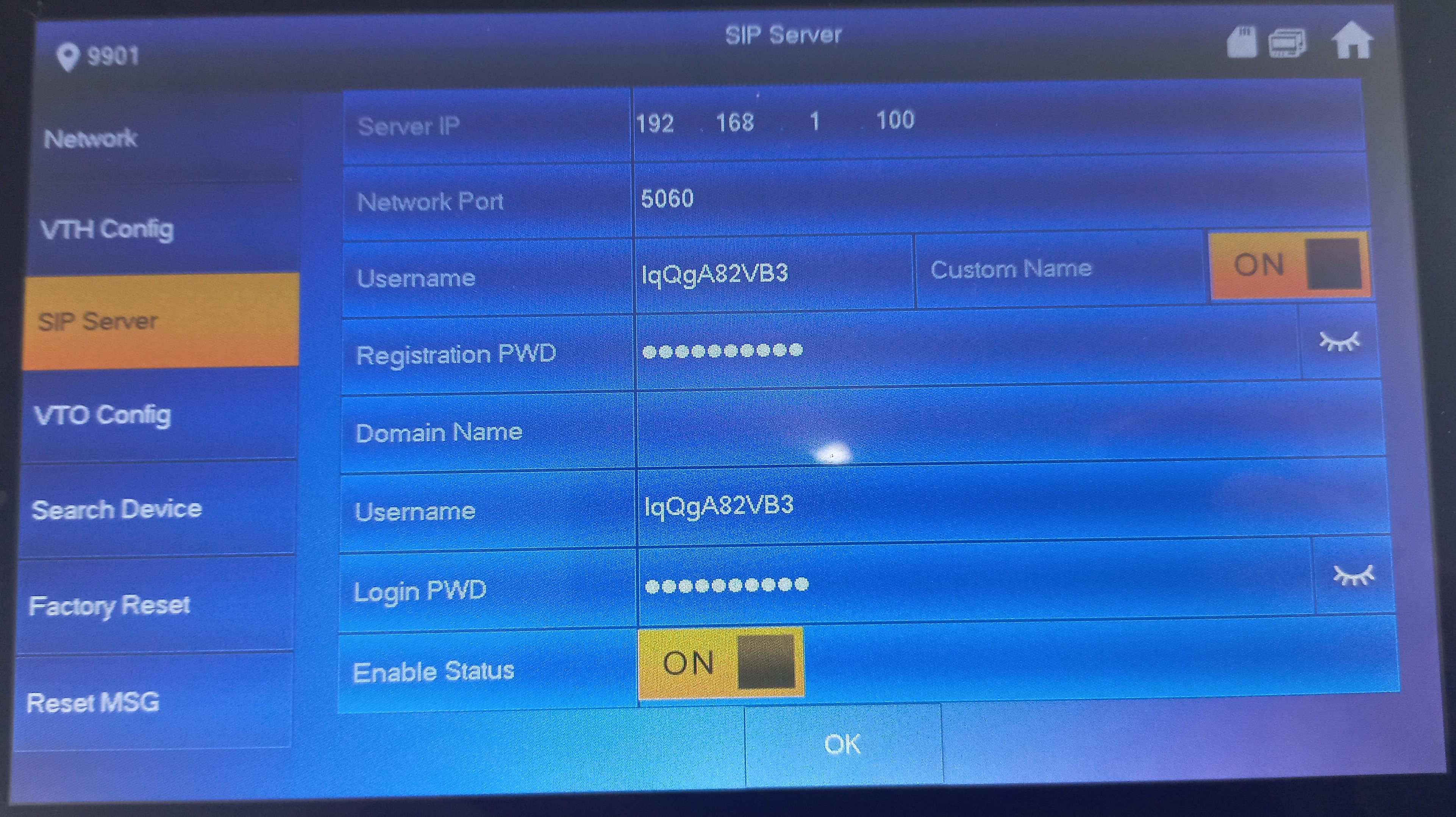
Unlocking the door from a phone
After the door station has been answered from the phone handset, enter "#123#". This will unlock the door.
To adjust this, change the "First Unlock Command" in the Local Access Control Settings of the door station.
This number can be changed, or removed. If the number is removed, pressing "##" will unlock the door.