Due to a Chipset change there are two different lines of firmware for the INTIPDDS2 & INTIPDDS4.
You will need to check what version of firmware is currently on the Door Station to determine what chipset you have.
How to check the current Build Date to determine chipset
Log into the Door Station's Web Interface
Web Service 2.0
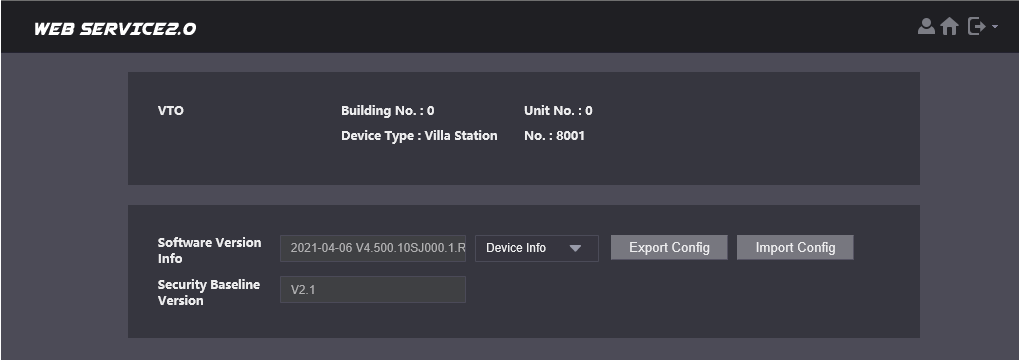
On the Home page check the Software Version Info.
If the Date is 2021-04-06 or newer please use the 2021 or Later Chipset.
If the Date is older than the above please use the 2020 or Earlier Chipset.
Web Service 1.0
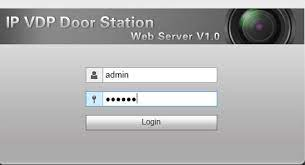
If your Door Station's Web Interface looks like the above, please use the 2020 or Earlier Chipset.
2021 or Later Chipset
Upgrading Intercom Firmware
To upgrade firmware on a Indoor Monitor or Outdoor Station, follow the steps below. Before beginning, ensure you have the latest firmware for your product downloaded to your computer and that your computer is in the same IP address range as the intercom device.
- Download and open Config Tool.
- Select the Upgrade menu.

- Select Search Settings and enter the password for the device you would like to upgrade. Select OK.

- Select the Browse button next to the device you would like to upgrade, and select the firmware file.

- Select the Upgrade button.

- Select Main Program, then select OK.

- The upgrade process will now begin. After it is completed, it is recommend to default the device.
The latest firmware for the 2021 chipset can be found here.
2020 or Earlier Chipset
Upgrading Intercom Firmware
To upgrade firmware on a Indoor Monitor or Outdoor Station, follow the steps below. Before beginning, ensure you have the latest firmware for your product downloaded to your computer and that your computer is in the same IP address range as the intercom device.
- Download and open Config Tool.
- Select the Upgrade menu.

- Select Search Settings and enter the password for the device you would like to upgrade. Select OK.

- Select the Browse button next to the device you would like to upgrade, and select the firmware file.

- Select the Upgrade button.

- Select Main Program, then select OK.

- The upgrade process will now begin. After it is completed, it is recommend to default the device.
OC 2.2
The Latest OC 2.2 Firmware for the 2020 or earlier chipset can be found here.
SIP Firmware
The Latest SIP Firmware for the 2020 or earlier chipset can be found here.
If you are not yet on SIP Firmware, but wish to upgrade to it please follow the below instructions.
How to Upgrade to SIP Firmware
NOTE : - VTO version 4.50 does not support DMSS account platform, Please update to V4.51
 INTIPRDSVW &
INTIPRDSVW &  INTIPVDSC
INTIPVDSC
Upgrading Intercom Firmware
Upgrading Intercom Firmware
To upgrade firmware on a Indoor Monitor or Outdoor Station, follow the steps belo...
To upgrade firmware on a Indoor Monitor or Outdoor Station, follow the steps below. Before beginning, ensure you have the latest firmware for your product downloaded to your computer and that your computer is in the same IP address range as the intercom device.
- Download and open Config Tool.
- Select the Upgrade menu.

- Select Search Settings and enter the password for the device you would like to upgrade. Select OK.

- Select the Browse button next to the device you would like to upgrade, and select the firmware file.

- Select the Upgrade button.

- Select Main Program, then select OK.

- The upgrade process will now begin. After it is completed, it is recommend to default the device.
- Download SIP_Intercom_Firmware_TypeC_20190305
- Upgrade the Door Station with the file labelled "SIP_Intercom_Firmware_TypeC_20190305 - Upgrade First", first.
- The Door Station will reboot.
- Initialise the Door Station using Config Tool, or via the Web Interface.
- Upgrade the Door Station with the file labelled "SIP_Intercom_Firmware_TypeC_20190305 - Upgrade Second". You will have to update the password in Search Settings to the password you initialised it with.
- The Door Station will reboot.
- Log into the Door Station using Internet Explorer
- Default the Door Station by clicking
 and selecting default.
and selecting default.
 INTIPRDSDB
INTIPRDSDB
Upgrading Intercom Firmware
Upgrading Intercom Firmware
To upgrade firmware on a Indoor Monitor or Outdoor Station, follow the steps belo...
To upgrade firmware on a Indoor Monitor or Outdoor Station, follow the steps below. Before beginning, ensure you have the latest firmware for your product downloaded to your computer and that your computer is in the same IP address range as the intercom device.
- Download and open Config Tool.
- Select the Upgrade menu.

- Select Search Settings and enter the password for the device you would like to upgrade. Select OK.

- Select the Browse button next to the device you would like to upgrade, and select the firmware file.

- Select the Upgrade button.

- Select Main Program, then select OK.

- The upgrade process will now begin. After it is completed, it is recommend to default the device.
- Download SIP_Intercom_Firmware_TypeA_20200311.
- Upgrade the Door Station with the file labelled "SIP_Intercom_Firmware_TypeA_20190320 - Upgrade First", first.
- The Door Station will reboot.
- Initialise the Door Station using Config Tool, or via the Web Interface.
- Upgrade the Door Station with the file labelled "SIP_Intercom_Firmware_TypeA_20190320 - Upgrade Second ". You will have to update the password in Search Settings to the password you initialised it with.
- The Door Station will reboot.
- Log into the Door Station using Internet Explorer.
- Default the Door Station by clicking
 and selecting default.
and selecting default.
 INTIPDDS2
INTIPDDS2
Upgrading Intercom Firmware
Upgrading Intercom Firmware
To upgrade firmware on a Indoor Monitor or Outdoor Station, follow the steps belo...
To upgrade firmware on a Indoor Monitor or Outdoor Station, follow the steps below. Before beginning, ensure you have the latest firmware for your product downloaded to your computer and that your computer is in the same IP address range as the intercom device.
- Download and open Config Tool.
- Select the Upgrade menu.

- Select Search Settings and enter the password for the device you would like to upgrade. Select OK.

- Select the Browse button next to the device you would like to upgrade, and select the firmware file.

- Select the Upgrade button.

- Select Main Program, then select OK.

- The upgrade process will now begin. After it is completed, it is recommend to default the device.
- Download Intercom_Firmware_TypeF_20200323
- Upgrade the Door Station with the file labelled "Intercom_Firmware_TypeF_20181116 - Transition Firmware", first.
- Upgrade the Door Station with the file labelled "Intercom_Firmware_TypeF_20200323 - Upgrade 1", second
- The Door Station will reboot.
- Initialise the Door Station using Config Tool, or via the Web Interface.
- Upgrade the Door Station with the file labelled "Intercom_Firmware_TypeF_20200323 - Upgrade 2". You will have to update the password in Search Settings to the password you initialised it with.
- The Door Station will reboot.
- Log into the Door Station using Internet Explorer
- Default the Door Station by clicking
 and selecting default.
and selecting default.
 INTIPMONDW
INTIPMONDW  INTIPMONDB
INTIPMONDB 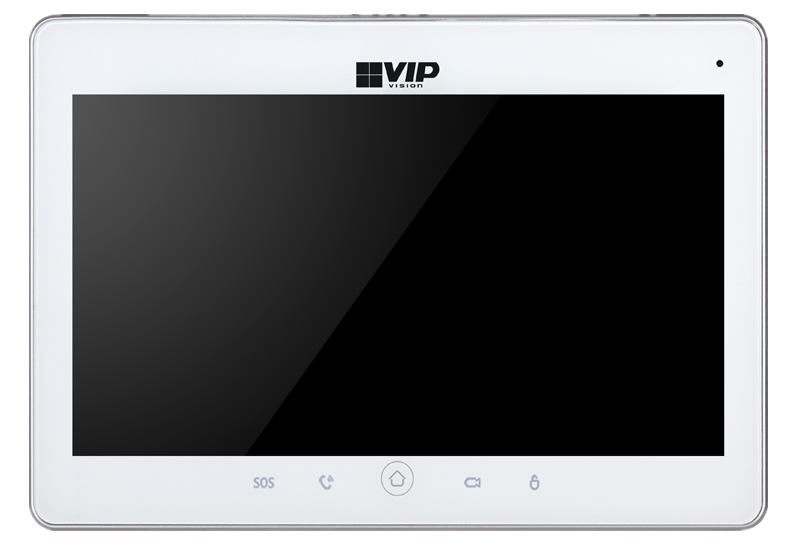 INTIPMONDWL
INTIPMONDWL
Upgrading Intercom Firmware
Upgrading Intercom Firmware
To upgrade firmware on a Indoor Monitor or Outdoor Station, follow the steps belo...
To upgrade firmware on a Indoor Monitor or Outdoor Station, follow the steps below. Before beginning, ensure you have the latest firmware for your product downloaded to your computer and that your computer is in the same IP address range as the intercom device.
- Download and open Config Tool.
- Select the Upgrade menu.

- Select Search Settings and enter the password for the device you would like to upgrade. Select OK.

- Select the Browse button next to the device you would like to upgrade, and select the firmware file.

- Select the Upgrade button.

- Select Main Program, then select OK.

- The upgrade process will now begin. After it is completed, it is recommend to default the device.
- Download SIP_Intercom_Firmware_TypeB_20190319
- Upgrade the Door Station with the file labelled "SIP_Intercom_Firmware_TypeB_20190319"
- Default the monitor by going to Settings (hold) > Default
 INTIPRDSVW2W
INTIPRDSVW2W
Upgrading Intercom Firmware
Upgrading Intercom Firmware
To upgrade firmware on a Indoor Monitor or Outdoor Station, follow the steps belo...
To upgrade firmware on a Indoor Monitor or Outdoor Station, follow the steps below. Before beginning, ensure you have the latest firmware for your product downloaded to your computer and that your computer is in the same IP address range as the intercom device.
- Download and open Config Tool.
- Select the Upgrade menu.

- Select Search Settings and enter the password for the device you would like to upgrade. Select OK.

- Select the Browse button next to the device you would like to upgrade, and select the firmware file.

- Select the Upgrade button.

- Select Main Program, then select OK.

- The upgrade process will now begin. After it is completed, it is recommend to default the device.
Info
Please note that the voice file for this firmware will have a chinese-english accented voice.
- Download SIP_Intercom_Firmware_TypeD_20190305
- Upgrade the Door Station with the file labelled "SIP_Intercom_Firmware_TypeD_20190305 - Upgrade First", first.
- The Door Station will reboot.
- Initialise the Door Station using Config Tool, or via the Web Interface.
- Upgrade the Door Station with the file labelled "SIP_Intercom_Firmware_TypeD_20190305 - Upgrade Second". You will have to update the password in Search Settings to the password you initialised it with.
- The Door Station will reboot.
- Log into the Door Station using Internet Explorer
- Default the Door Station by clicking
 and selecting default.
and selecting default.
 INTIPMONFB2W
INTIPMONFB2W
Upgrading Intercom Firmware
Upgrading Intercom Firmware
To upgrade firmware on a Indoor Monitor or Outdoor Station, follow the steps belo...
To upgrade firmware on a Indoor Monitor or Outdoor Station, follow the steps below. Before beginning, ensure you have the latest firmware for your product downloaded to your computer and that your computer is in the same IP address range as the intercom device.
- Download and open Config Tool.
- Select the Upgrade menu.

- Select Search Settings and enter the password for the device you would like to upgrade. Select OK.

- Select the Browse button next to the device you would like to upgrade, and select the firmware file.

- Select the Upgrade button.

- Select Main Program, then select OK.

- The upgrade process will now begin. After it is completed, it is recommend to default the device.
- Download SIP_Intercom_Firmware_TypeE_20190321
- Upgrade the Door Station with the file labelled "SIP_Intercom_Firmware_TypeE_20190321"
- Default the monitor by going to Settings (hold) > Default
Some older intercoms require an old version of config tool which can be found below.
General_ConfigTool_Eng_V1.07.3.R.130701.zip
Upgrading Older Intercoms
- Download and open the old version of ConfigTool (Linked above).
- Click Login. This will open a login window asking for the details of the intercom device you are upgrading.

3. Enter the IP Address, Username, and Password of the device that you are upgrading.
4. Enter 3800 as the port number.
5. Click Login.

6. After clicking Login, a window will pop up asking for an upgrade file.
Click Open. A new window will show up asking you to select a file.

7. Find and select the file that you are using for the upgrade then click Open again.

8. With the firmware file selected, Click Upgrade.

9. Your upgrade will begin and the progress will be shown in the Current Progress Bar.
Once the upgrade is complete, click OK.
