How to Connect a USB WiFi adapter to an NVR
- Connect the adapter to the USB port on the NVR.
- Press OK on the prompt "Are you sure you want to go to the corresponding interface now?"
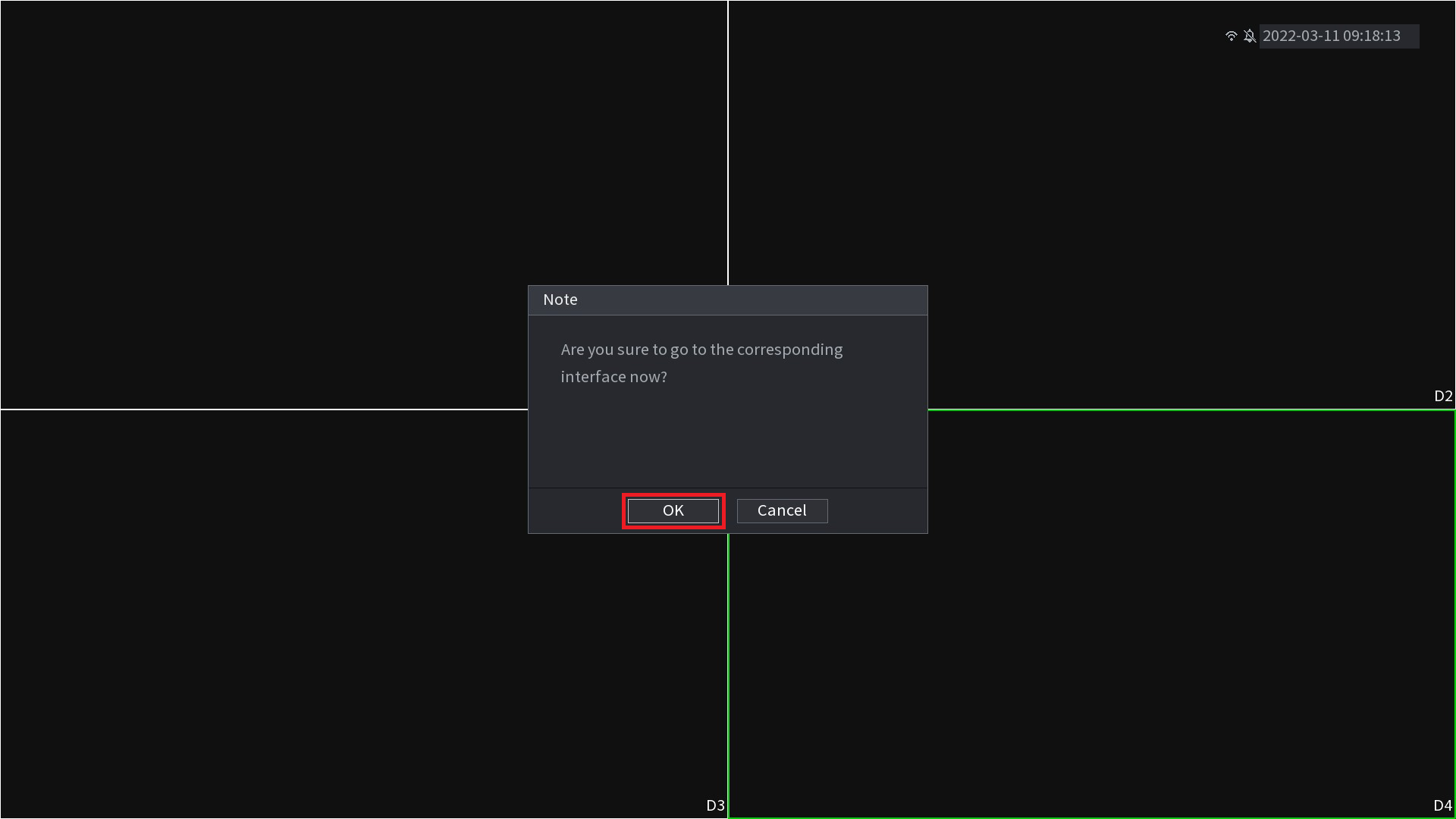
- Enable the Connect Automatically switch.
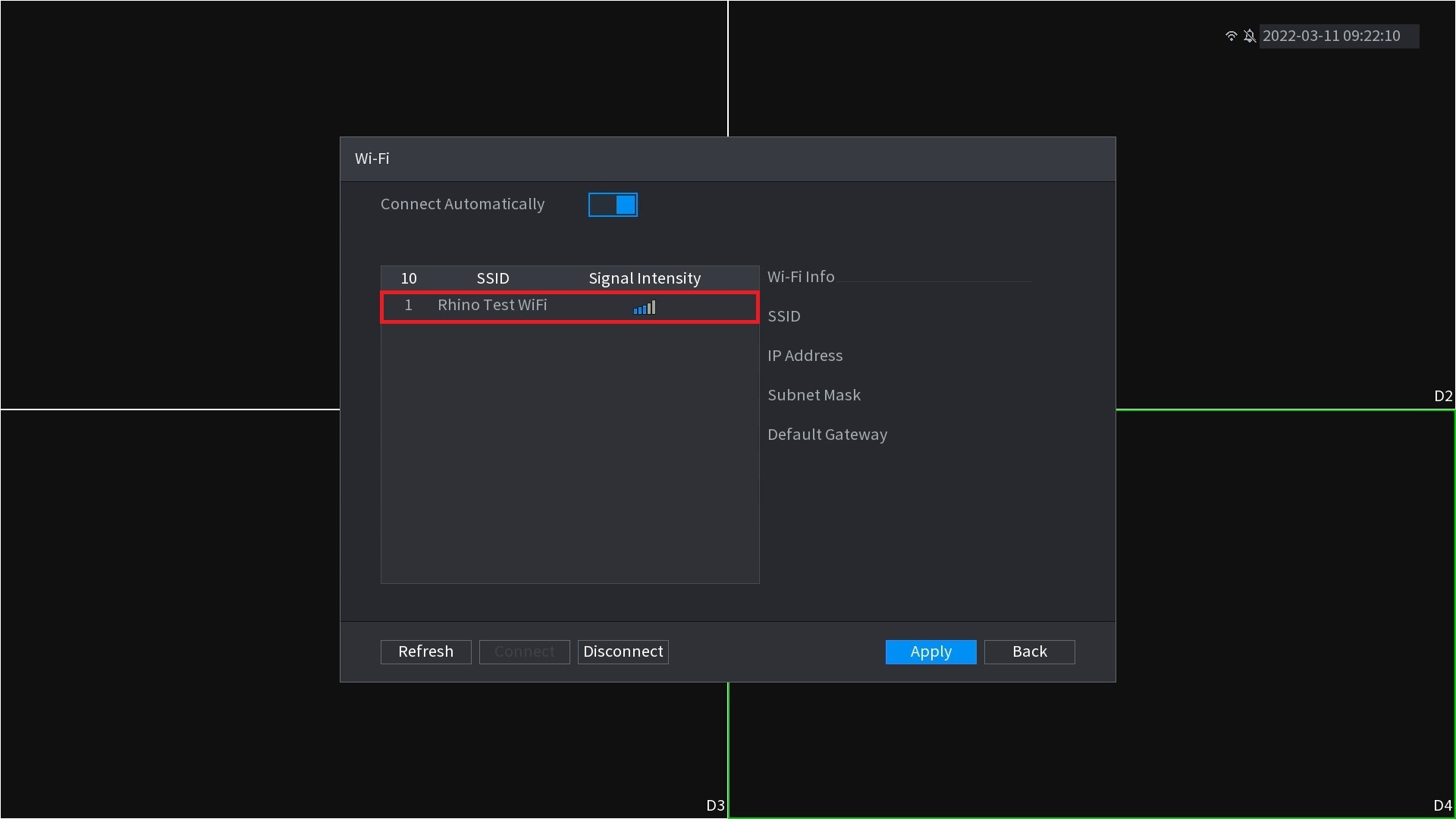
- Double Click on the WiFi network you want to connect too.
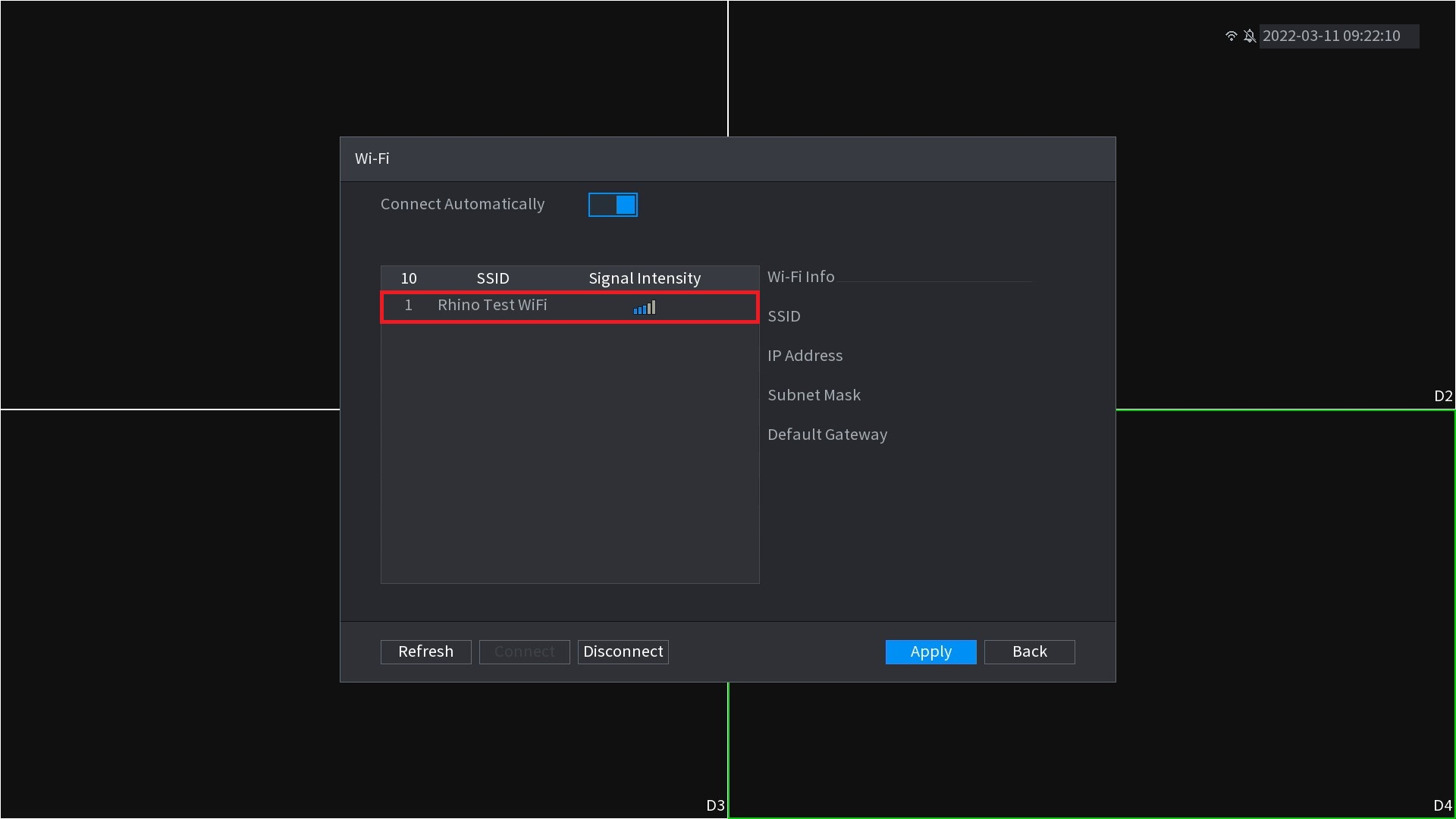
- Enter your WiFi password in the Connection Password box.
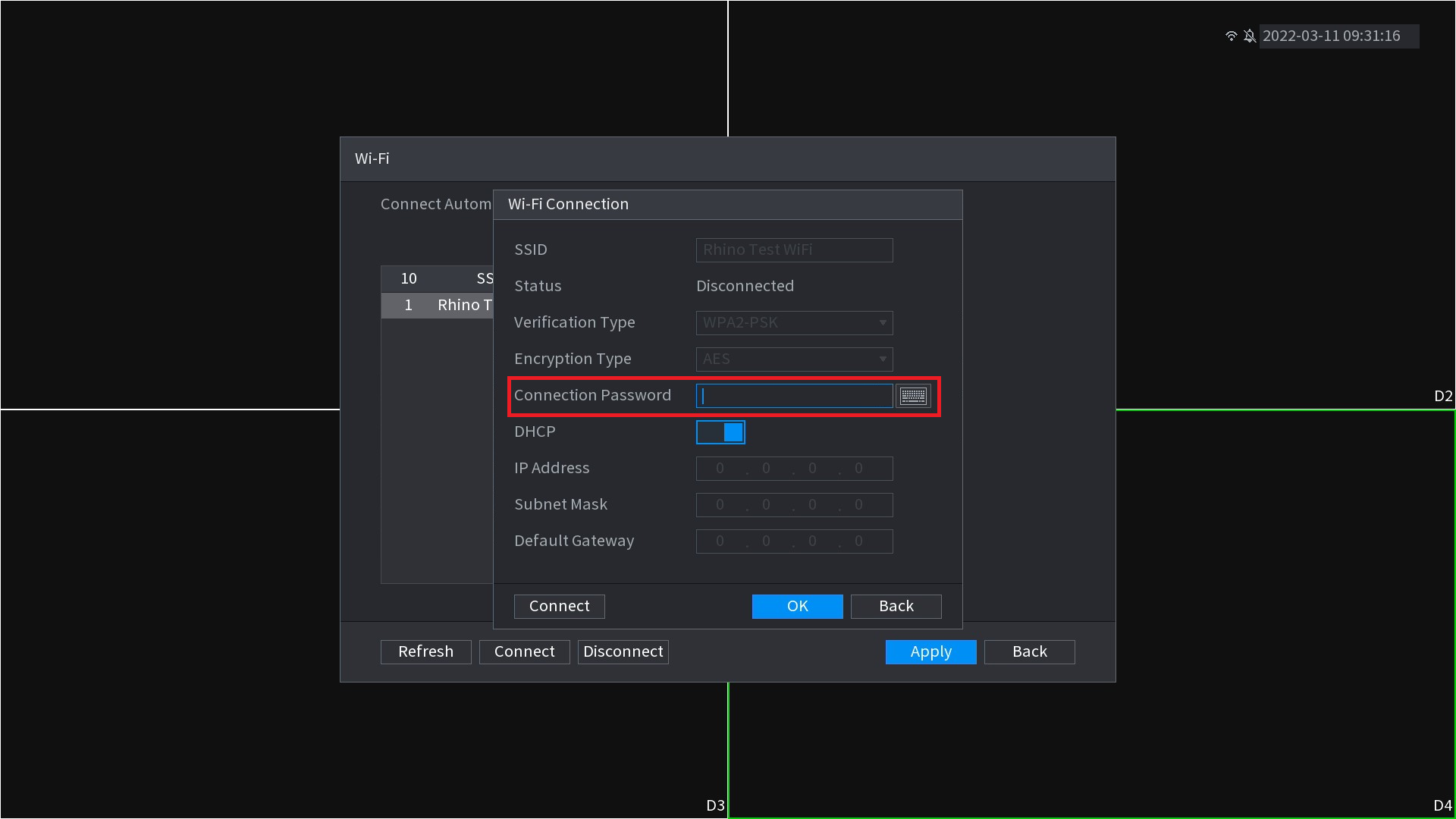
- Press Connect, and wait for the IP Address, Subnet Mask and Default gateway options to fill themselves in.
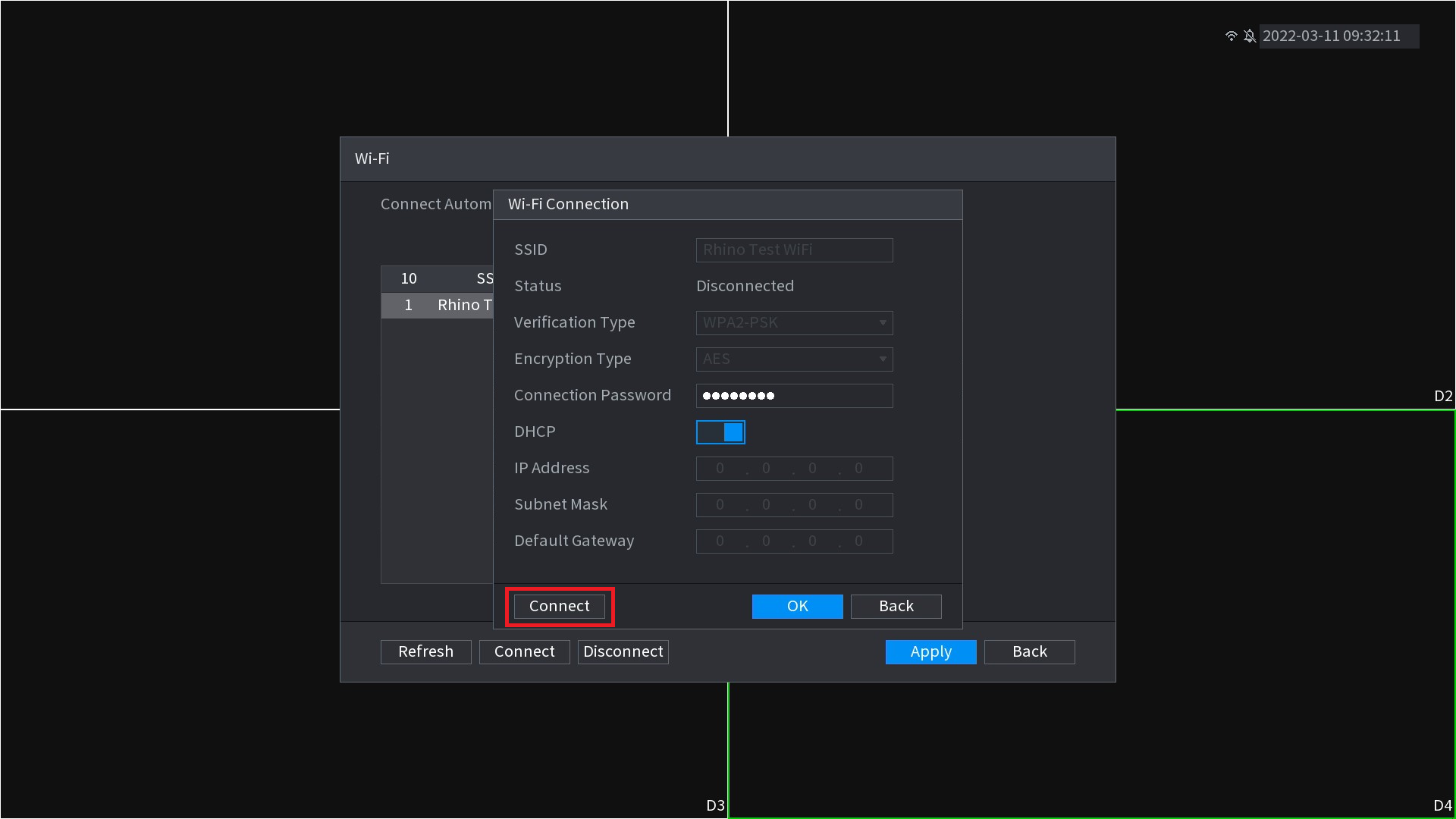
- Press OK.
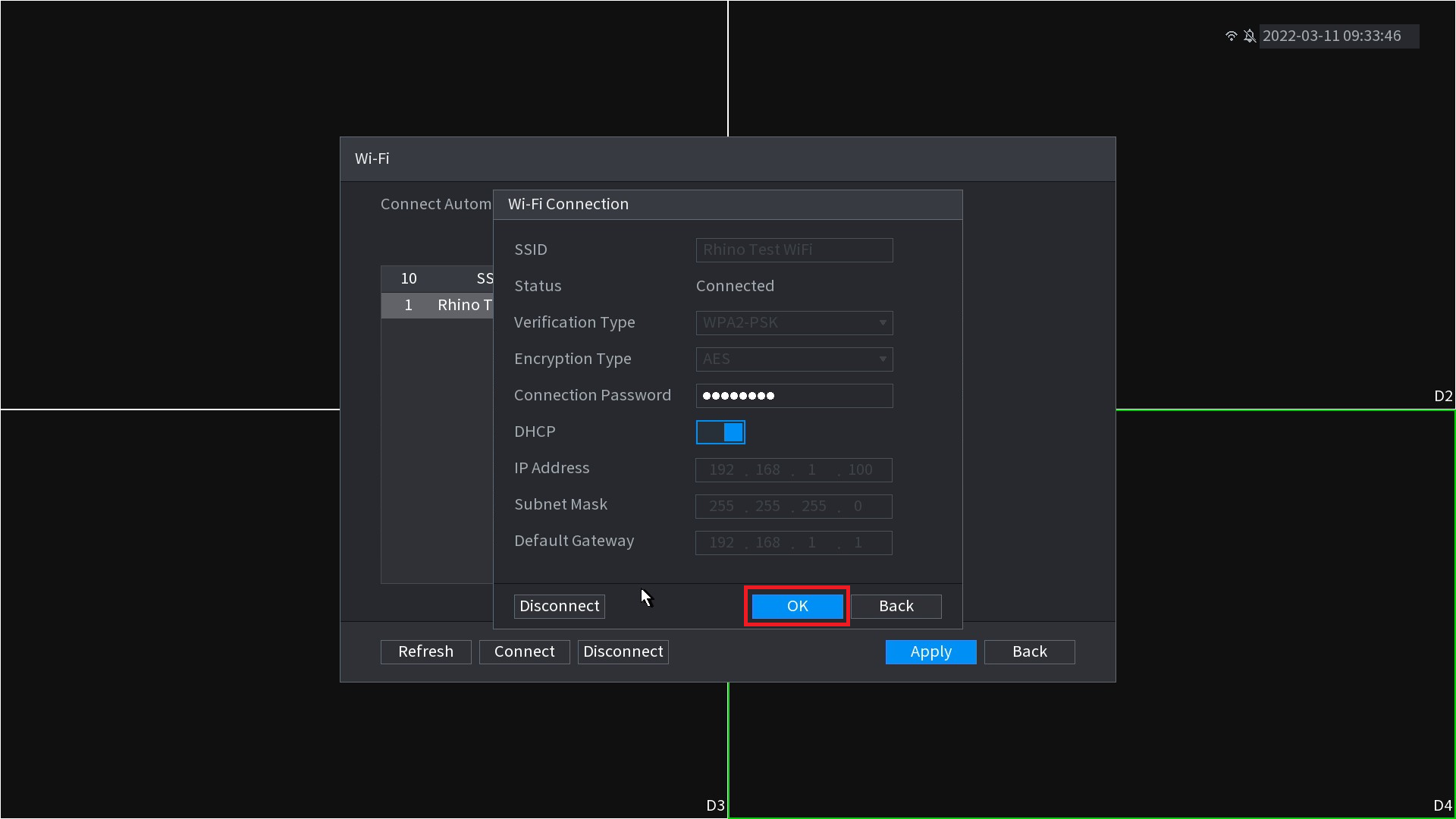
- Press Apply, then press Back.
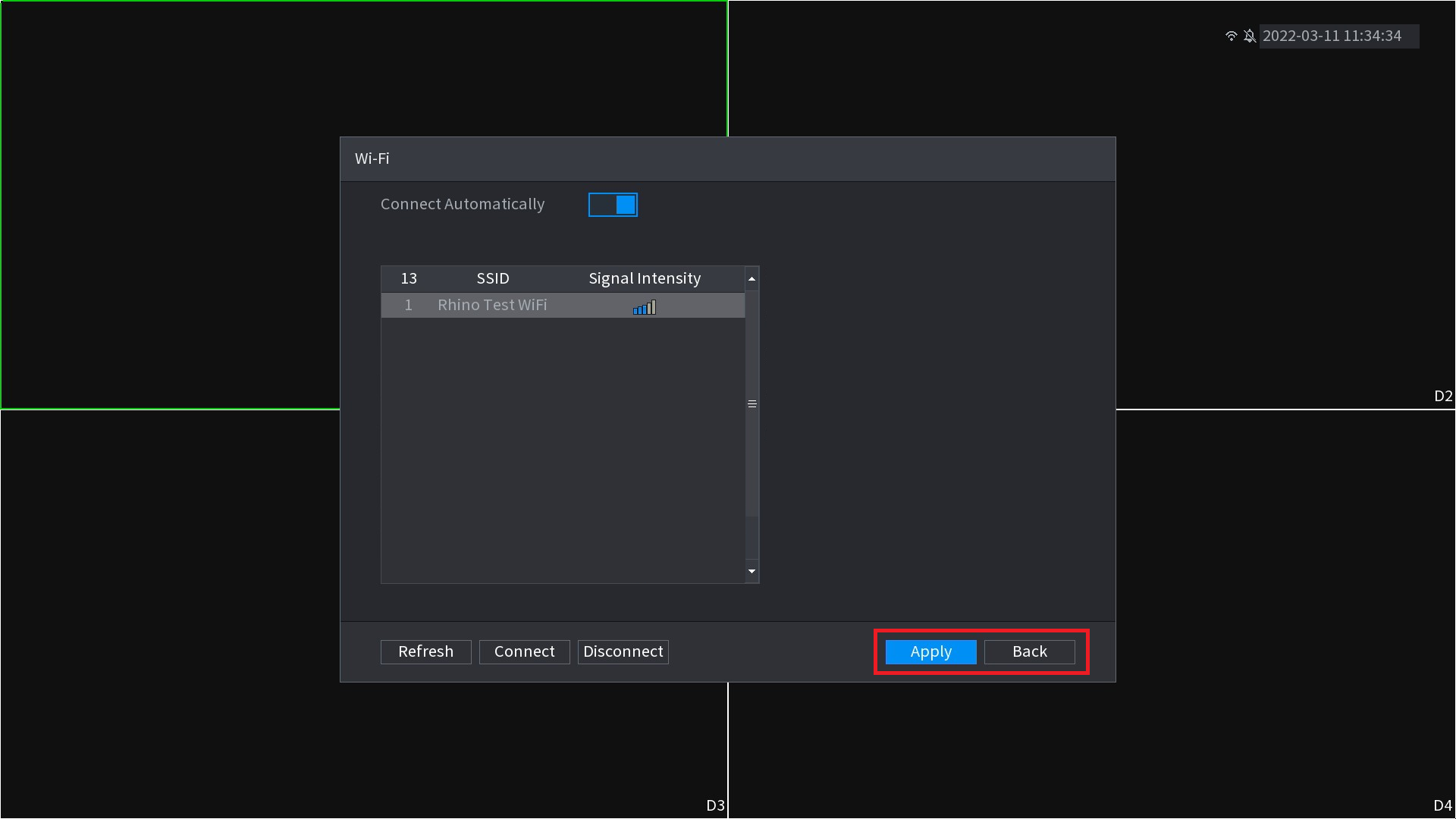
- Your device is now connected to WiFi.
Modifying WiFi Settings
- Right-click and press Main Menu.
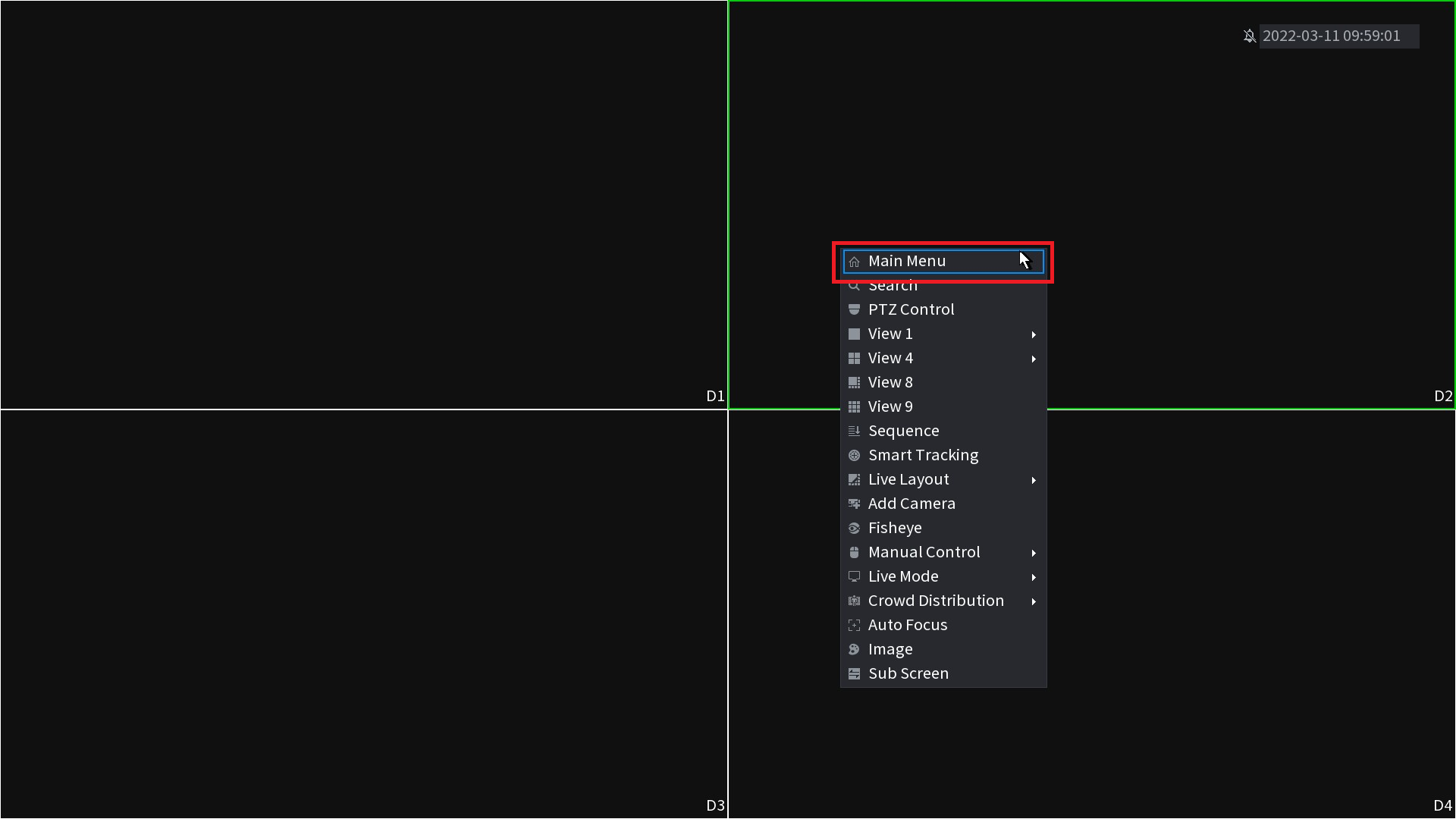
- Go to Network.
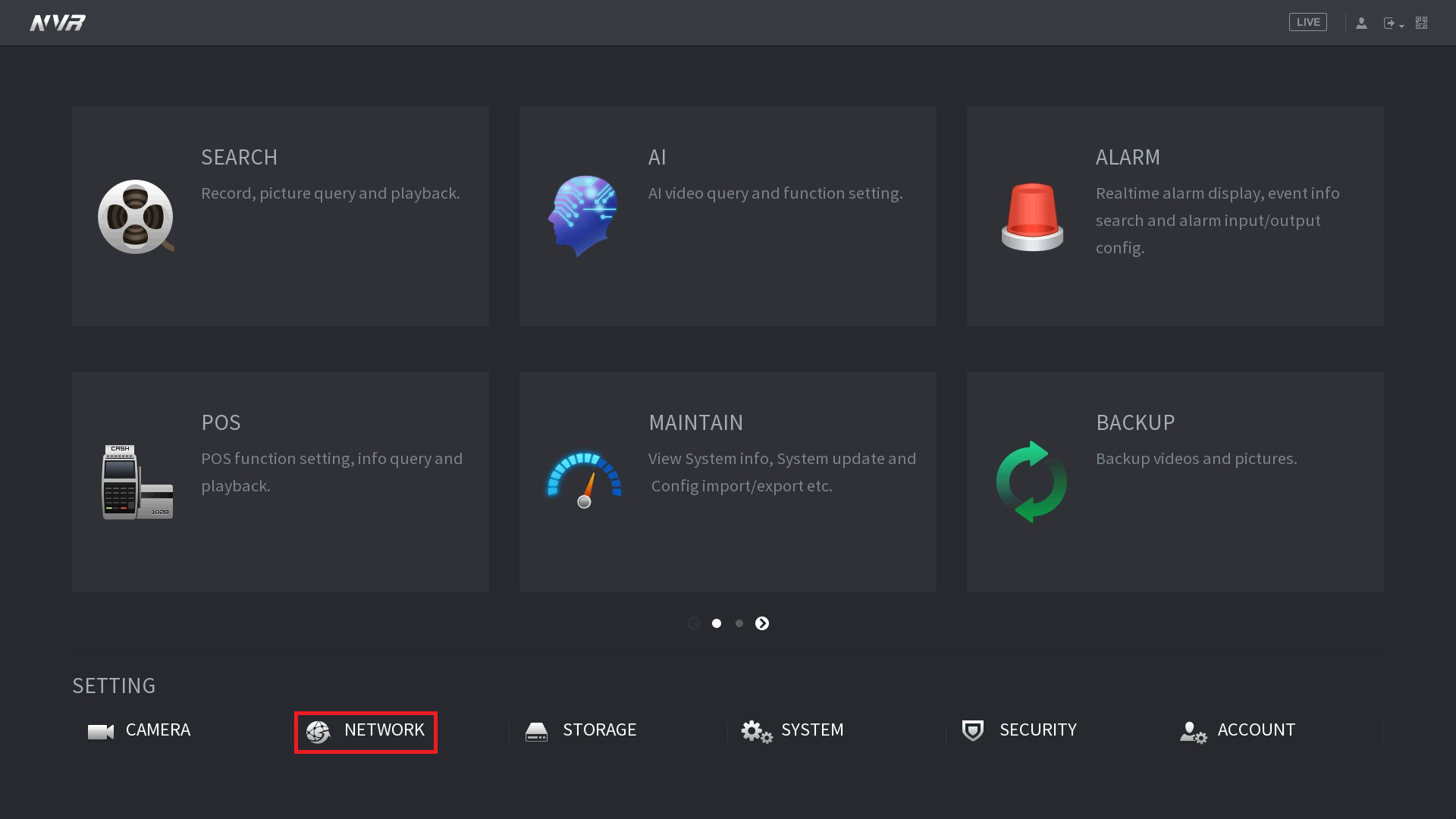
- Select WiFi.
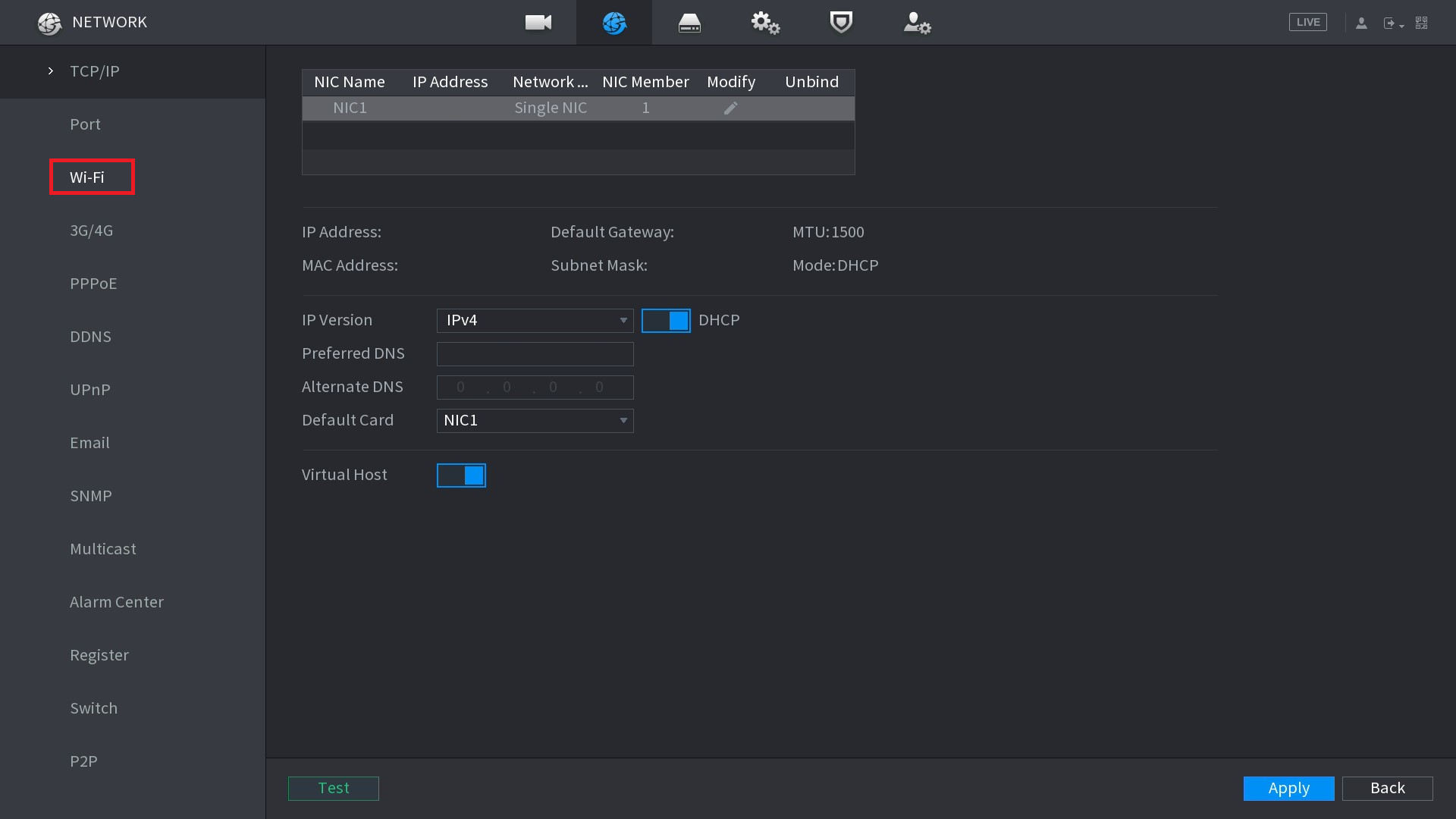
- Enable the Connect Automatically switch.
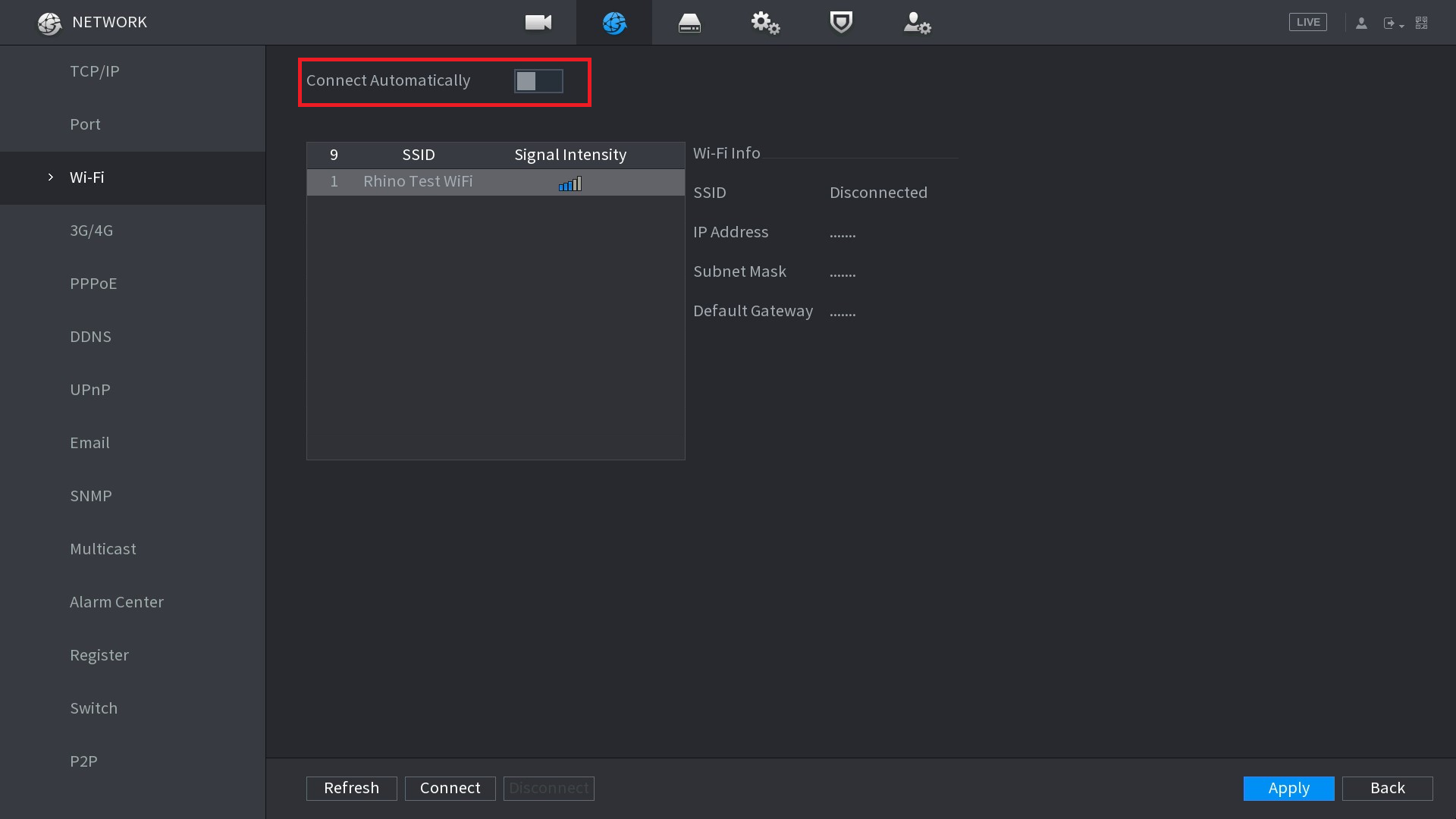
- Double Click on the WiFi network you want to connect too.
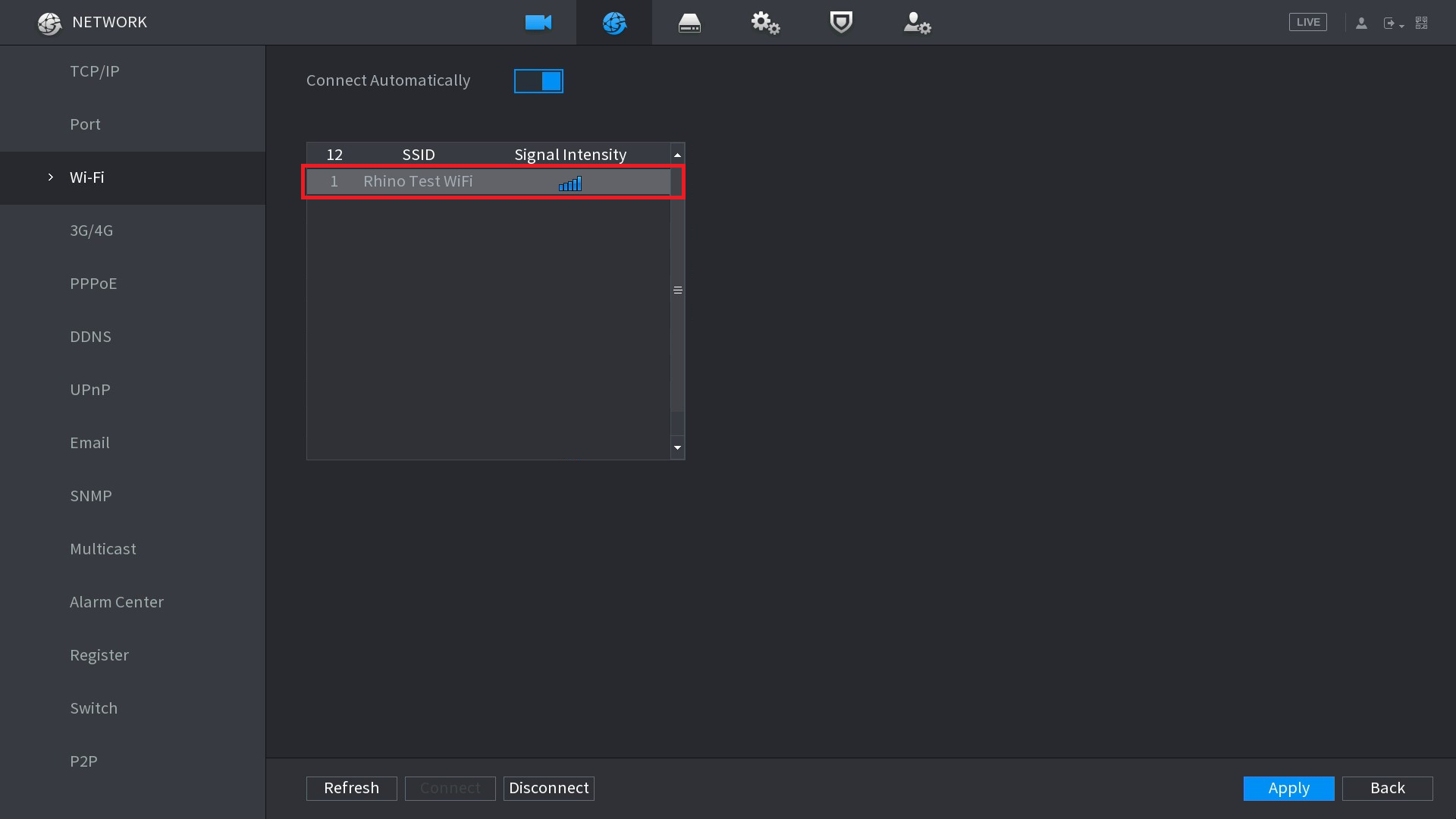
- Enter your WiFi password in the Connection Password box.
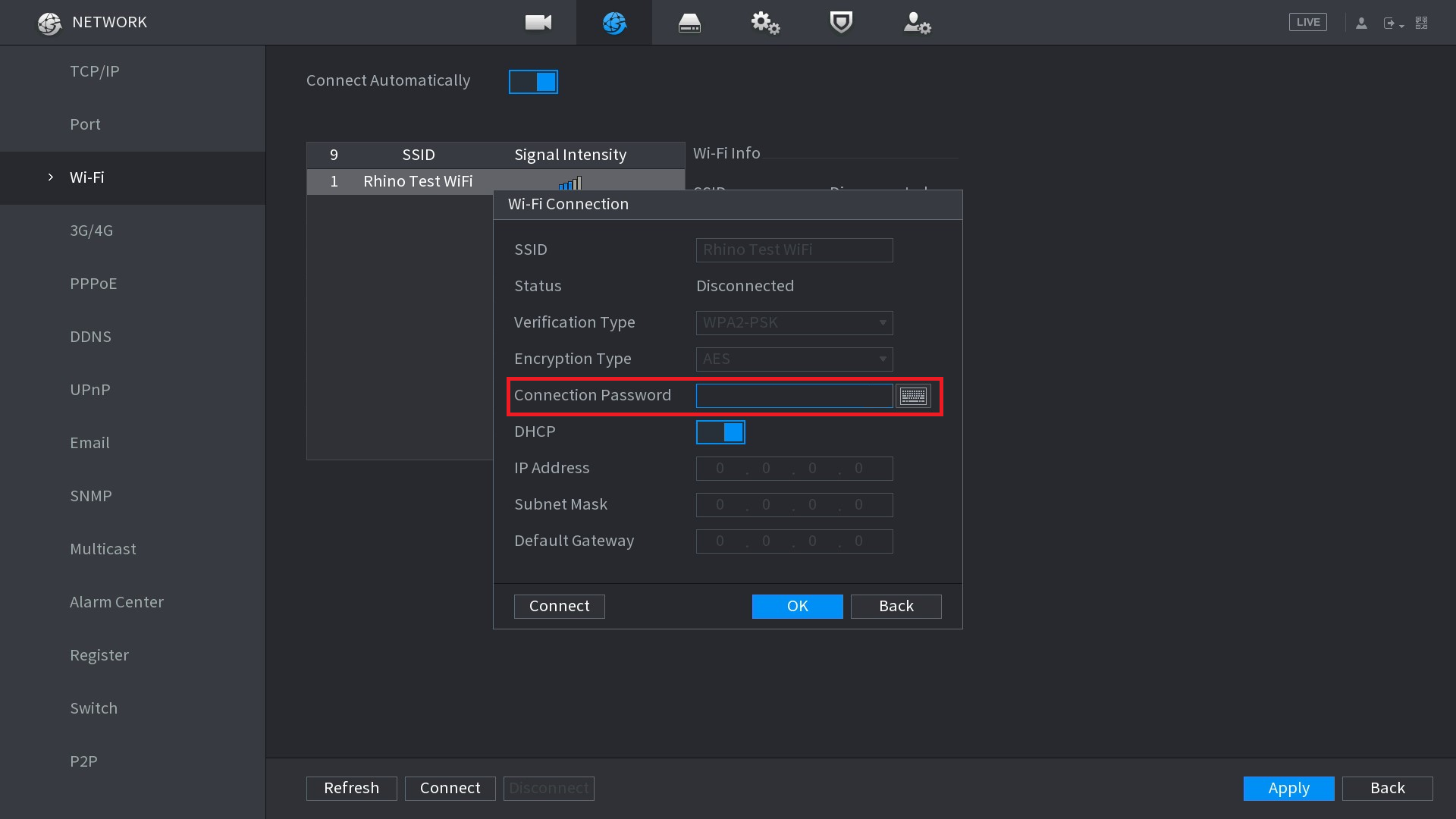
- Press Connect, and wait for the IP Address, Subnet Mask and Default gateway options to fill themselves in.

- Press OK.
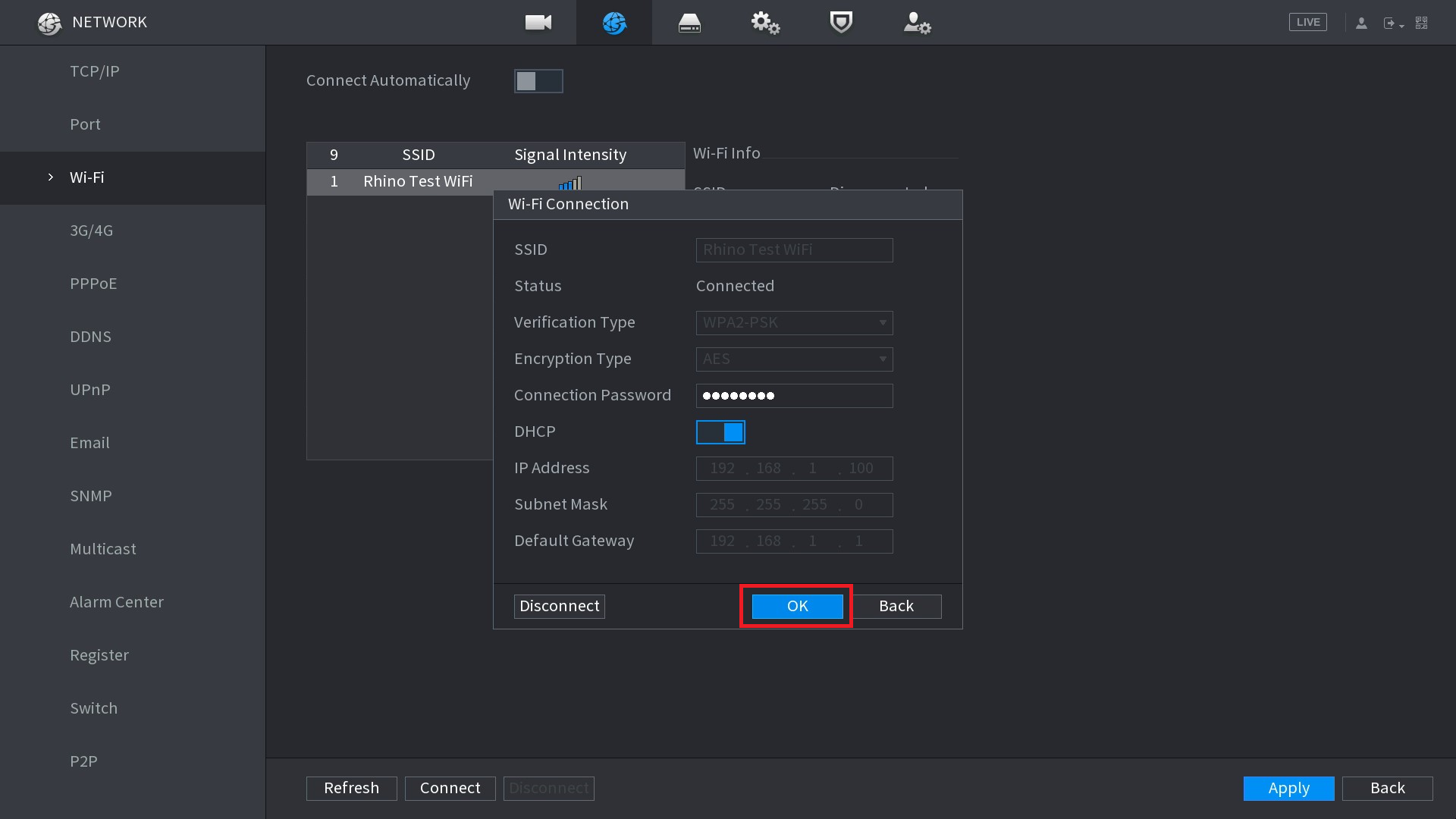
- Press Apply.
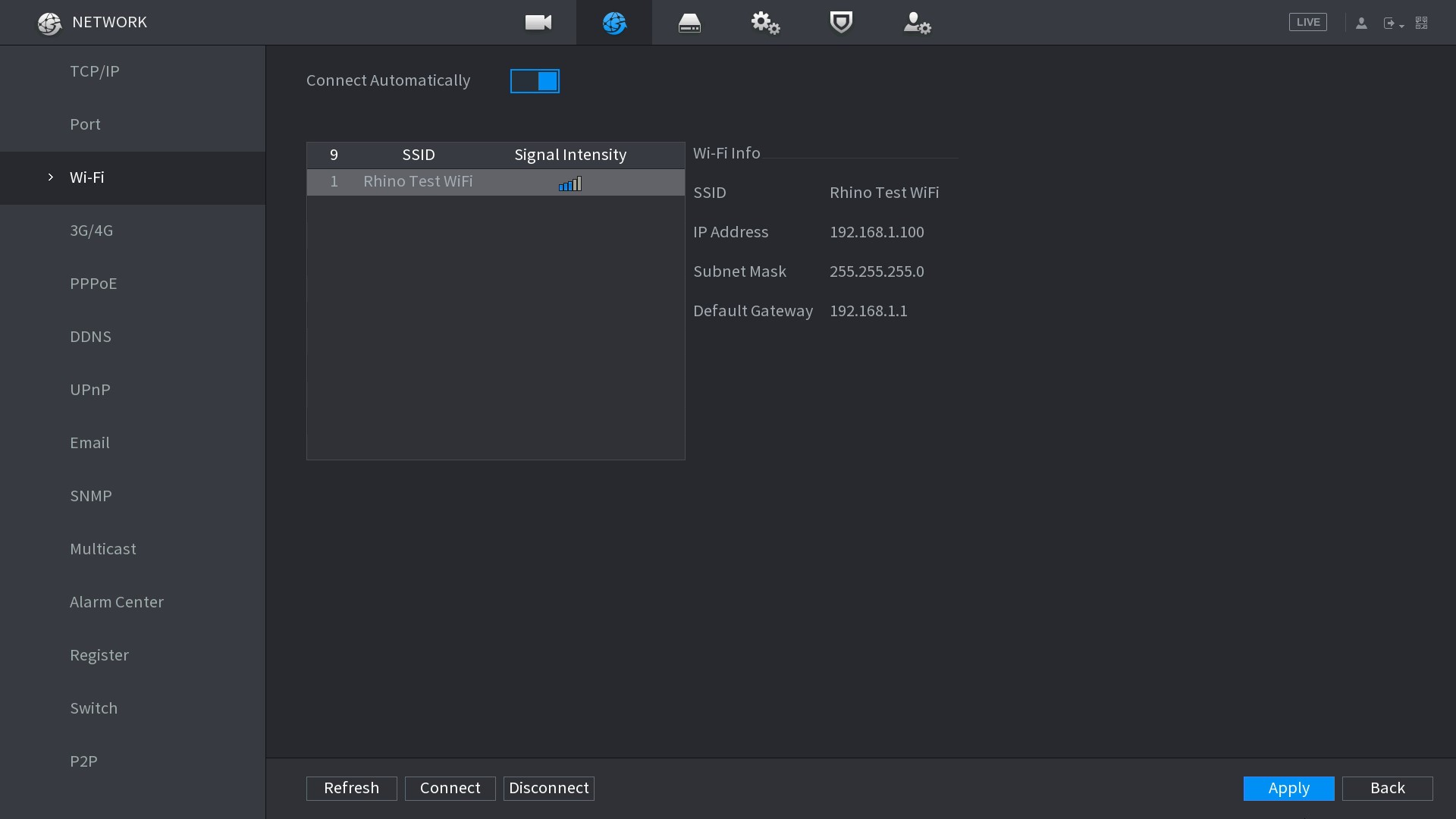
- Your device is now connected to WiFi.