What is Corridor Mode?
Corridor mode, also know as 9:16 mode, is a feature on most VIP Vision, Watchguard and Securview camera products that allows the user to rotate the camera image 90 degrees, converting the widescreen 16:9 aspect ratio to a narrow portrait style 9:16. This can be very useful when a camera is viewing a narrow aisle or corridor where most of a widescreen image would be taken up by walls or shelving.
This process requires that the camera is physically rotated 90 degrees and then is also rotated 90 degrees in the NVR / CVR / IP Camera configuration. This rotation is best suited to tri-axis or turret style dome cameras, but can also be used on bullet or full body style cameras if the housing and mount allows for the correct physical tilt and rotation.
Here is a video explaining the concept and showing how to implement the feature:
To enable corridor mode, first physically rotate the camera 90 degrees horizontally.
Second, flip the image so it is not sideways.
(Black GUI) How to Rotate the Image
Navigate to Main Menu > Camera > Image
Set Flip to the correct rotation.
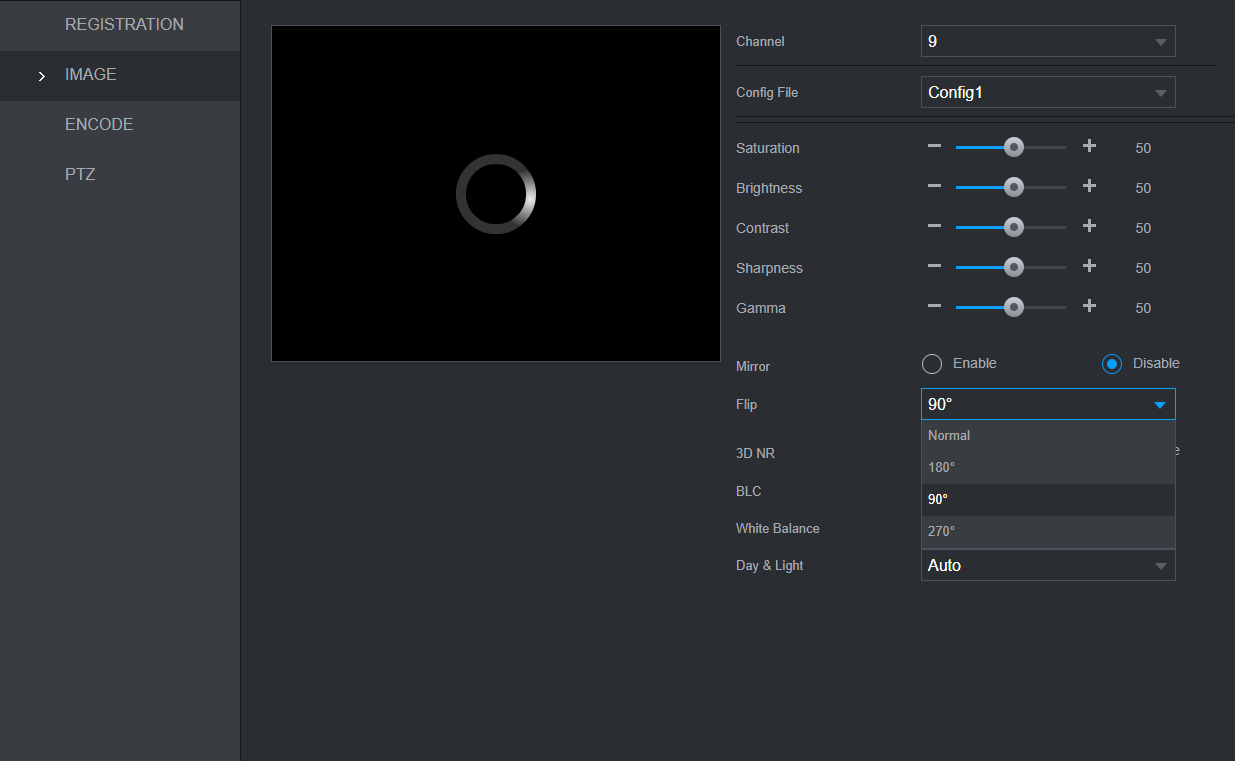
(Blue GUI) How to Rotate the Image
Navigate to Main Menu > Camera > Image
Set Flip to the correct rotation.
(Black GUI) How to Set Original Scale
You will notice the image appears stretched. This can be rectified by enabling Original Scale.
Go to the MAIN MENU, then click on the 2nd dot at the bottom of the menu, or use the scroll wheel to go to the next page.
Click on Display.
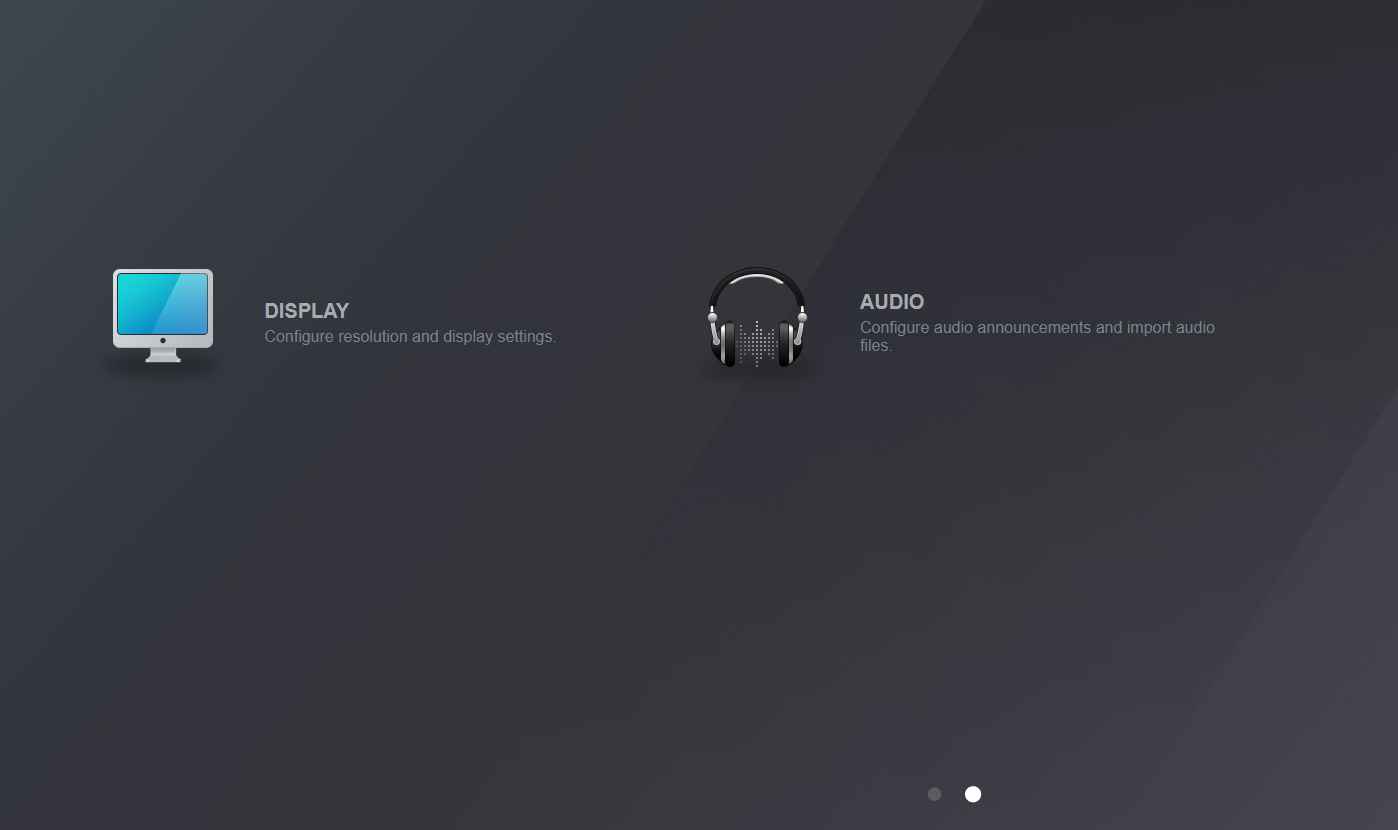
Select Original Scale and choose the camera channel then click ok and save.
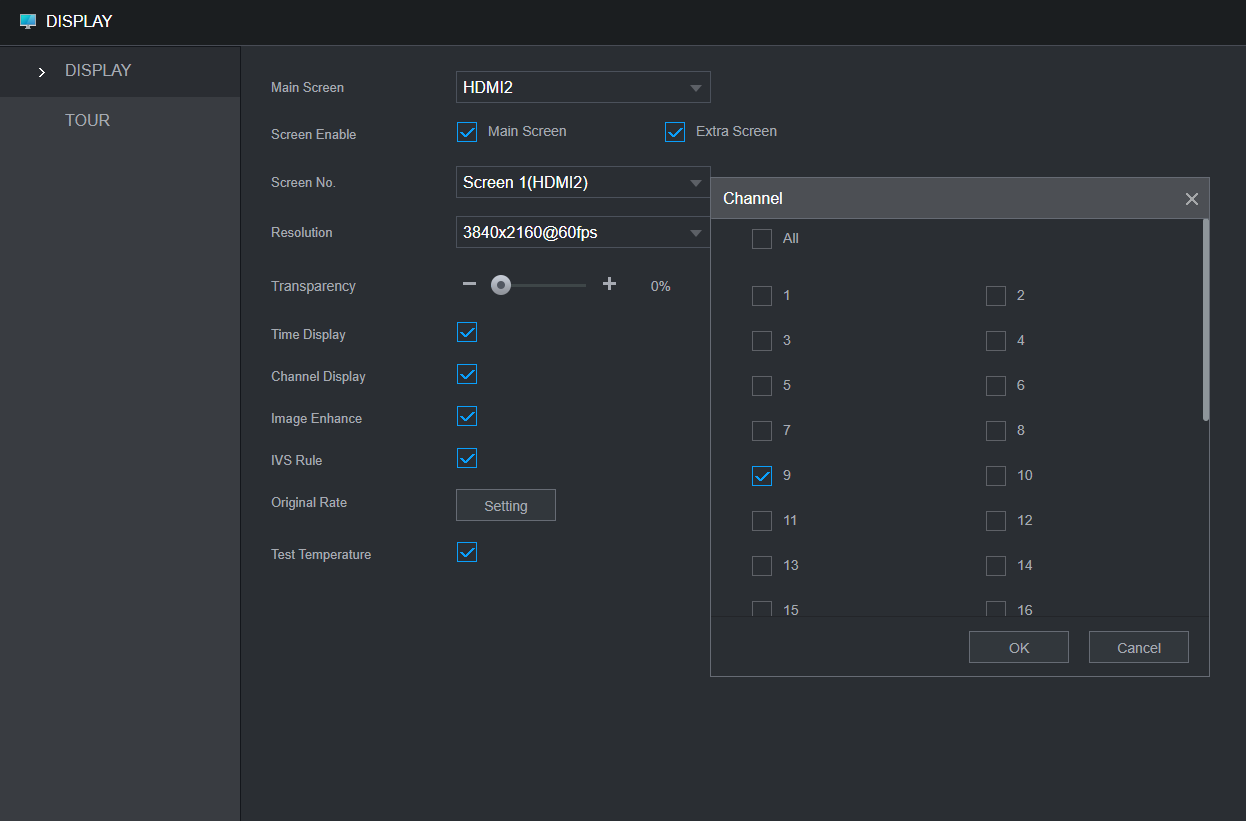
(Blue GUI) How to Set Original Scale
You will notice the image appears stretched. This can be rectified by enabling Original Scale.
Go to the MAIN MENU > System > Display > Display
Click on Setting next to Original Scale, then tick the box next to the camera channel of the camera you have put in corridor mode.
