Using Smart PSS to Update Account Settings
- Ensure your device is already connected to Smart PSS and is online.
- Select Device CFG.
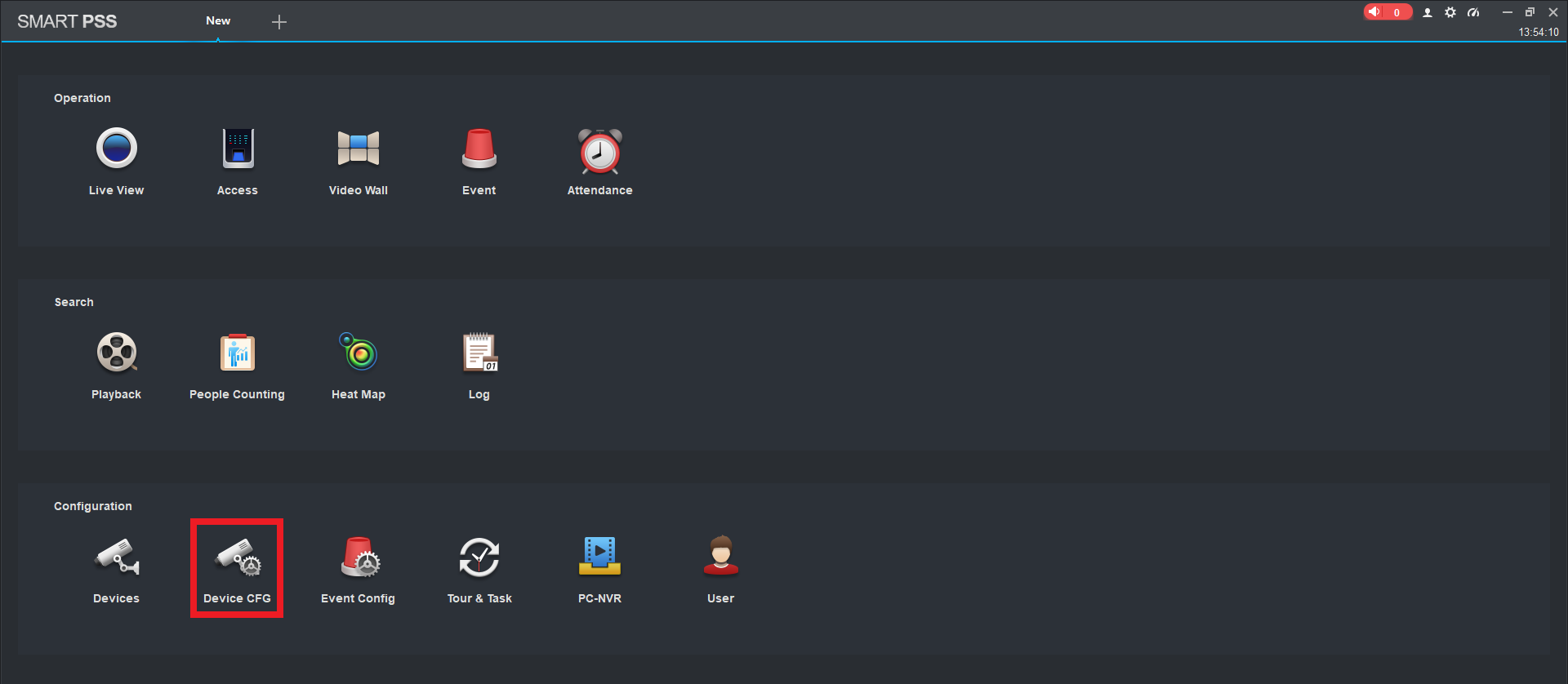
- Select the device you wish to change the password on, select System, then Account.
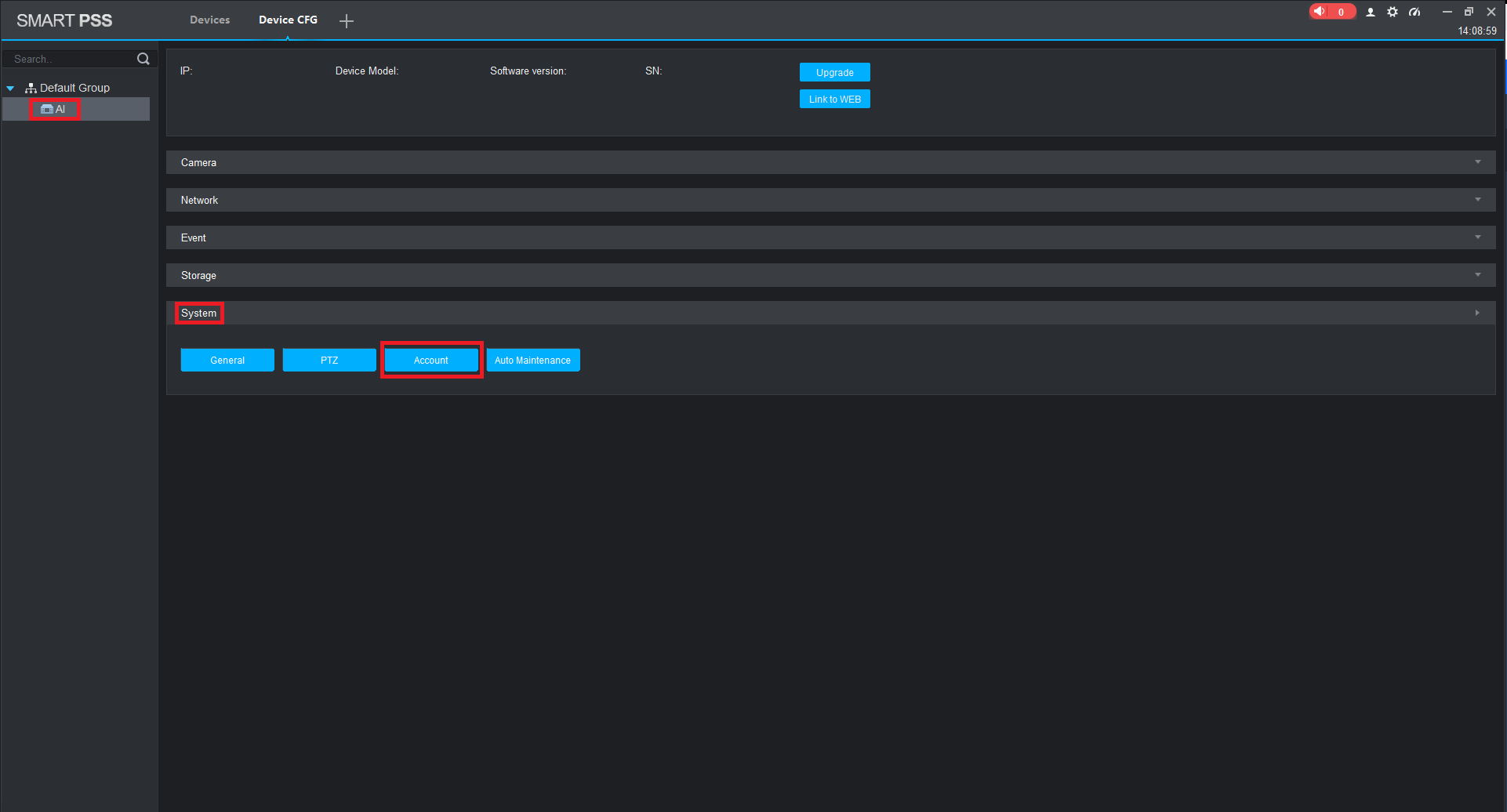
- Select the pencil to edit the password for the user account.
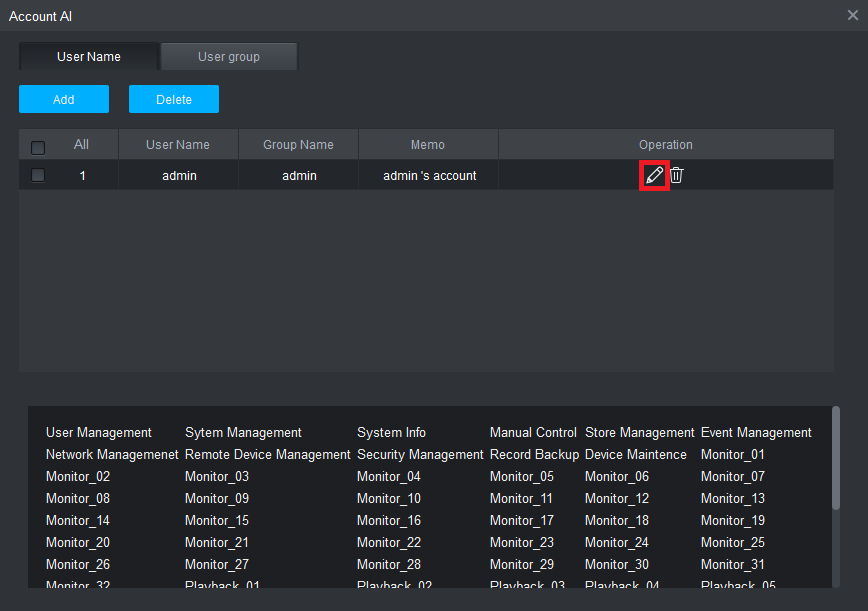
- Select the Password checkbox, you will then be required to enter the Old Password, and then the New Password twice. Select OK to save changes.
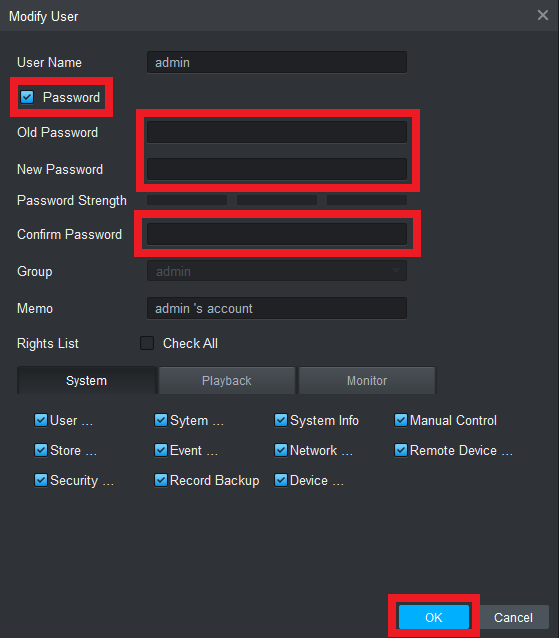
- If the device that is added to Smart PSS is using the account that you have just changed the password of, the device will appear offline. To update this, select Devices from the home page, and update the device password by clicking on the pencil icon.