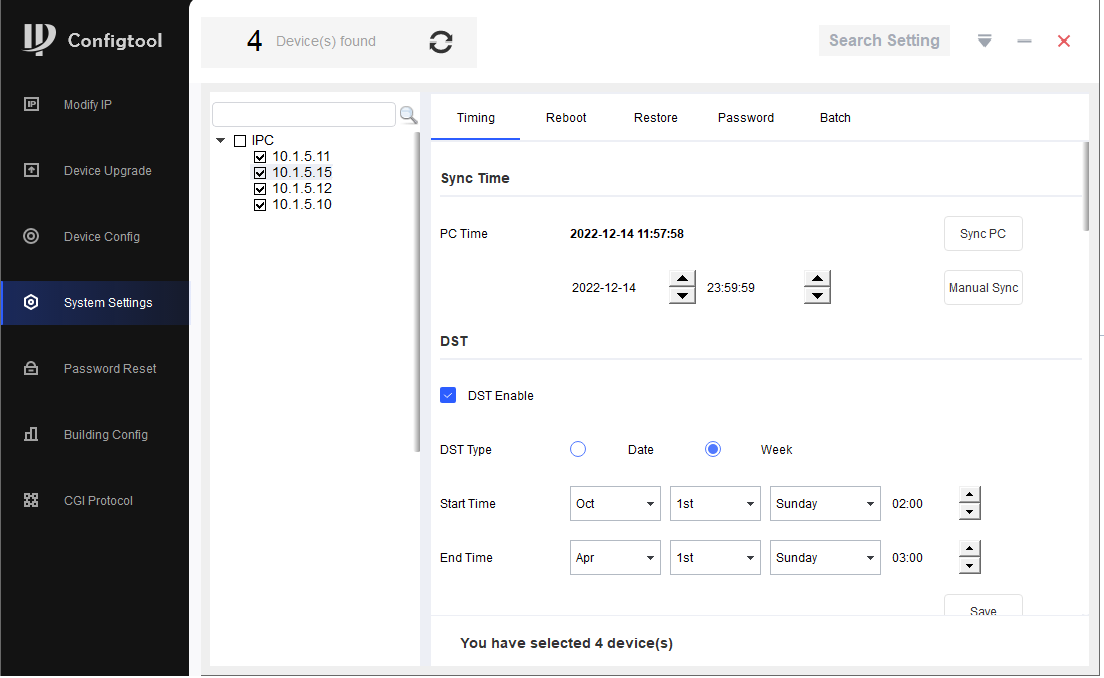If your camera time is drifting, it may be because the time on the recorder/camera is set incorrectly. Follow the steps below to rectify the issue.
Normally setting the time on the recorder will sync the cameras times, however in some cases you may need to login to the camera directly to set the date and time. Standalone cameras will need to be setup as there is no recorder for it to sync time to.
(Black GUI) Setting the Time and Changing the Camera Sync Interval
1. Right click and select Main Menu, select System, then Date & Time.
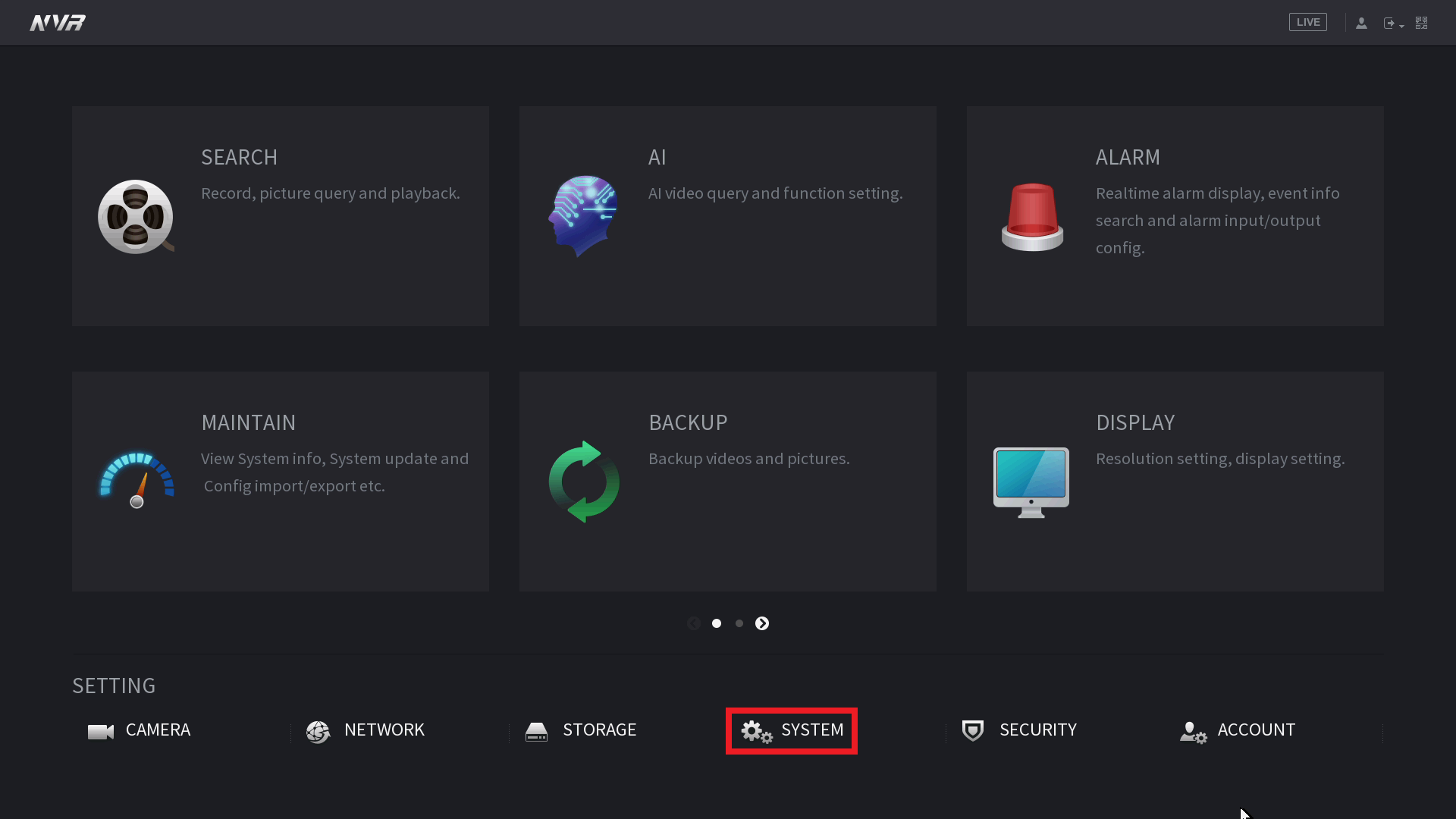
2. Ensure the date and time, DST (if applicable in your state/territory), and NTP is setup. In Australia, the NTP server is au.pool.ntp.org
3. Select the Save button after setting the time, then select Apply.
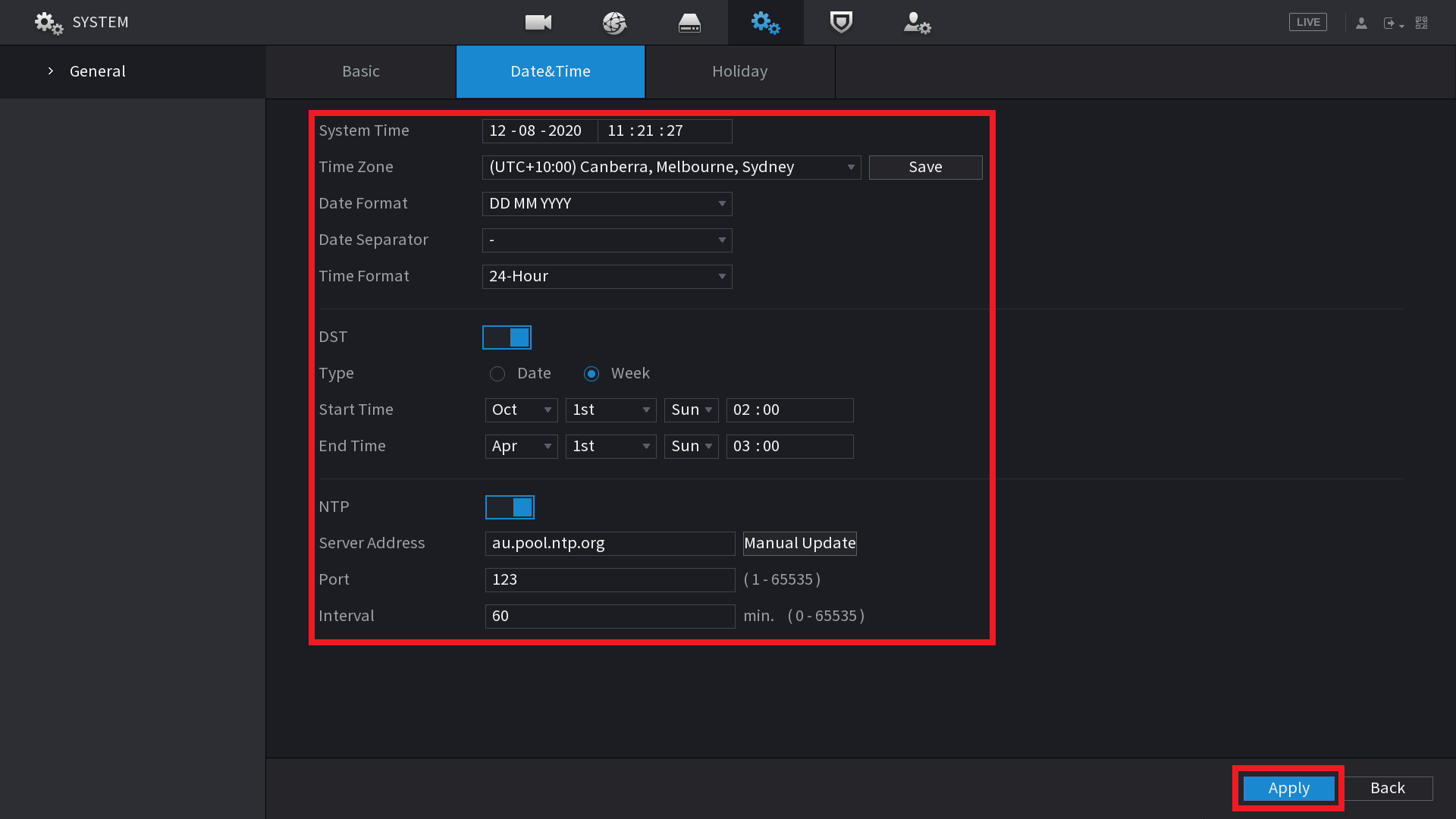
3. Select the Basic tab. Ensure CAM Time Sync is enabled, and the interval is set to 1. This means the recorders time will synchronise with the camera's every 1 hour. Select Apply.
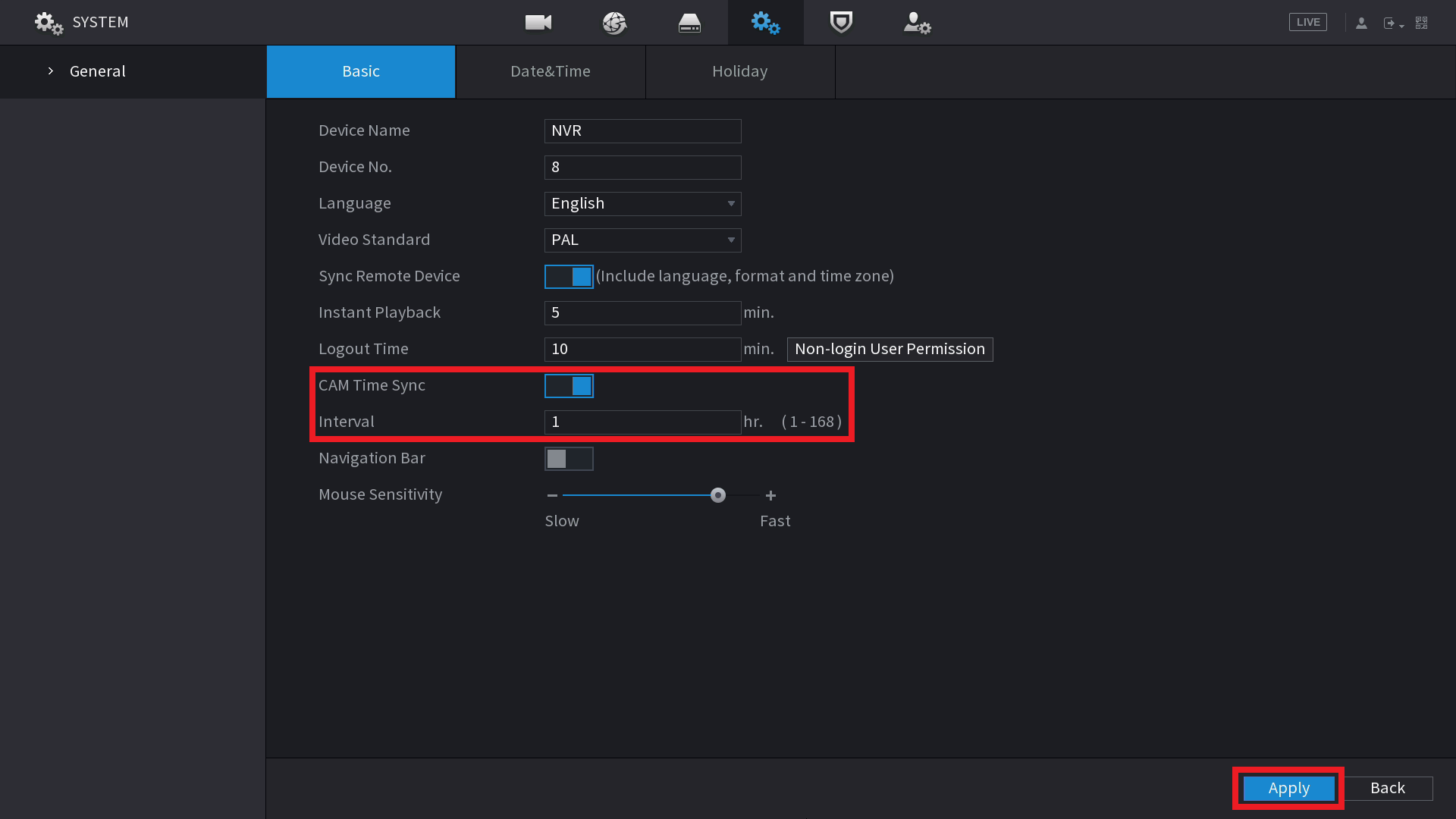
(Blue GUI) Setting the Time and Changing the Camera Sync Interval
1. Right click and select Main Menu, select System, then Date & Time.
2. Ensure the date and time, DST (if applicable in your state/territory), and NTP is setup. In Australia, the NTP server is au.pool.ntp.org
3. Select the Save button after setting the time, then select Apply.
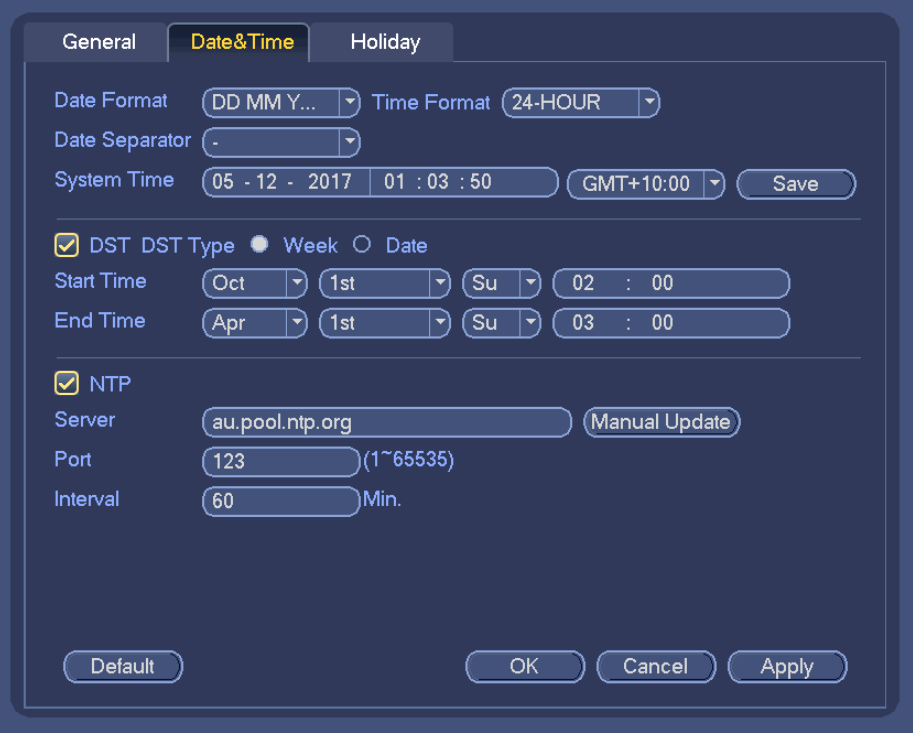
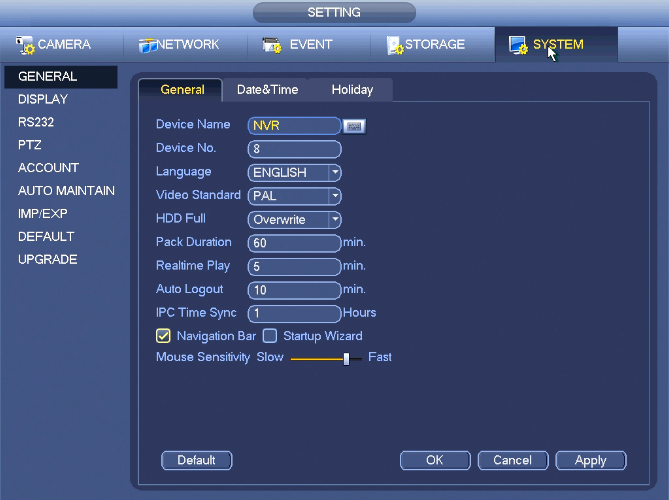
Setting an Individual Camera's Time using the Web Interface
- Login to the cameras web interface using its IP address.
- Select Setup > System > General > Date & Time.
- Ensure the date and time, DST (if applicable in your state/territory), and NTP is setup. In Australia, the NTP server is au.pool.ntp.org
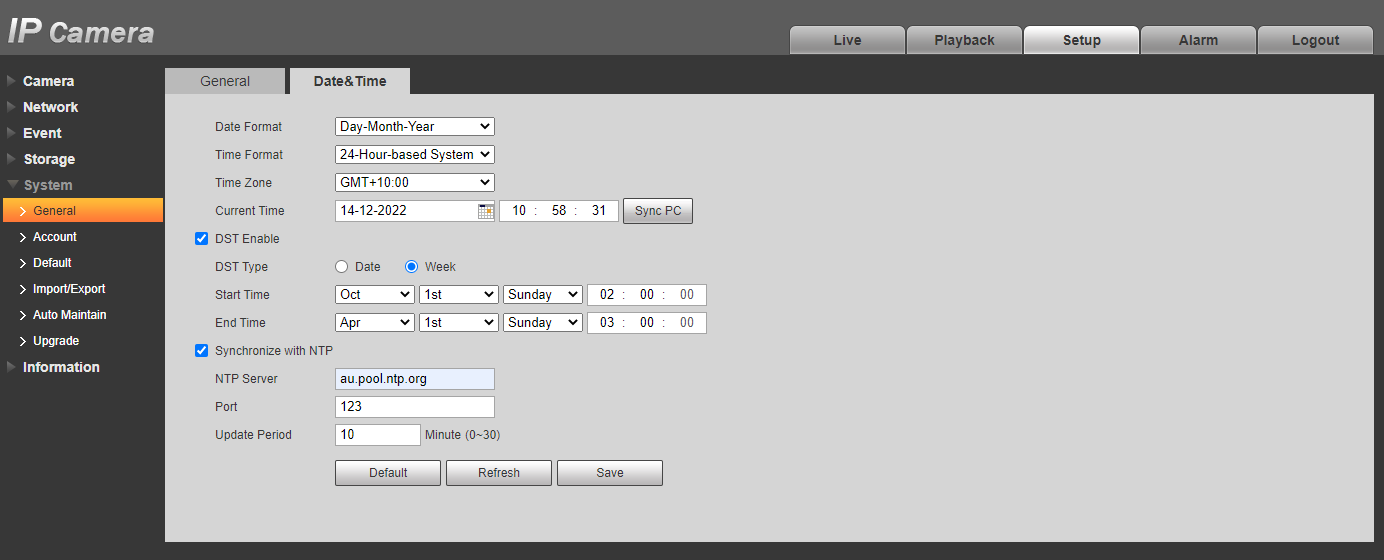
Setting Multiple Camera's Time's using the Config Tool Software
- Open the Config Tool (It can be downloaded from here.)
- Select System Settings > Timing.
- Select the Search Settings button and enter the camera's username and password.
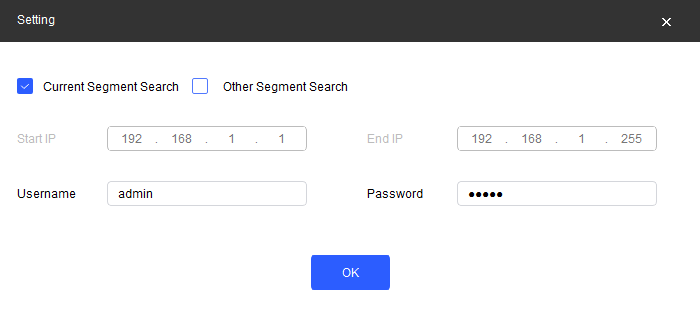
- Select the cameras you would like to update the time on
- Ensure the date and time, DST (if applicable in your state/territory), and NTP is setup. In Australia, the NTP server is au.pool.ntp.org
- Select Save as you configure each setting.