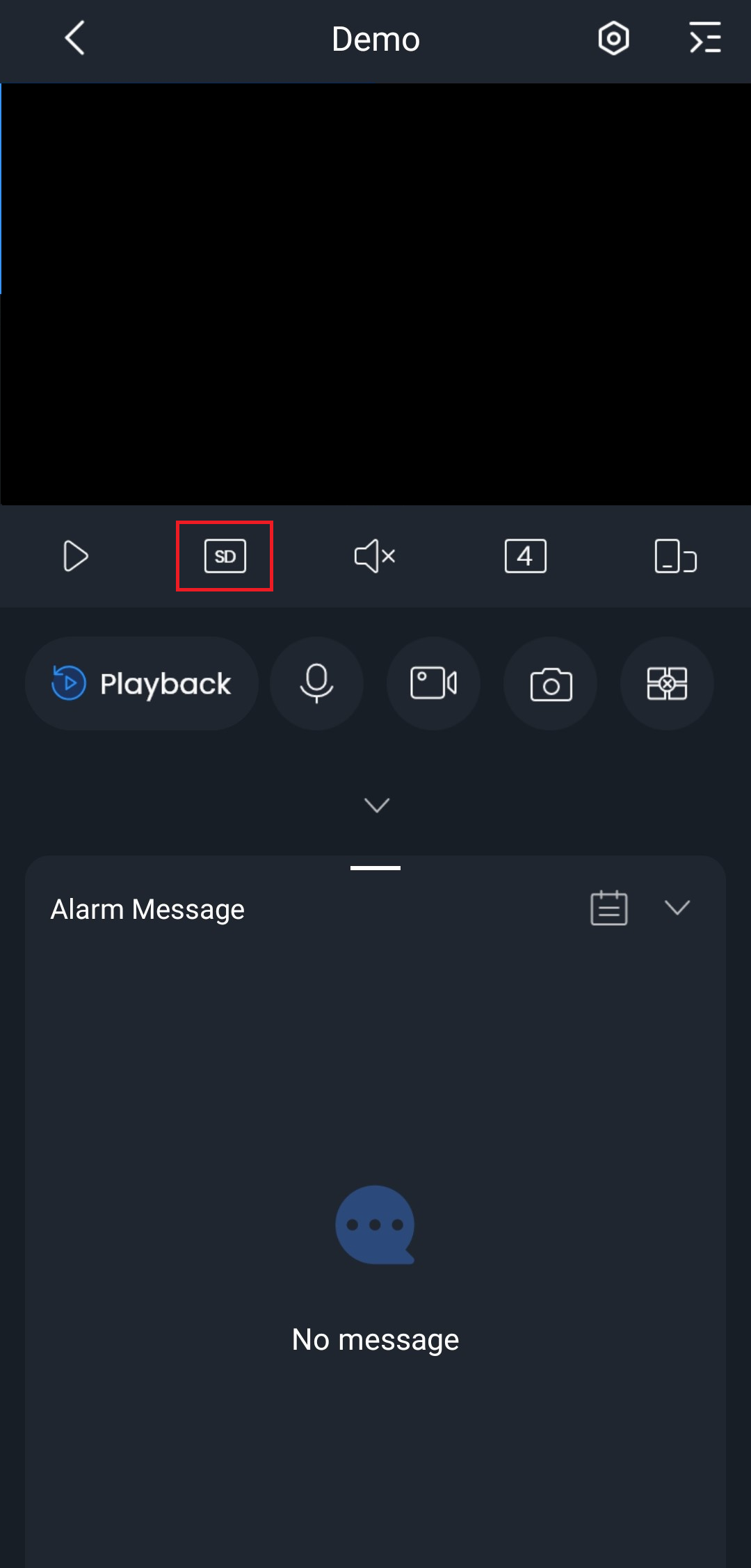When live viewing or playing back on DMSS, you have the option to switch between substream and mainstream footage.
Substream is lower quality footage, usually used when viewing multiple cameras at once from a mobile device.
Mainstream is high quality footage, but its requires more bandwidth then substream. For standalone cameras using an SD card, ensure that the footage is set to mainstream as the playback will not record when set to substream.
There are two ways to change this setting, by device which changes the default stream type for the device, or by switching the individual camera stream when you are live viewing.
Switching from substream to mainstream - By Device
- Open DMSS
- On the homepage, select the three dots next to your recorder, then select Device Details.
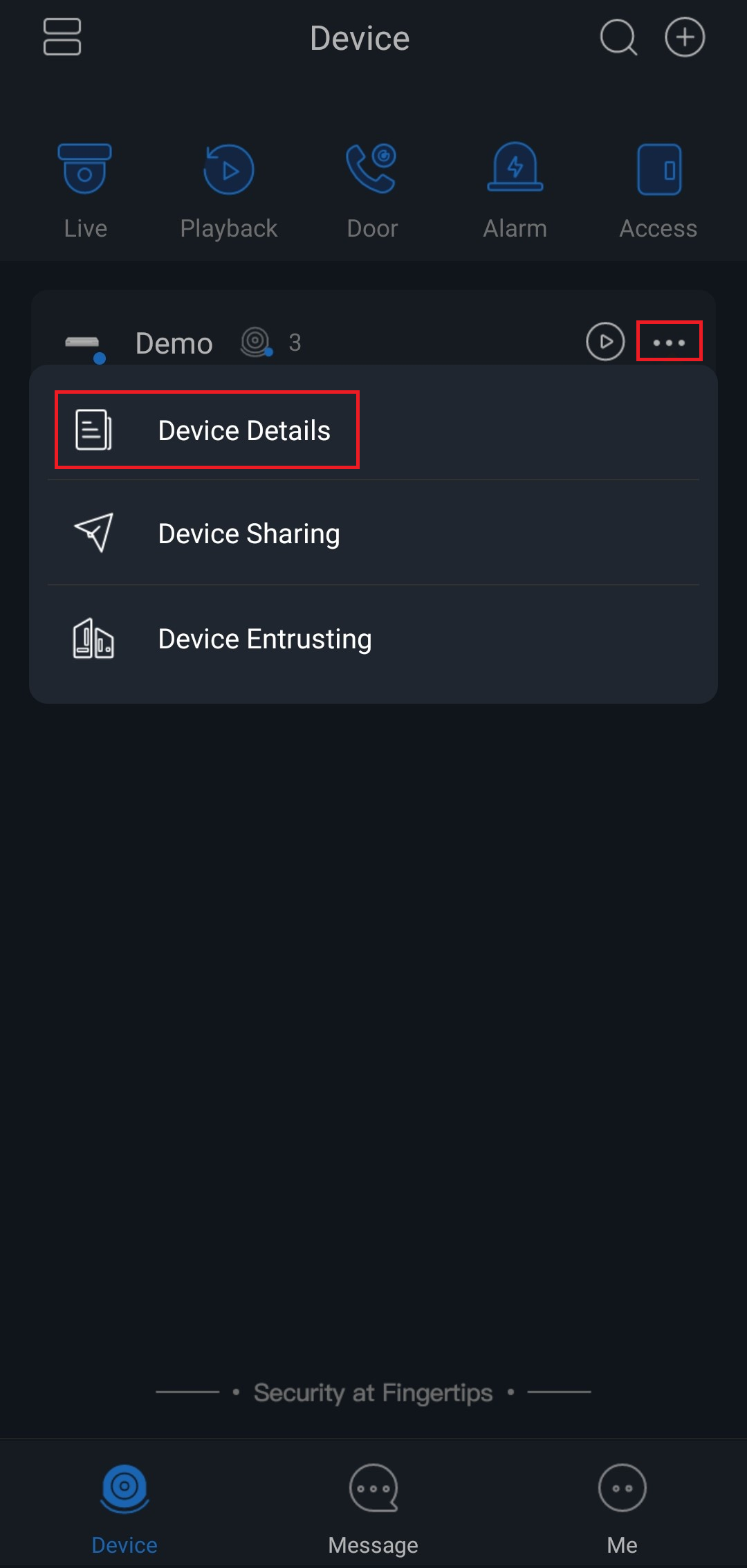
- Select Stream Setting.
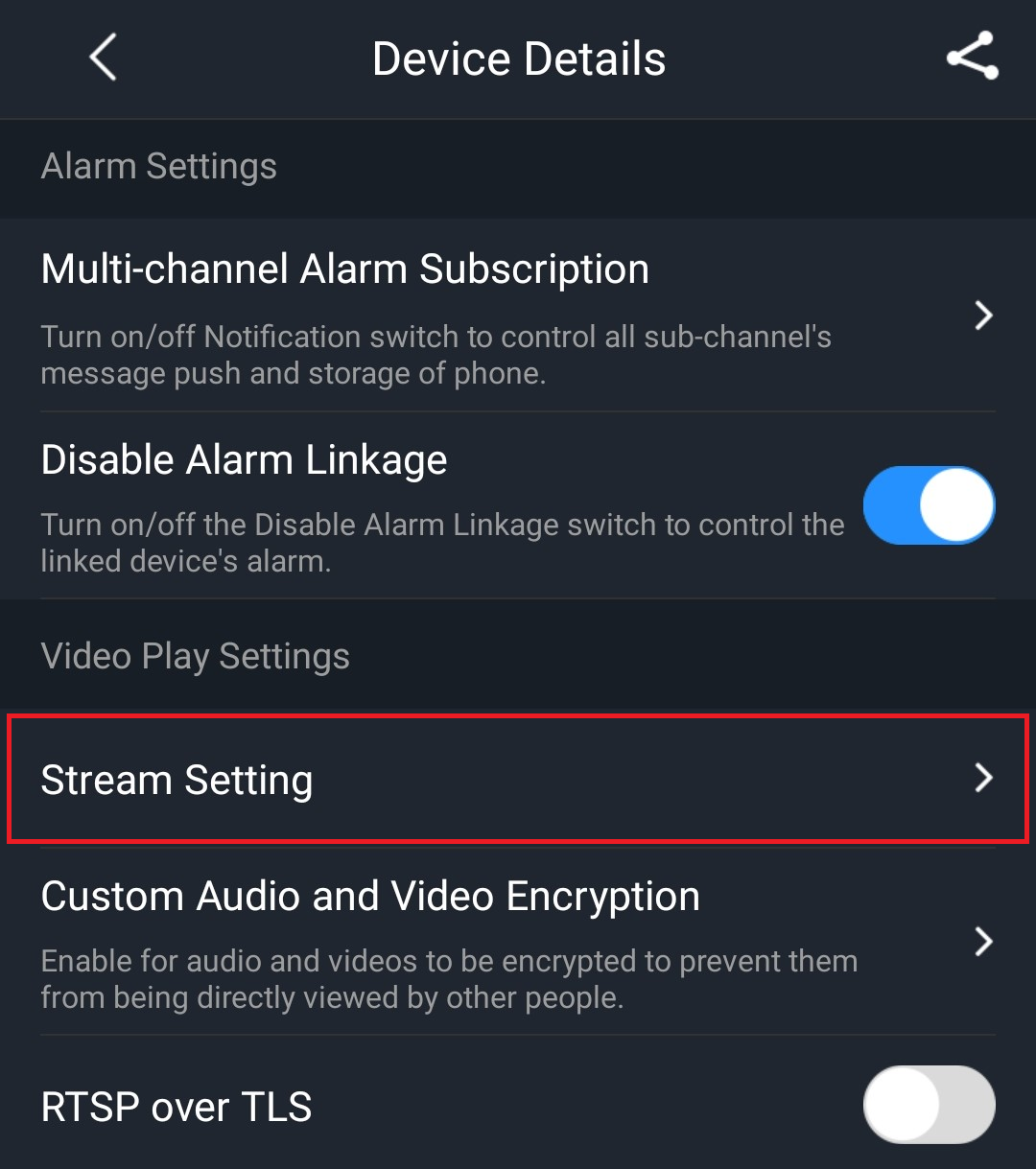
- Change the stream types to suit your requirements, then select Save.
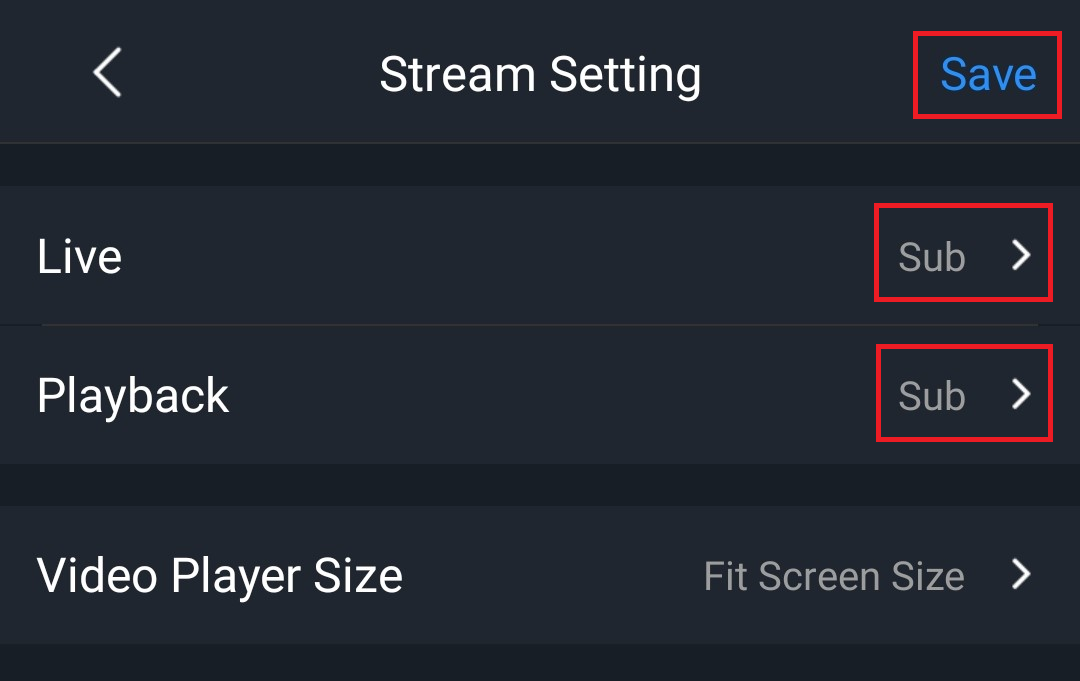
Switching from substream to mainstream - Individual Camera
- Open DMSS
- Select the camera you would like to view.
- Select the "SD" or "HD" button to switch between streams. (HD - Mainstream, SD - Substream)