Indoor Monitor Password Reset
1. Press and hold down the Settings button - after 6 seconds, a prompt will appear.
2. Select Forget PWD. A message will appear, select OK. A QR Code will be displayed on screen.
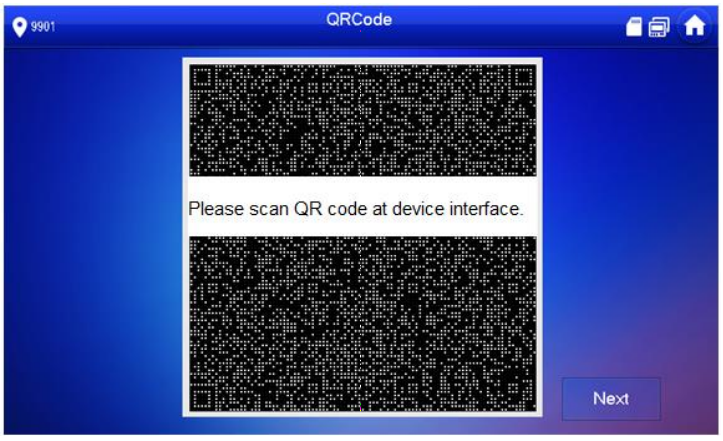
3. Open the DMSS application and tap on the Home icon.
4. Select Me, then Tool Manager, then Device Password Management.
5. Tap the plus icon in the top right corner and scan the QR Code on the Indoor Monitor. In a few minutes, an email will be sent to the email address that was assigned to the Indoor Monitor when it was initially configured.
6. Once the email is received, enter a new password and the security code that you received. (you may have to repeat step 1 and 2 to get back to the QR code screen.)
Door Station Reset
1. Open a web browser (Internet Explorer is recommended) and enter the IP address of the Door Station into the address bar.
2. Select Forgot Password?, a prompt will appear, select Next. A QR Code will be displayed on screen.
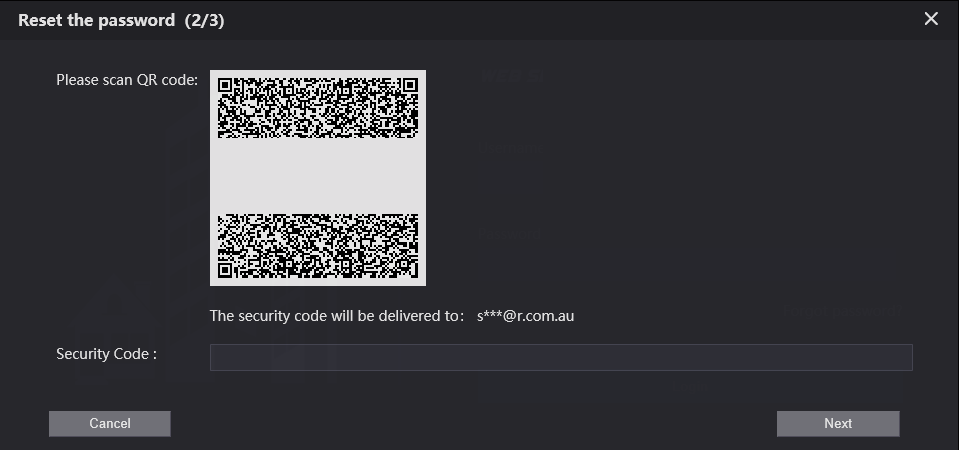
3. Open the DMSS application and tap on the Home icon.
4. Select Me, then Tool Manager, then Device Password Management.
5. Select Reset Device Password, and scan the QR Code on the Door Station's web interface. In a few minutes, an email will be sent to the email address that was assigned to the Door Station when it was initially configured.
6. Once the email is received, enter a new password and the security code that you received.