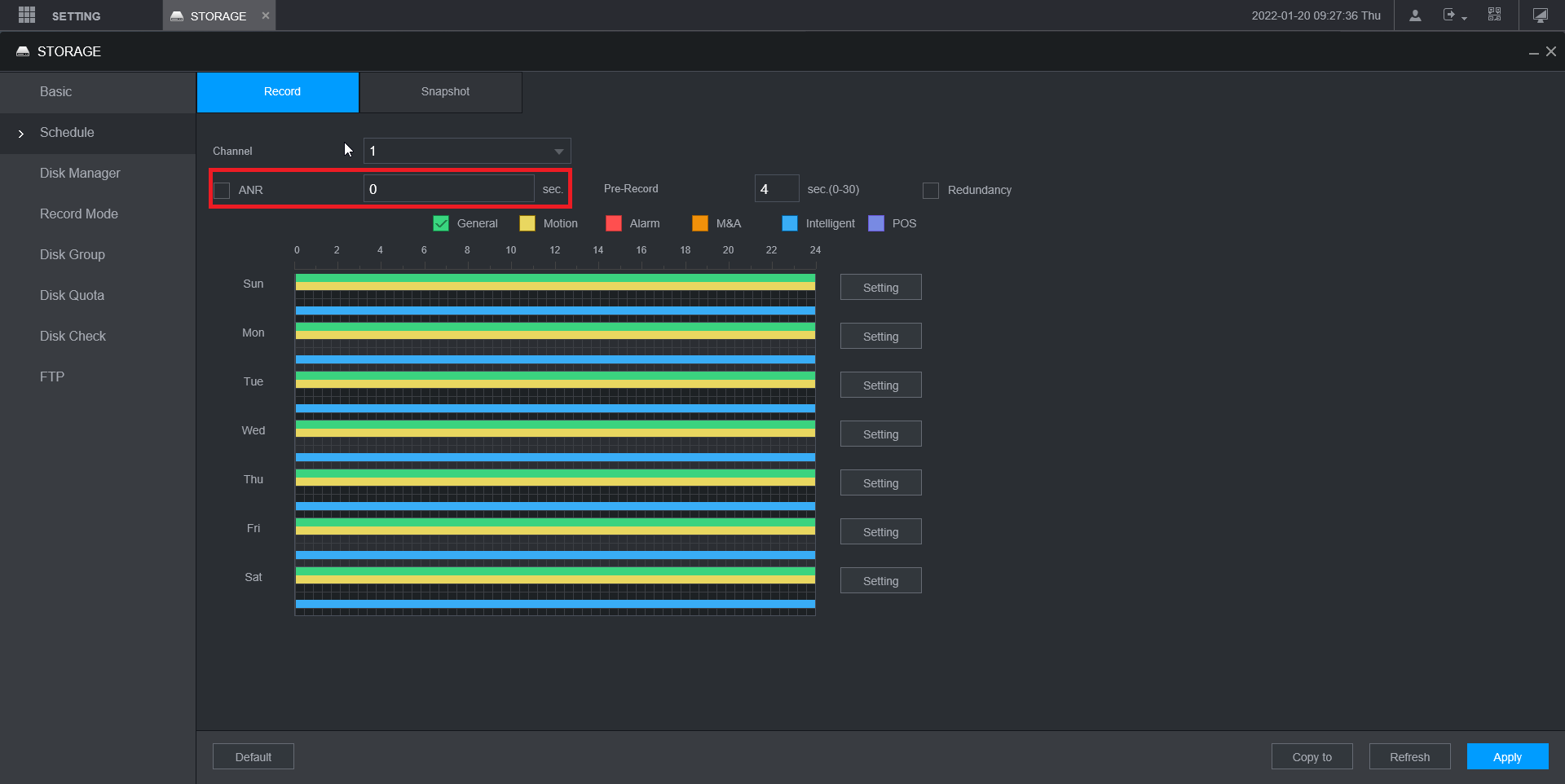In the images below, you can see the NVR's recorded footage for a camera. The camera disconnected from the NVR for approximately 10 minutes.
After the camera reconnected to the NVR, it's footage was copied to the NVR and the NVR continued to record as normal afterward.

Before ANR

After ANR
ANR Configuration
Step 1 - Configure SD card recording on the camera
- Install a MicroSD card into the camera.
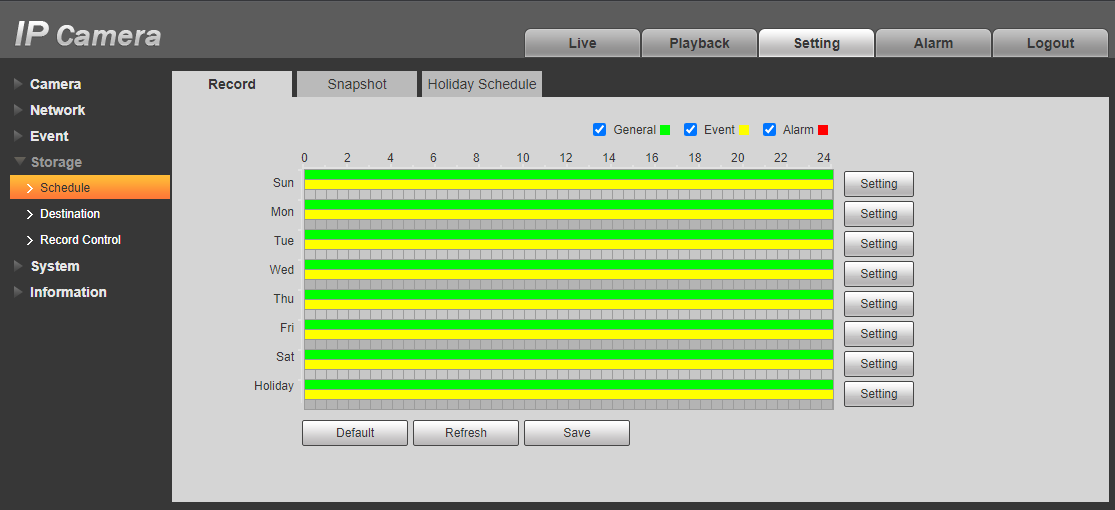
- Navigate to Setting > Storage > Schedule > Record
- Configure the recording schedule. 24/7 General and Motion recording is recommended.
Step 2 - Setup ANR on the NVR
- Navigate to the storage settings under Setting -> Storage -> Schedule.
- Tick the box to enable ANR.
- Set the record period (In seconds) from 0-43200 (0-12 hours).