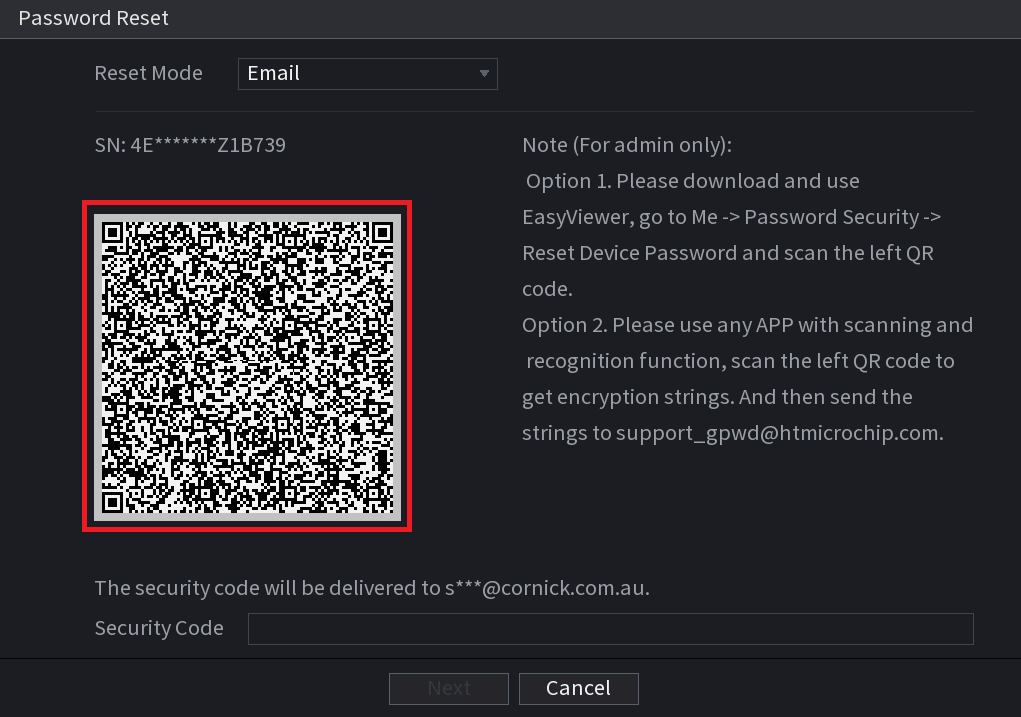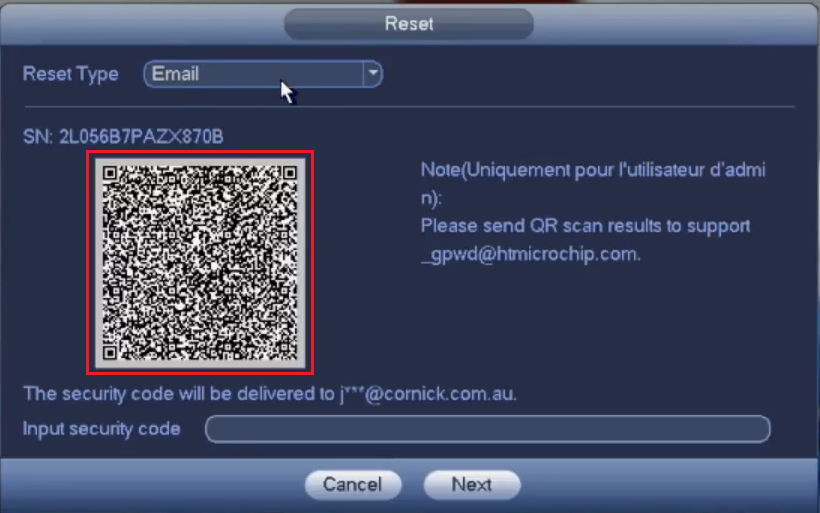To reset the Password of a recorder, follow the steps below
(Black GUI) Recorder Password Reset
Click on the "Forgot Password Option"
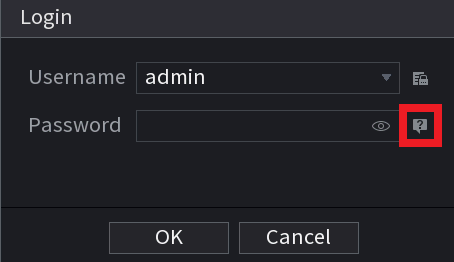
Note. If an Email was not entered during initial setup of the NVR, you will be prompted to add an email that will then be used in the following steps.
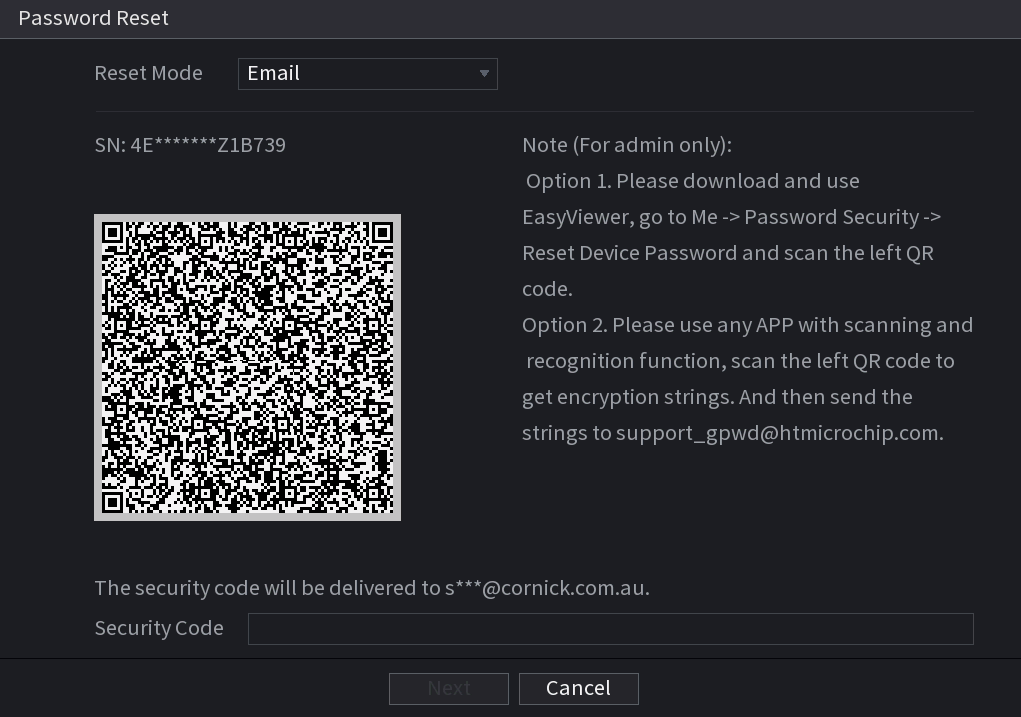 |
Set the reset type to "Email" and check that your email address has been entered correctly
(Note: If you do not have access to the email address or have typed it incorrectly please contact RhinoCo Tech Support) |
 |
Open the DMSS application and tap on the Me icon (If your application looks different, ensure you are using DMSS, and it is up to date.) |
 |
Tap on "Tool Manager" |
 |
Tap on "Password Resetting" |
 |
(Note you may have to push + on the top right if scanner does not come up right away) Scan the QR code that is on the recorder
|
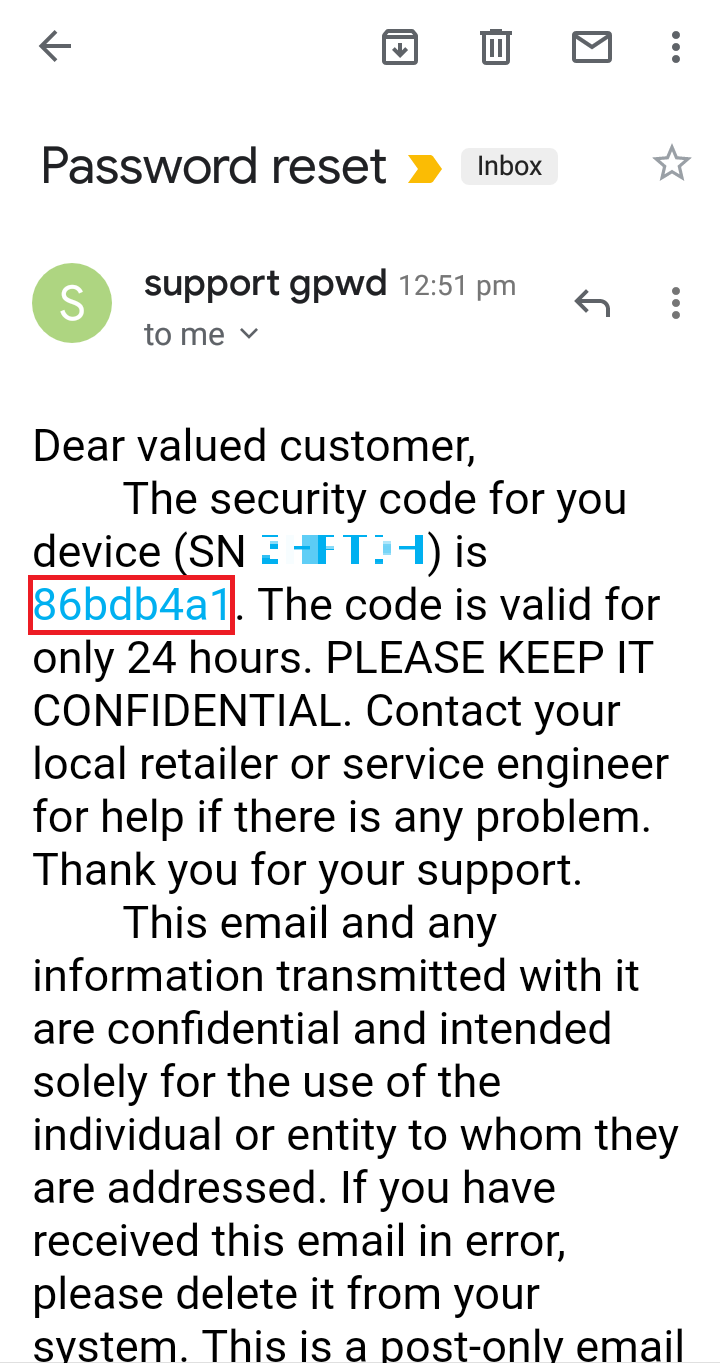 |
You will shortly receive an email from "support gpwd" that contains a reset code |
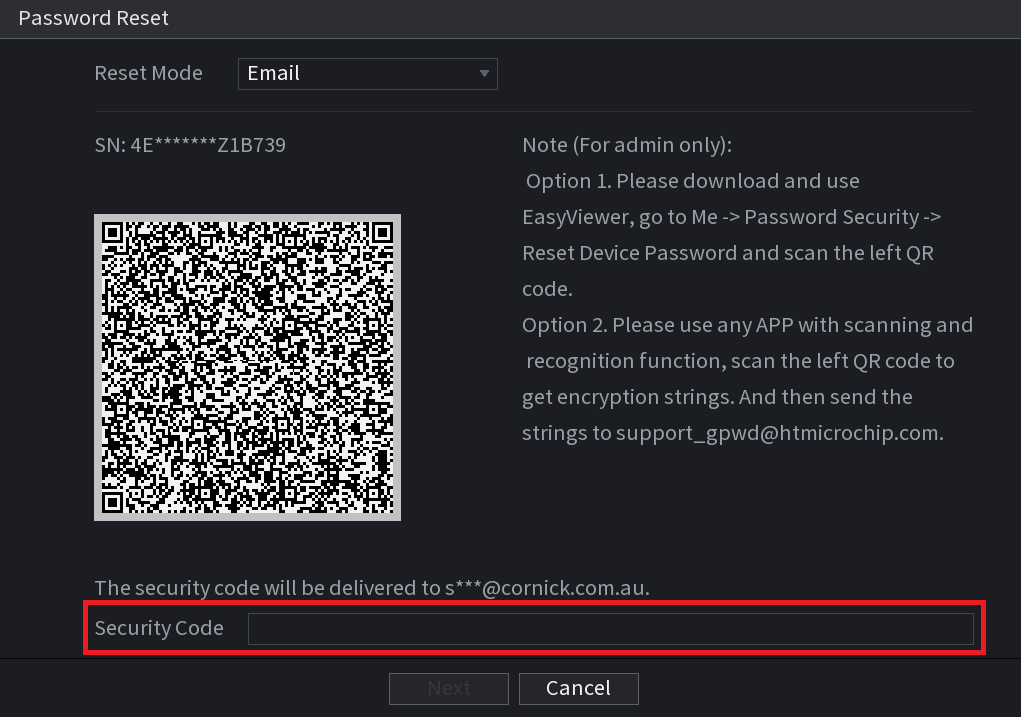 |
Enter the security code and select "next" |
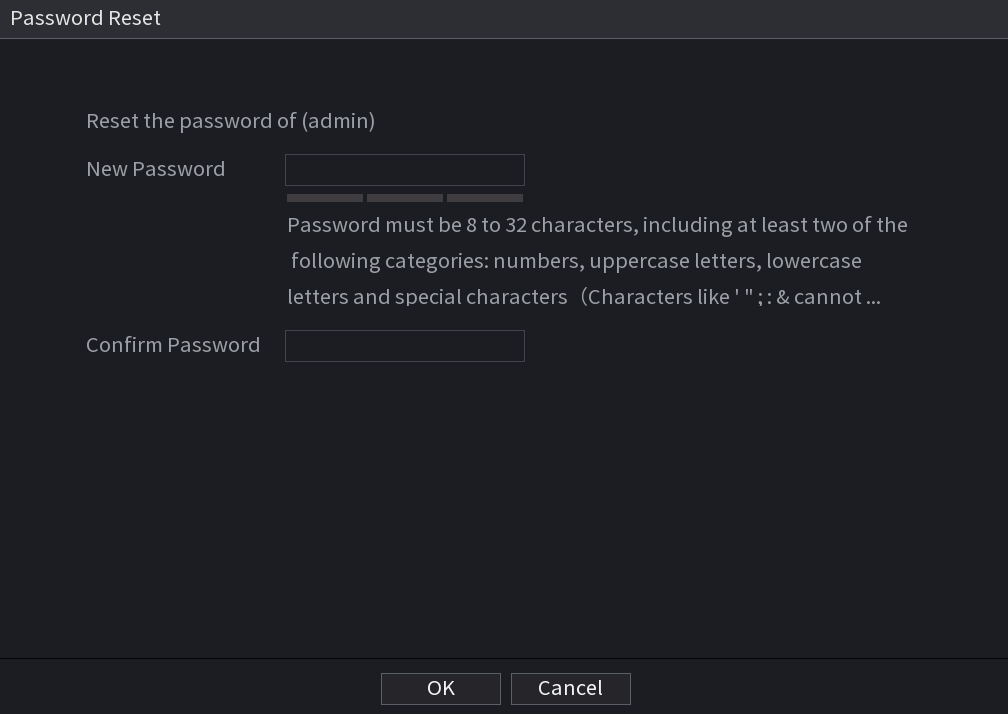 |
Enter a new password and select "OK" |
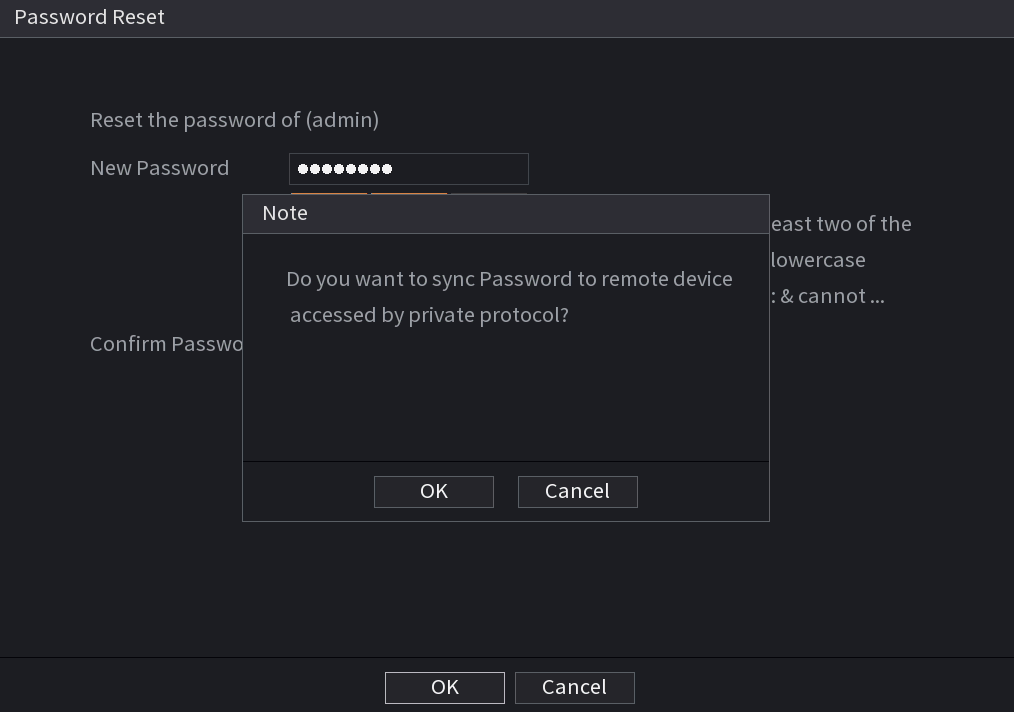 |
Your recorder may now ask you if you want to sync your Password. Select "Yes" and wait for it to finish |
(Blue GUI) Recorder Password Reset
For a video walkthrough, please see the link below.
https://www.youtube.com/watch?v=taObZ3r12ks
This process will only work if you have the "Forgot password" or a padlock option on the System Login page like in the image below.
If your recorder does not have this option, please contact Technical Support.
 |
Click on the "Forgot Password Option"
You will be presented with the option to provide your secret question answers or enter your email address.
|
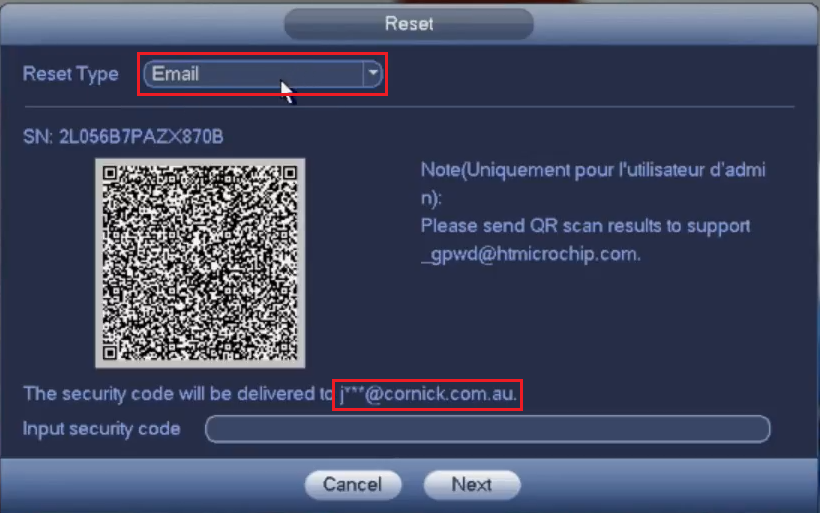 |
Set the reset type to "Email" and check that your email address has been entered correctly
(Note: If the Device was never initially set up with the email option or If you do not have access to the email address or have typed it |
 |
Open the DMSS application and tap on the Me icon (If your application looks different, ensure you are using DMSS, and it is up to date.) |
 |
Tap on "Tool Manager" |
 |
Tap on "Password Resetting"
(Note you may have to push + on the top right if scanner does not come up right away) |
 |
(Note you may have to push + on the top right if scanner does not come up right away) Scan the QR code that is on the recorder
|
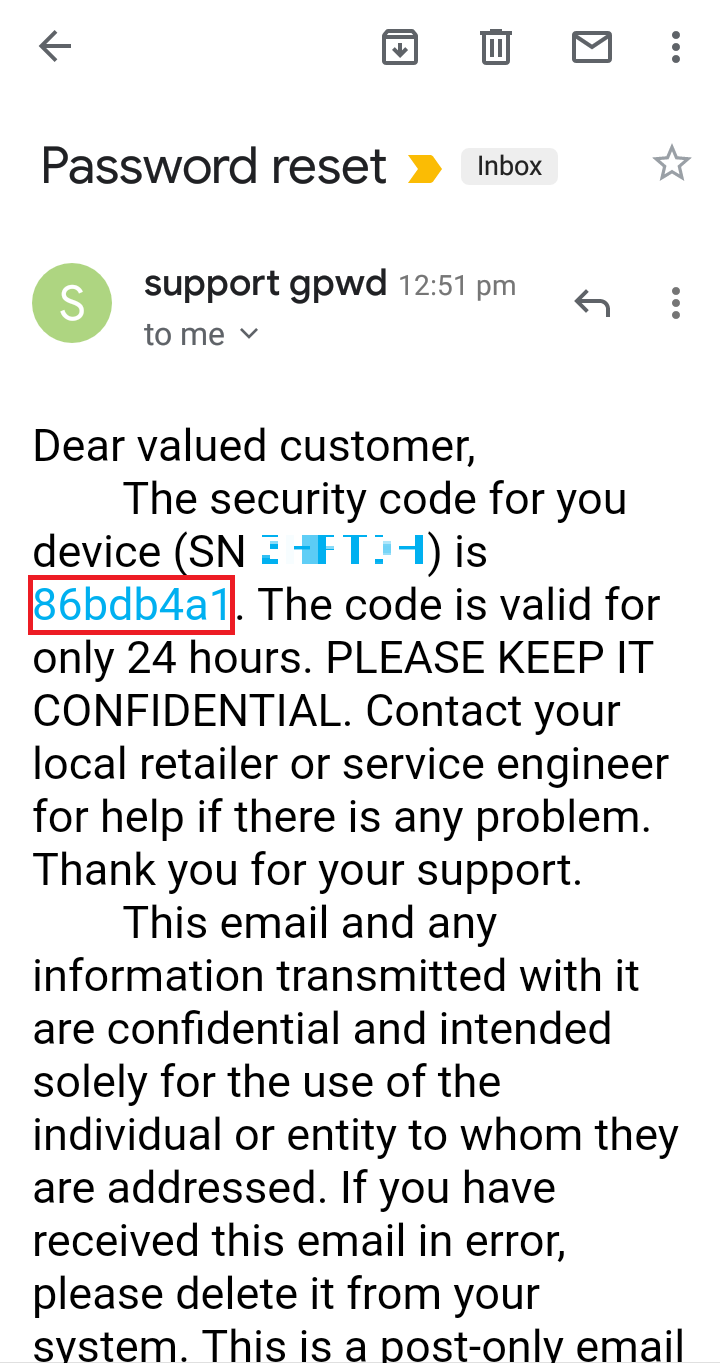 |
You will shortly receive an email from "support gpwd" that contains a reset code |
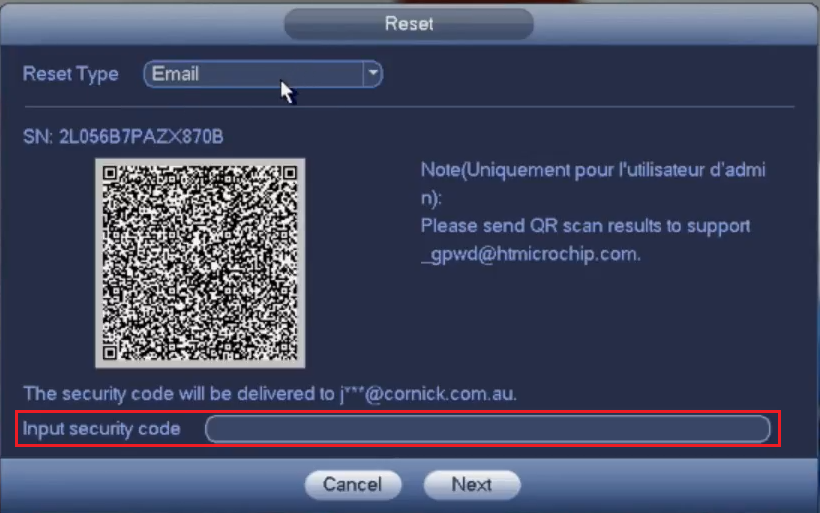 |
Enter the security code and select "next" |
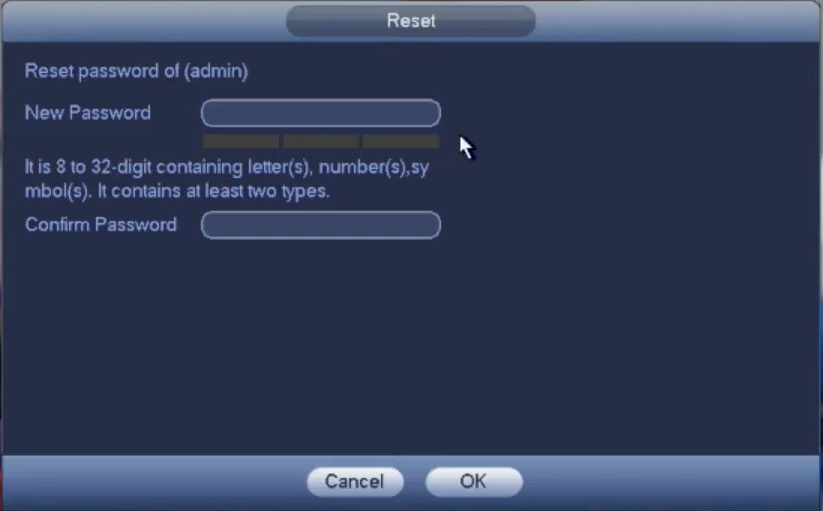 |
Enter a new password and select "OK" |
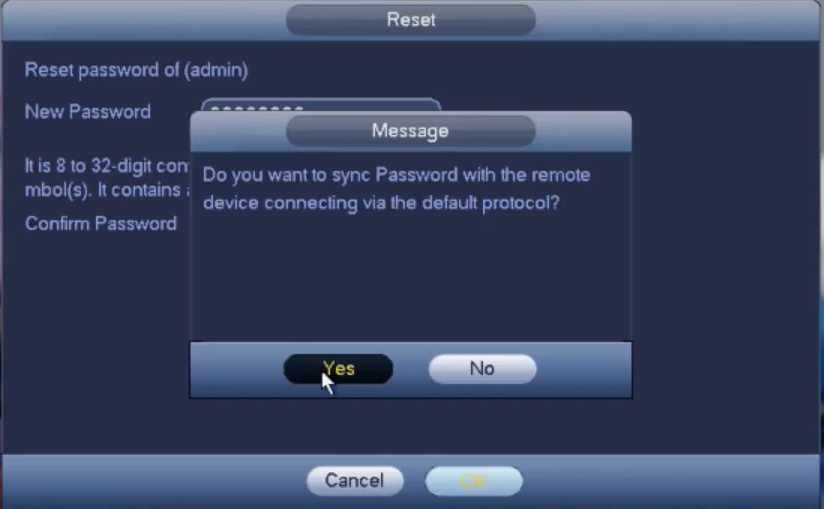 |
Your recorder may now ask you if you want to sync your Password. Select "Yes" and wait for it to f |
Pre 2018 Firmware
If you cannot access the email associated with this device and you have the option to login to an account with username of “888888”, please contact our support team who may be able to assist you further.
Using the Reset Button (Select Recorders Only)
Some recorders have a reset button on the PCB. Turn the recorder off then press and hold down the reset button, while holding the button down turn the recorder on. Once you hear a beep, release the button.
When defaulting recorder in this way and there are POE cameras that were initialized by the recorder, the cameras also have to be defaulted. This is Because the Cameras password is set to the recorders password.
Resetting IP Cameras
NVR4PRO4

NVR16COM3

NVR-L81