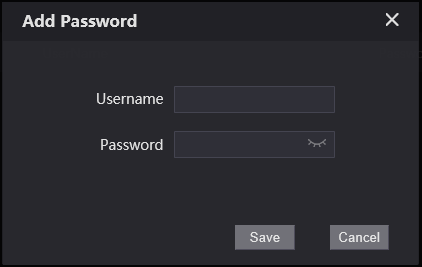Cards/Keyfobs
Swipe Cards and keyfobs can be used to unlock Door Stations with a built in card reader.

Unlock Codes
Unlock codes can be used to unlock Door Stations with a keypad. The Syntax is # <code> # e.g #527481#.
White/Blue Interface
Adding Unlock Codes/Key cards Keyfobs
1. Log into Web Interface of VTO you wish to add, in Main Menu Select Person Management

2. Select Add to create a new entry 
3. Enter Information about the User, Person ID Must be numerical, Room No should be the room associated with the Person for identification purposes, Username is Name of the person, Password is the Unlock code and Lock permissions is which locks this code will unlock

4. To learn In a Cards or a Key Fobs, select Add on the Card section.

5. Select Issue Card

6. Tap card/Fob on VTO to Scan, you can only have 5 Key fobs per user. but up to 50,000 users.
Add in a Name to Briefly Describe that particular Card/Fob

Import/Export Person
If you Have a large Number of Users that you Wish to Move to Another Device. you May Wish to Export and Import the Person List. That Includes the User data Including user name, Rooms, Codes and Cards Associated with that user.
1. Log into Web Interface of VTO you wish to add, in Main Menu Select Person Management.
2. Check Which Persons you wish to export, And Select Export, It The Exported File is in the .CSV Format


3. To Import A person List, Select Import And Select the appropriate file.



Grey Interface (2022-24 Firmware)
Adding in Key cards/KeyFobs
Info
If you do not have Personnel Management under Household setting, please use option 2.
- Navigate to Household Setting > Personnel Management.
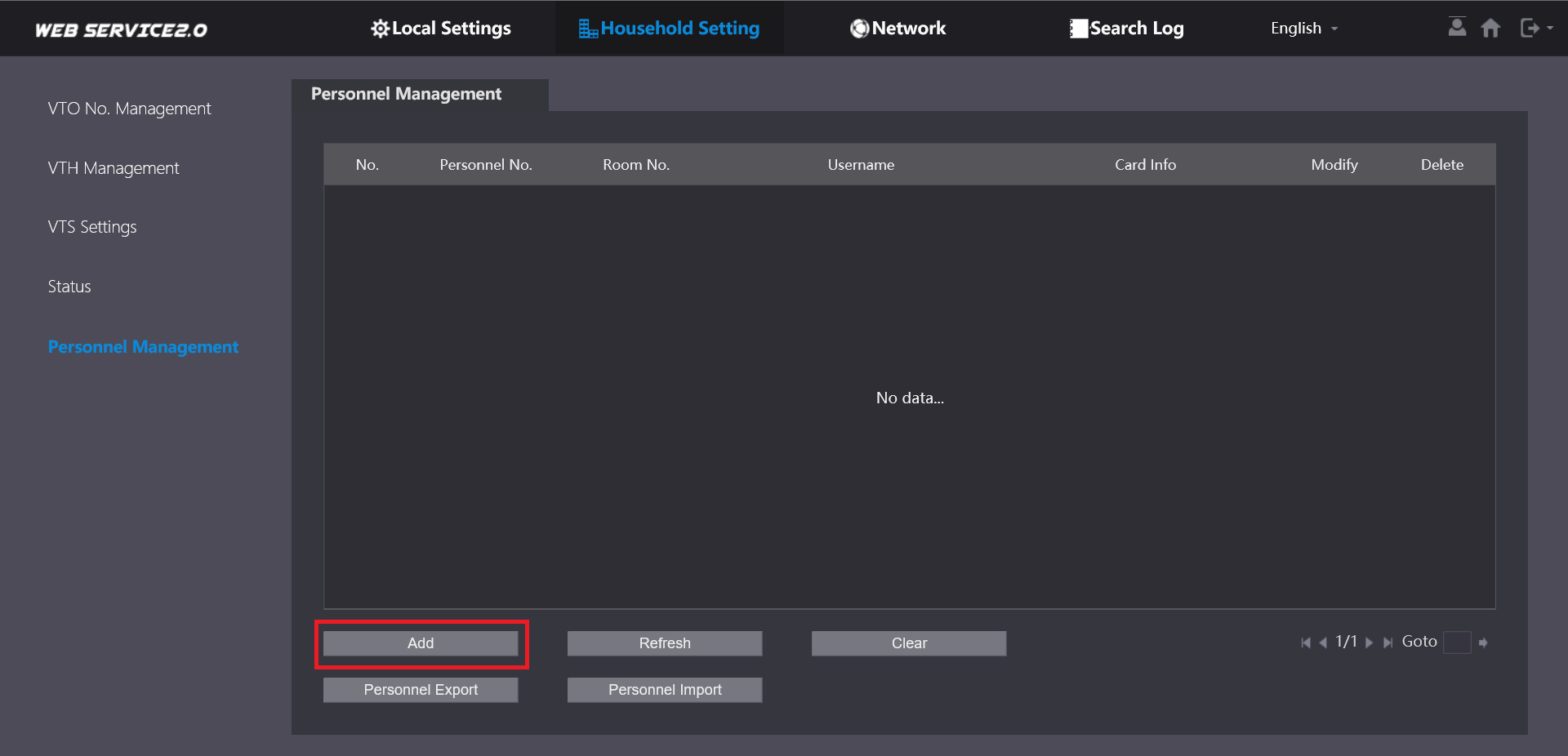
- Click Add.
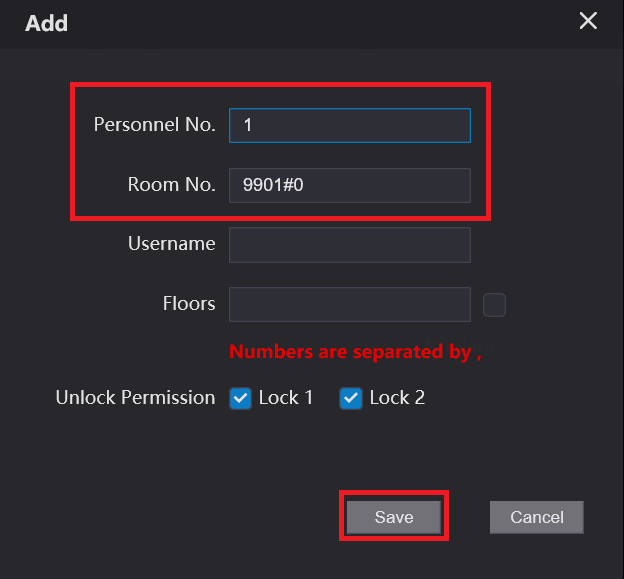
- Enter a Personnel Number (Must be unique) and the Room No. of the Room the user will reside in. Then click Save. NOTE: You can set the Username to the name of this person e.g John Doe.
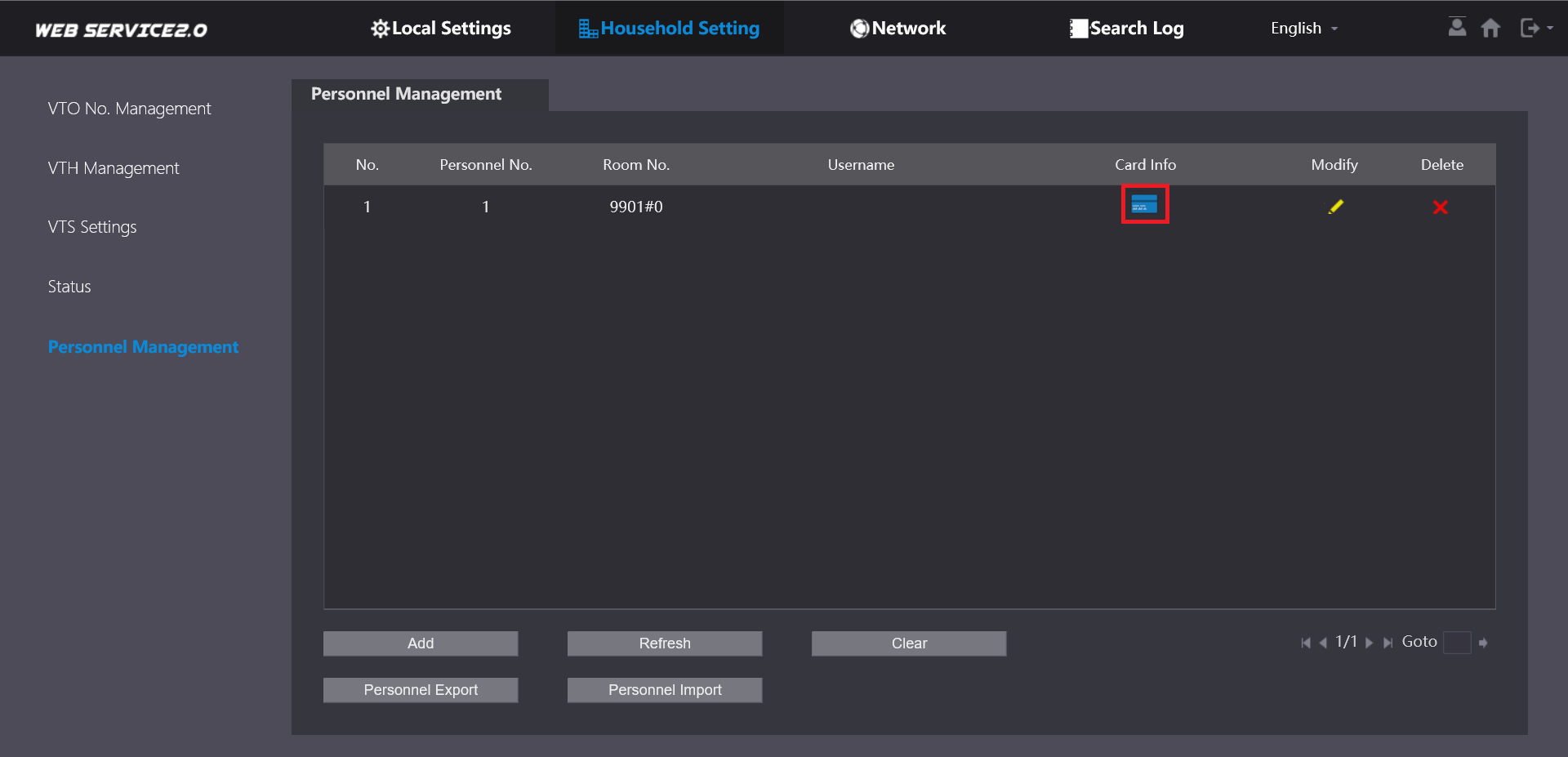
- Click the Card Info Button.
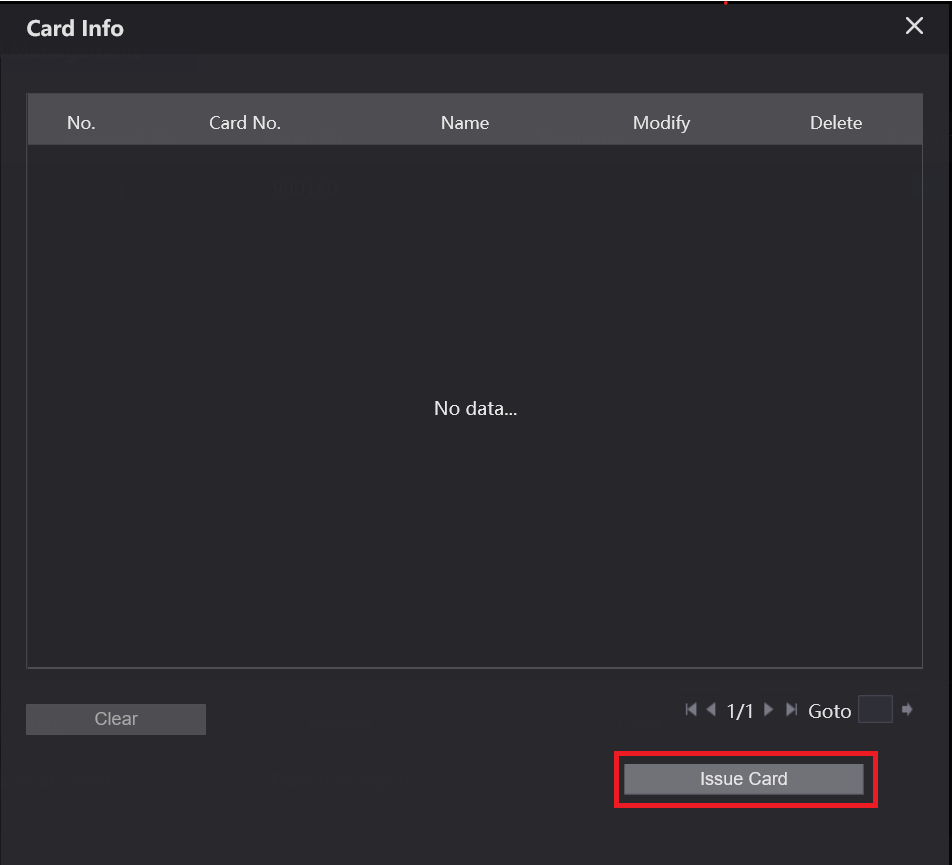
- Click Issue Card.
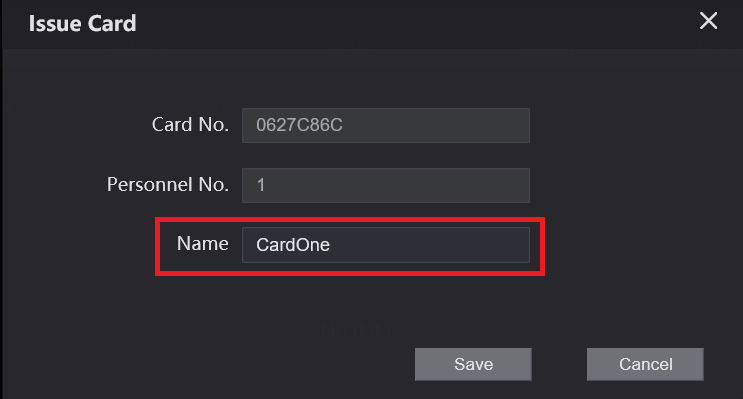
- Scan a card/keyfob on the card reader, then enter a Name and click Save. Repeat for each card/keyfob. NOTE: Only 5 cards can be added to one Personnel. One Personnel should be added per person/user.
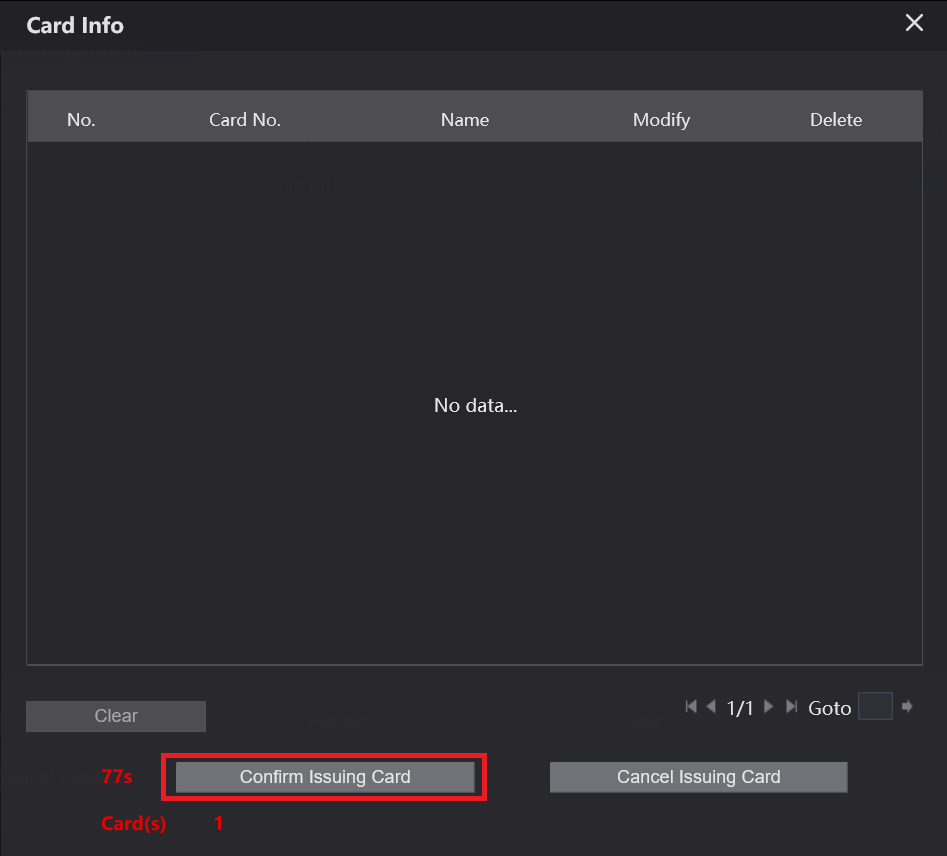
- The Card(s) number will show how many cards have been learnt in. Click Confirm Issuing Card before the timer runs out to save the cards.
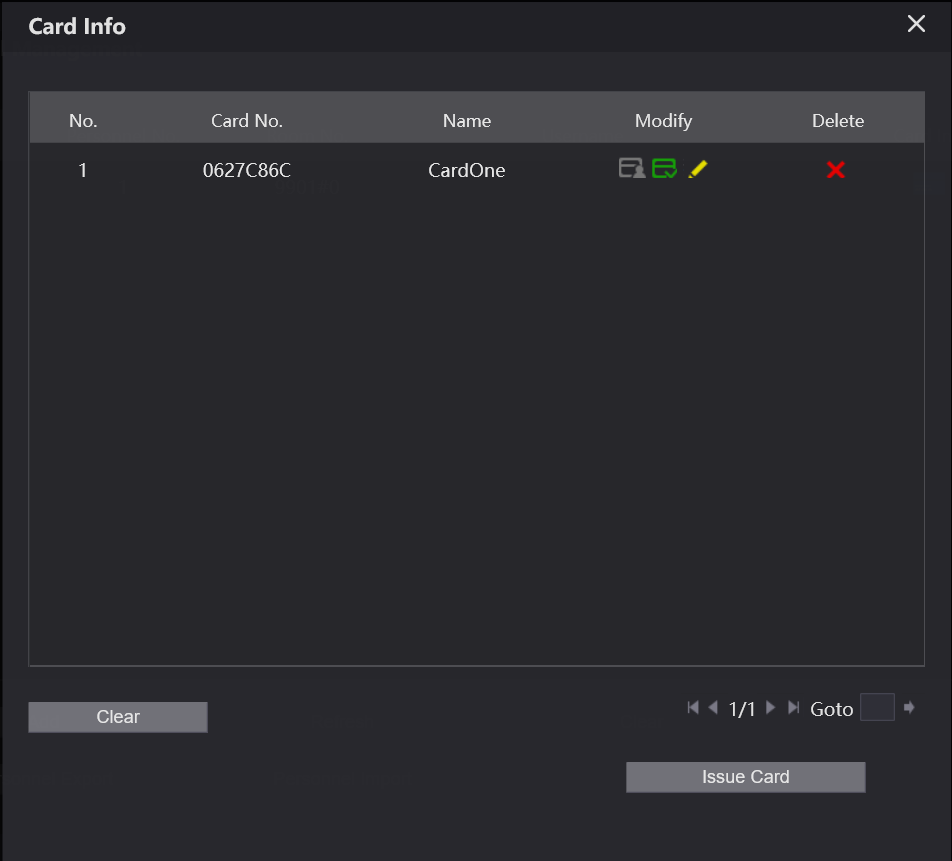
- Each card will be displayed in the list.
Add Unlock Codes
If you are missing the Password Manager page your device requires a firmware update.
The Syntax to enter a code to unlock the door with the keypad is:
# <User Code> #
1. Log into the Door Station and click on Local Setting > Access Control > Password Manager
2. Click the Add button.
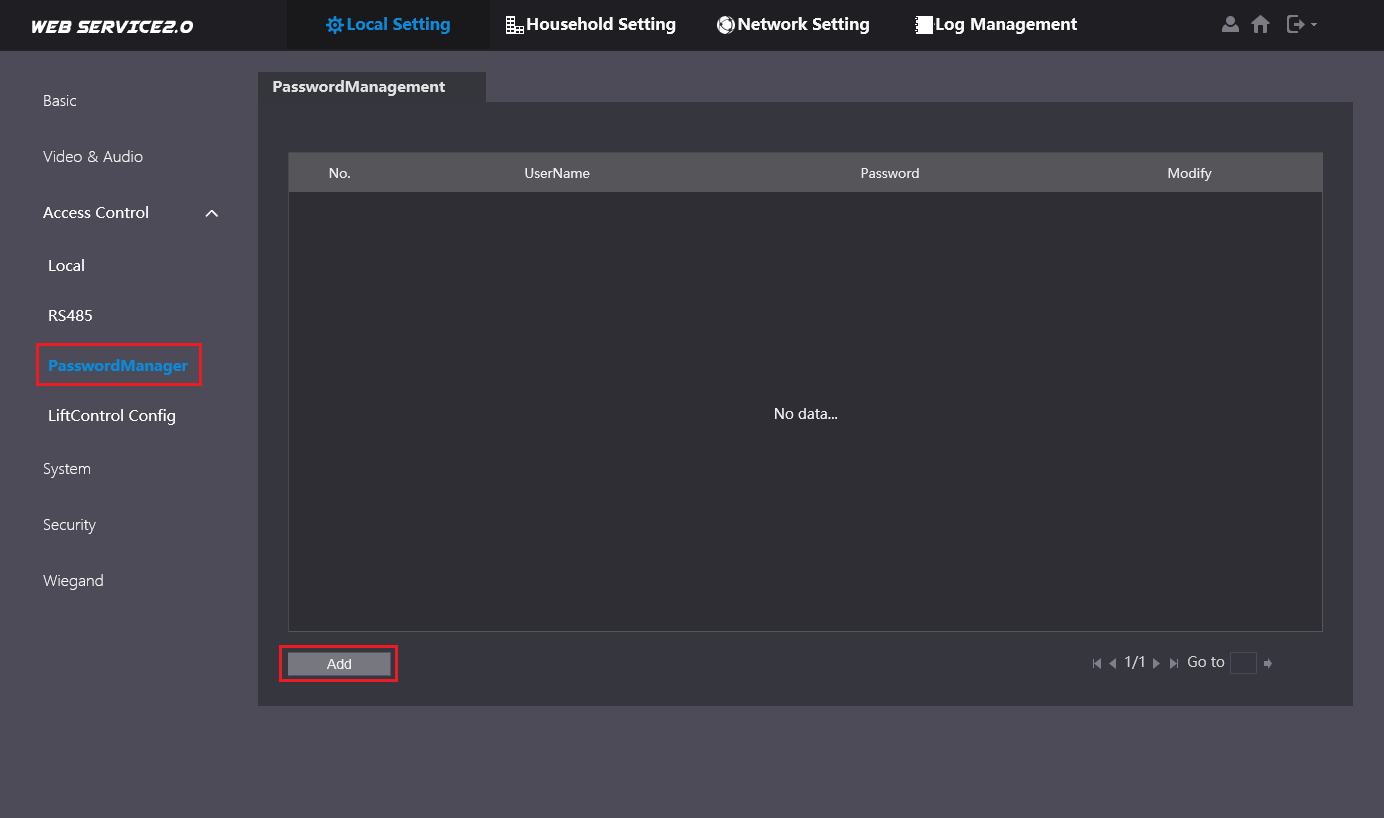
3. Enter a Username (ID for who will use the code) and a Password (The Code) and click “OK”.
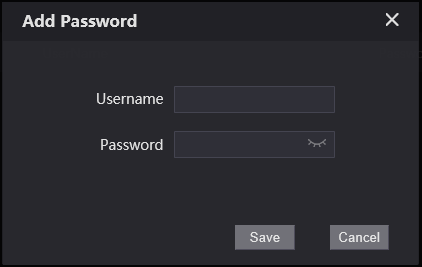
Grey Interface (<2021 Firmware)
Adding In Key cards/ KeyFobs
Room No. Management may be called VTH Management in newer versions of firmware
1. Log into the Door Station and Navigate to Household Setting > Room No management.
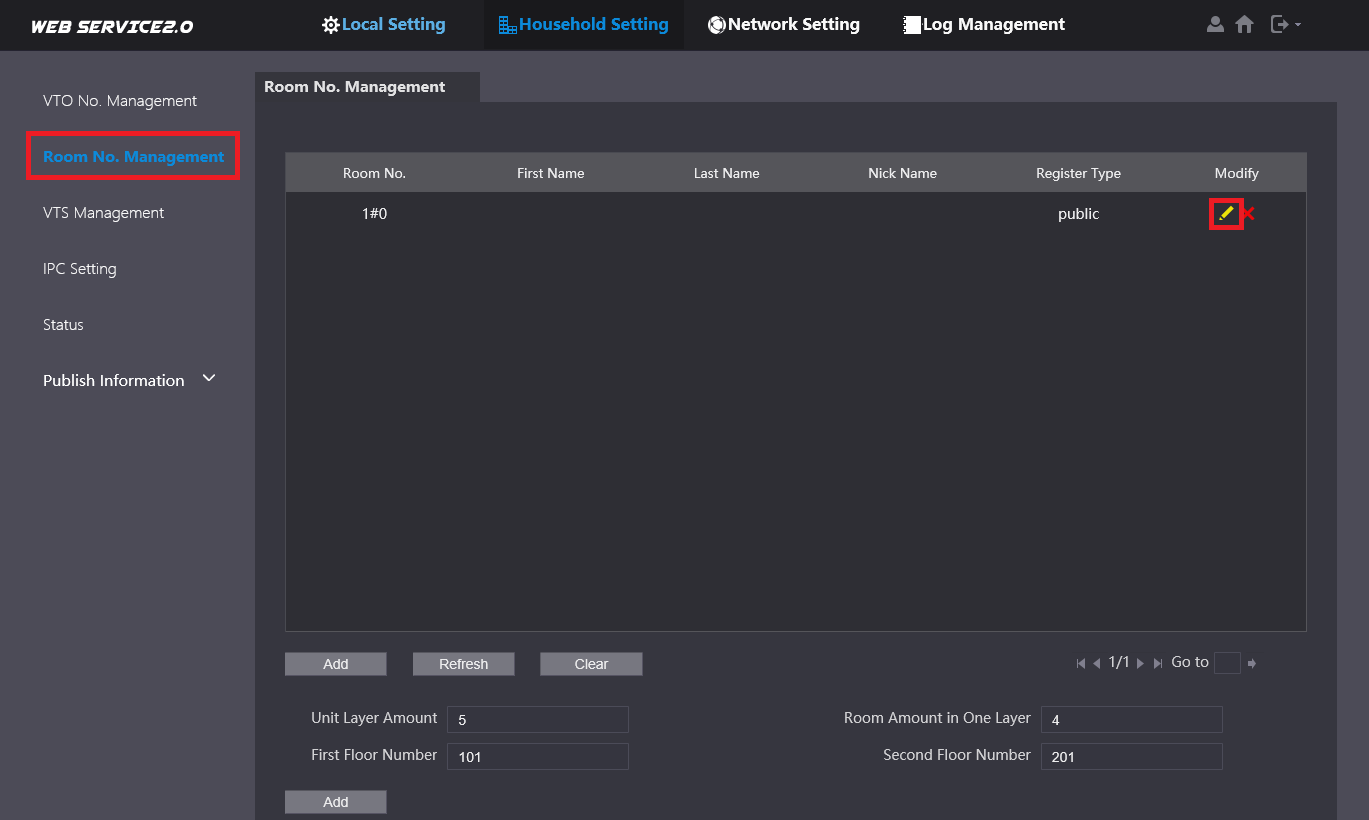
2. Click the Modify Pencil  for the Monitor you wish to assign the card to.
for the Monitor you wish to assign the card to.
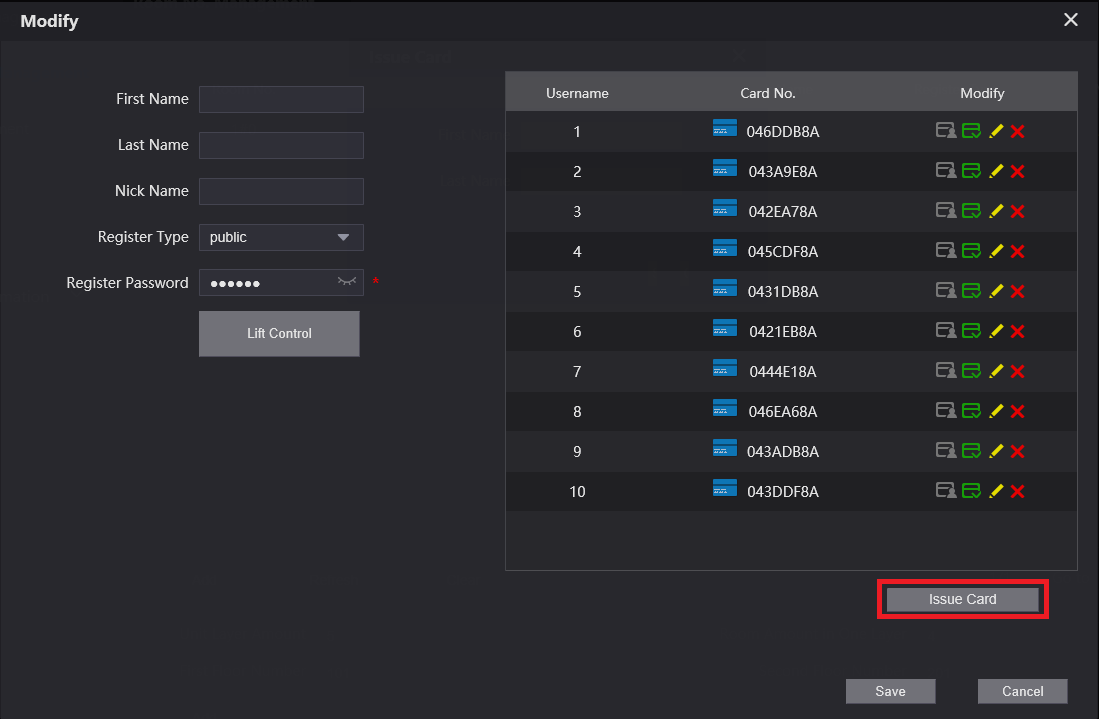
3. Click Issue Card.
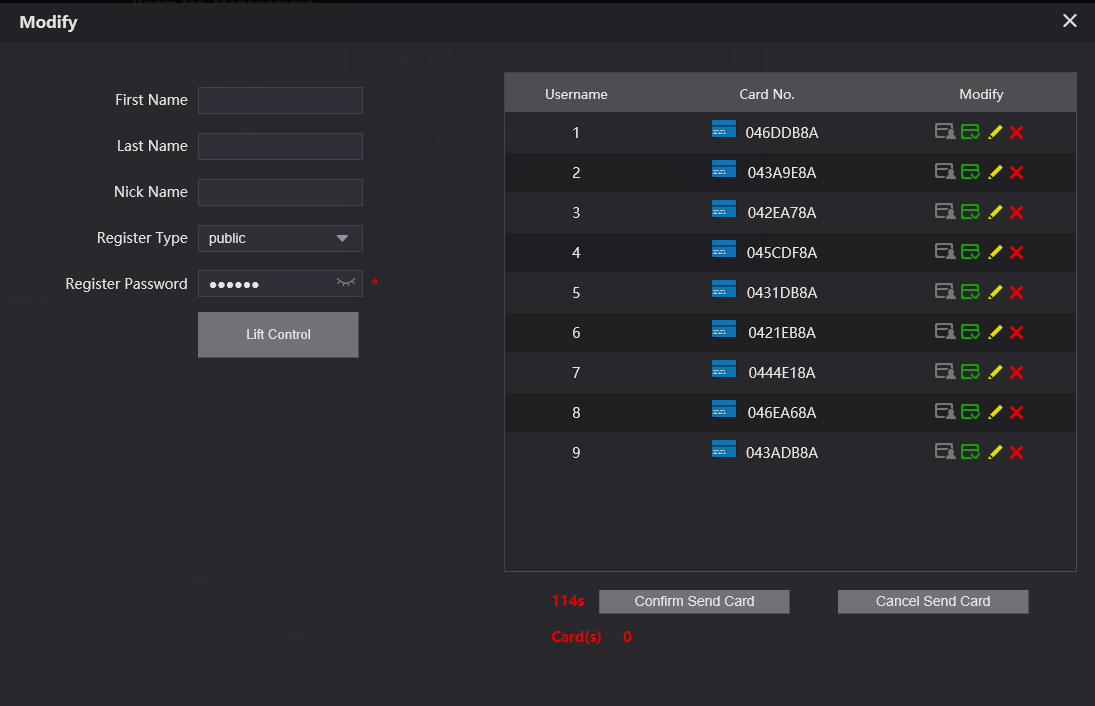
4. Scan the Card you wish to learn in on the card reader.
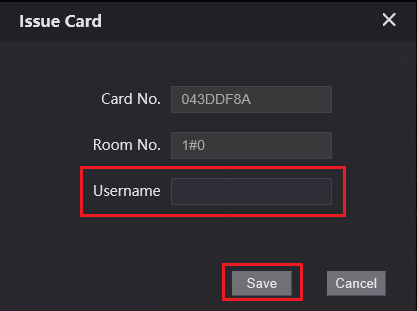
5. Enter a Username to identify the card, then click Save.
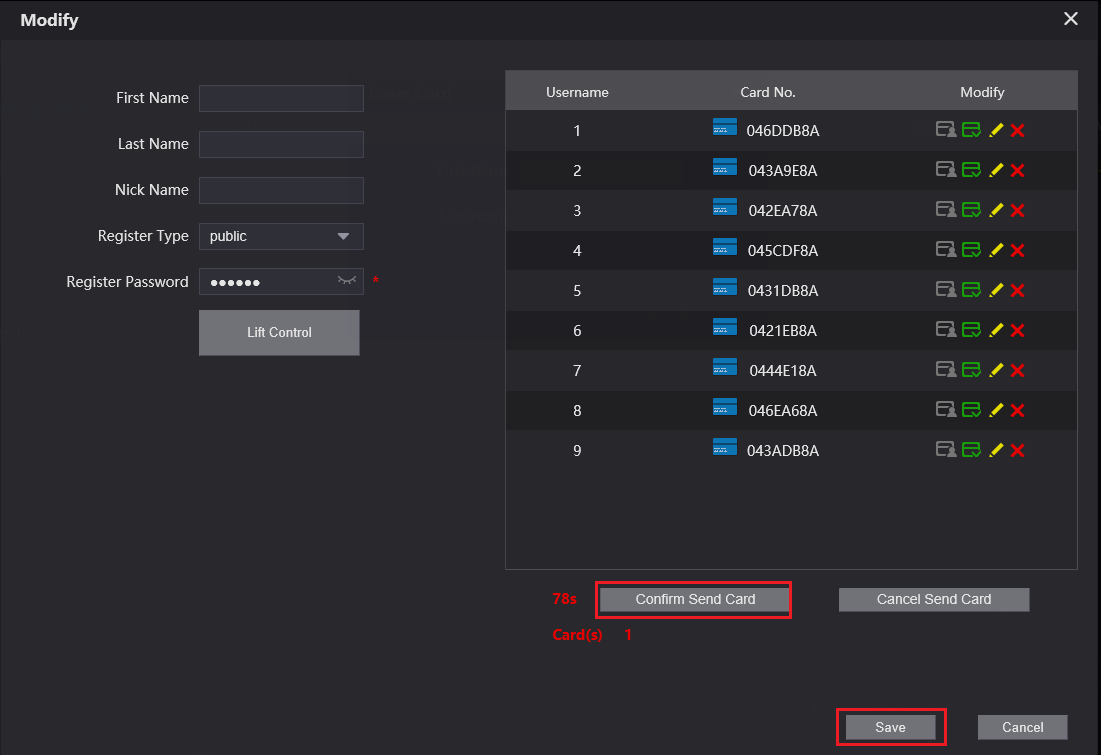
6. Repeat the process for each card. The Card(s) count will show you how many cards you have waiting to be added.
7. Once you have added all of your cards, click Confirm Send Card to save the cards, then click Save.
Add Unlock Codes
If you are missing the Password Manager page your device requires a firmware update.
The Syntax to enter a code to unlock the door with the keypad is:
# <User Code> #
1. Log into the Door Station and click on Local Setting > Access Control > Password Manager
2. Click the Add button.
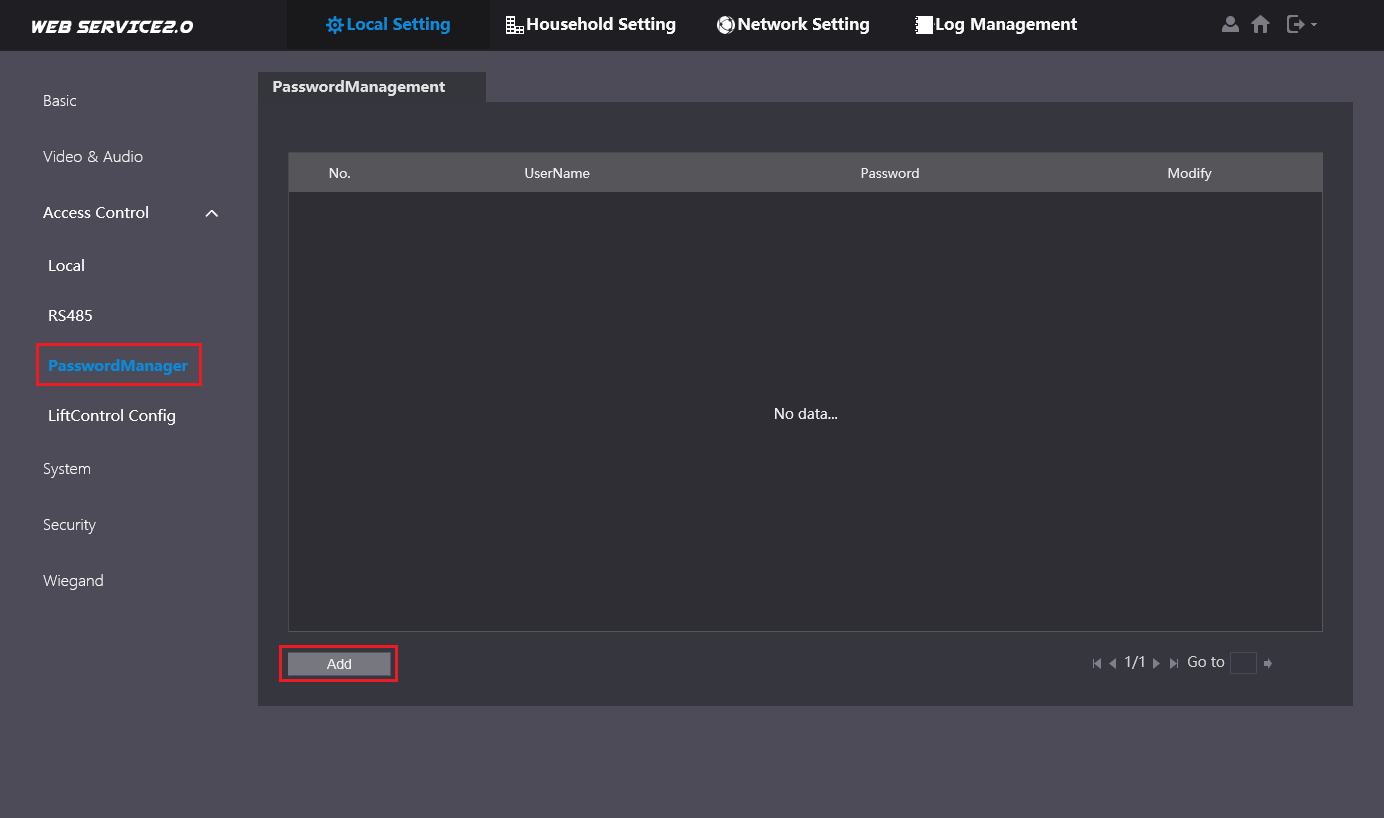
3. Enter a Username (ID for who will use the code) and a Password (The Code) and click “OK”.